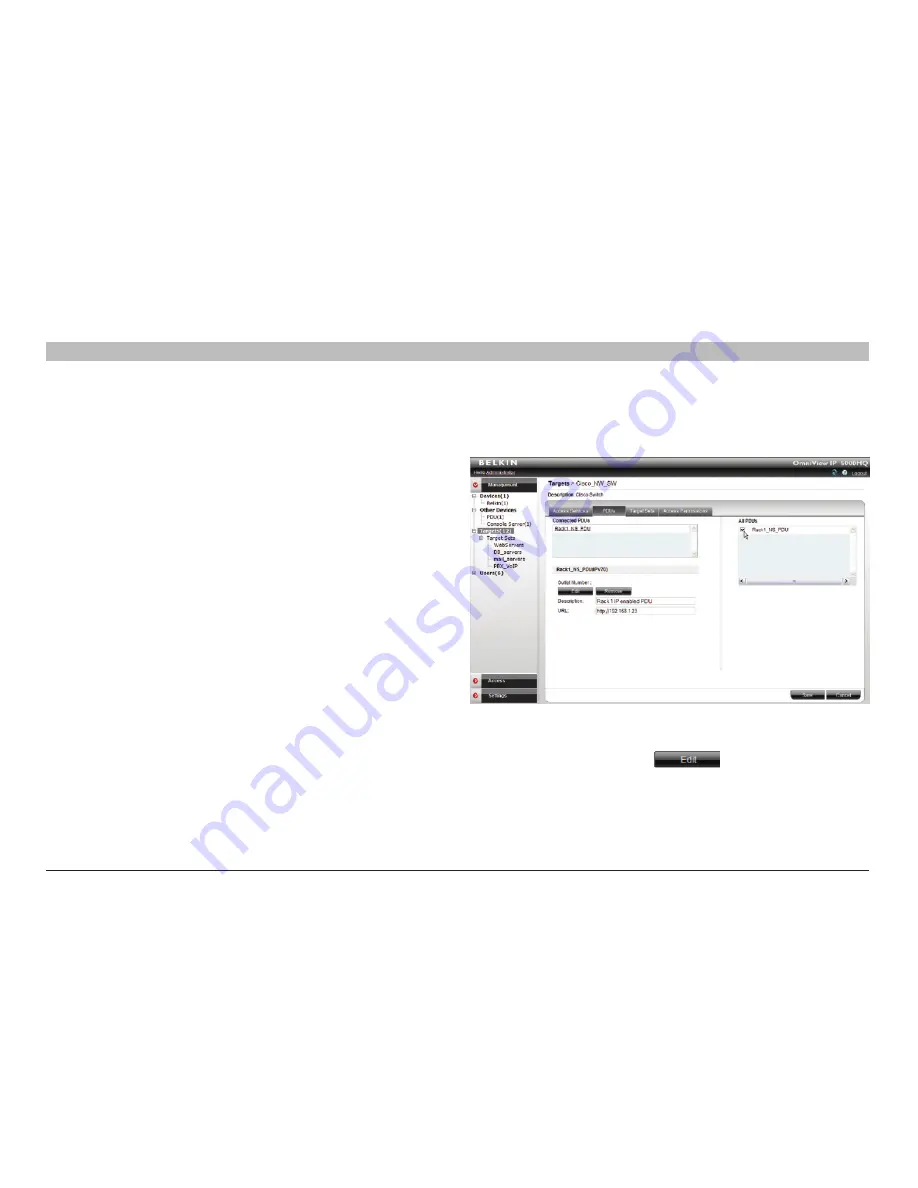
26
OmniView IP 5000 HQ
sections
table of contents
1
3
5
7
9
11
13
15
17
19
2
4
6
8
10
12
14
16
18
20
21
13
COnfIGUrInG TarGeTs
Other OmniView KVM-over-IP elements are as follows:
Description
– Type a description for the target, e.g., backup server.
Operating system
– Select the operating system of the target from
the drop-down list. The mouse parameter options adjust to match the
operating system.
acceleration/Threshold
– When the target’s mouse settings are not
default, select the appropriate values. Match the values to those of the
server’s mouse.
note!
For Windows XP, 2003 Server, Vista, and 2008 Server, go to the
mouse settings on the target and uncheck “Enhance pointer precision”.
Usb Converter
– When an IP device connects to a server via a USB-to-
PS/2 adapter, ROC/RICC USB, or X RICC USB or Specter USB, select
the “USB Converter” check box. The USB conversion affects the mouse
emulation and the “USB Converter” helps to synchronize the mouse.
Also, when an IP device is connected to a Linux
®
server, select the “USB
Converter” check box.
absolute Mouse
– Select the “Absolute Mouse” check box for a target
connected to USB, which has a Windows Me or later operating system.
See the “Configuring Access Services for Individual Targets” section on
page 67 to configure other Access Services.
7 .2 PDU tab
Here you configure IP PDU to allow power on, power off, or to power-cycle
the target.
Figure 32 Assigning power outlet to target
Make the selection from the list of all PDUs on the right of the box.
The PDU will appear in the “Connected PDUs” list. Next, you have
to assign the outlet number. Click
and assign the outlet by
double-clicking on the appropriate outlet row.






























