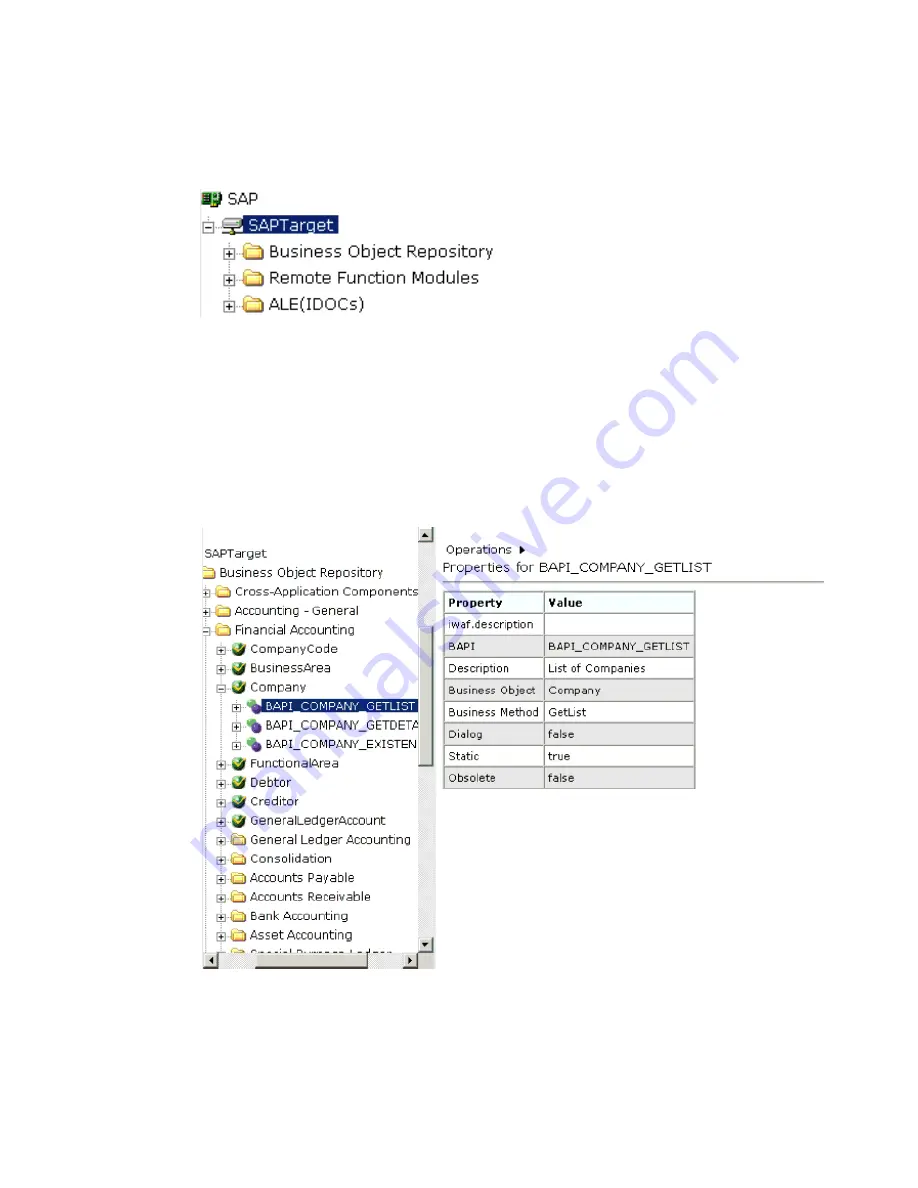
Creating XML Schemas for SAP
BEA WebLogic Adapter for SAP User’s Guide
3-15
This expands the target to expose the available application system objects as shown in
the following image.
2.
To expand the desired SAP repository node, click the icon to the left of the repository
name, for example, Business Object Repository.
3.
In the list under Business Object Repository, click the icon next to
Financial Accounting
.
A list of business objects related to Financial Accounting appears in the left pane. In the
right pane, the collapsed Operations menu and a table listing properties and values for
the BAPI method named BAPI_COMPANY_GETLIST appears as shown in the following
image.
a.
Scroll down and click the icon next to the
Company
business object.
Figure 0-1 Application Component Metadata
b.
Click the icon next to the BAPI method called
BAPI_COMPANY_GETLIST
.
Summary of Contents for WebLogic Server
Page 1: ...BEA WebLogic Adapter for SAP User s Guide DN3501342 0406 April 19 2006 ...
Page 8: ...viii BEA Systems Inc ...
Page 22: ...Component Information for the BEA WebLogic Adapter for SAP 1 10 BEA Systems Inc ...
Page 54: ...Creating an XML Schema 3 20 BEA Systems Inc ...
Page 163: ...Management and Monitoring BEA WebLogic Adapter for SAP User s Guide 7 45 ...
Page 164: ...7 46 BEA Systems Inc ...
Page 294: ...Using Staging BAPIs to Retrieve SAP BW Metadata D 14 BEA Systems Inc ...






























