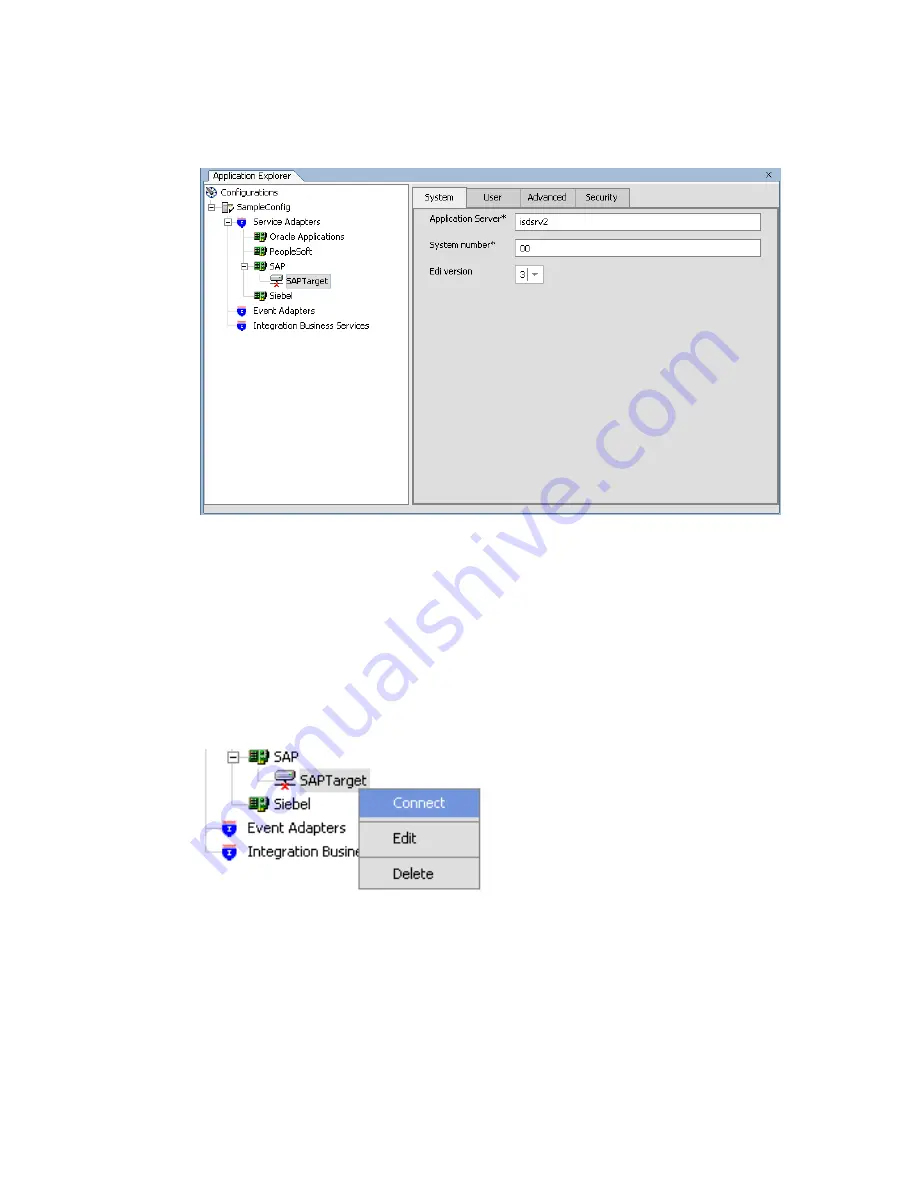
Using Application Explorer in BEA WebLogic Workshop to Create XML Schemas and Web Services
BEA WebLogic Adapter for SAP User’s Guide
A-9
The new target (SAPTarget) appears in the left pane under the SAP node.
In the right pane, you can review the connection information you specified. You are
ready to connect to the application target you defined.
Procedure
How to Connect to a Target
To connect to an Enterprise Information System (EIS), for example, SAP:
1.
In the left pane, expand the
SAP
node and select the target to which you want to
connect, for example, SAPTarget.
2.
In the right pane, click the
User
tab and type a valid password for the SAP application.
3.
In the left pane, right-click the target and select
Connect
.
The SAPTarget node in the left pane changes to reflect that a connection was made.
Summary of Contents for WebLogic Server
Page 1: ...BEA WebLogic Adapter for SAP User s Guide DN3501342 0406 April 19 2006 ...
Page 8: ...viii BEA Systems Inc ...
Page 22: ...Component Information for the BEA WebLogic Adapter for SAP 1 10 BEA Systems Inc ...
Page 54: ...Creating an XML Schema 3 20 BEA Systems Inc ...
Page 163: ...Management and Monitoring BEA WebLogic Adapter for SAP User s Guide 7 45 ...
Page 164: ...7 46 BEA Systems Inc ...
Page 294: ...Using Staging BAPIs to Retrieve SAP BW Metadata D 14 BEA Systems Inc ...






























