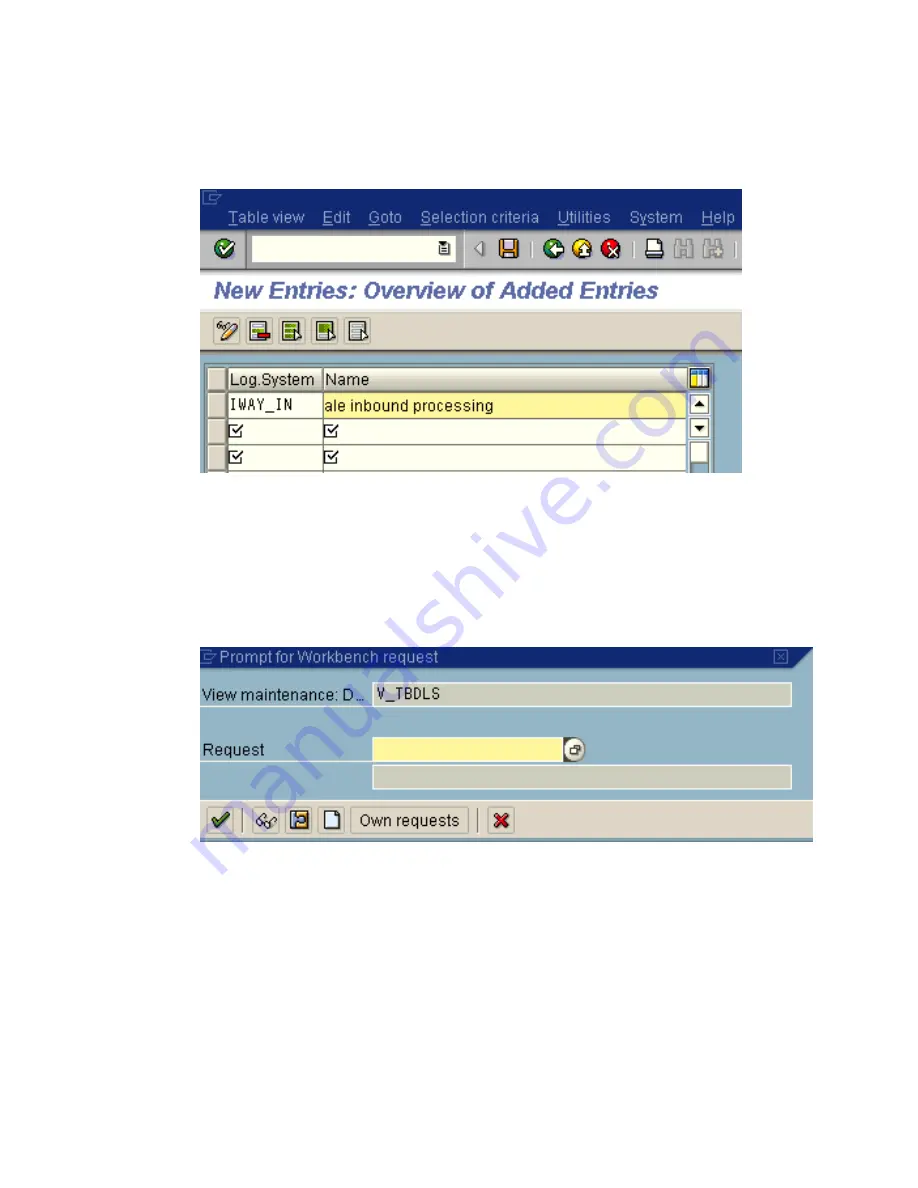
Configuring SAP Inbound Processing
BEA WebLogic Adapter for SAP User’s Guide
2-5
The New Entries window opens where you can type information for the logical system
and its corresponding name as shown in the following image.
a.
In the Log.System column, type the Logical System, for example, IWAY_IN.
b.
In the Name column, type a corresponding description.
5.
Click
Save
.
The Prompt for Workbench request window opens as shown in the following image. It
includes fields for View maintenance and Request as well as several buttons.
6.
Click the
Create Request
icon.
Summary of Contents for WebLogic Server
Page 1: ...BEA WebLogic Adapter for SAP User s Guide DN3501342 0406 April 19 2006 ...
Page 8: ...viii BEA Systems Inc ...
Page 22: ...Component Information for the BEA WebLogic Adapter for SAP 1 10 BEA Systems Inc ...
Page 54: ...Creating an XML Schema 3 20 BEA Systems Inc ...
Page 163: ...Management and Monitoring BEA WebLogic Adapter for SAP User s Guide 7 45 ...
Page 164: ...7 46 BEA Systems Inc ...
Page 294: ...Using Staging BAPIs to Retrieve SAP BW Metadata D 14 BEA Systems Inc ...






























