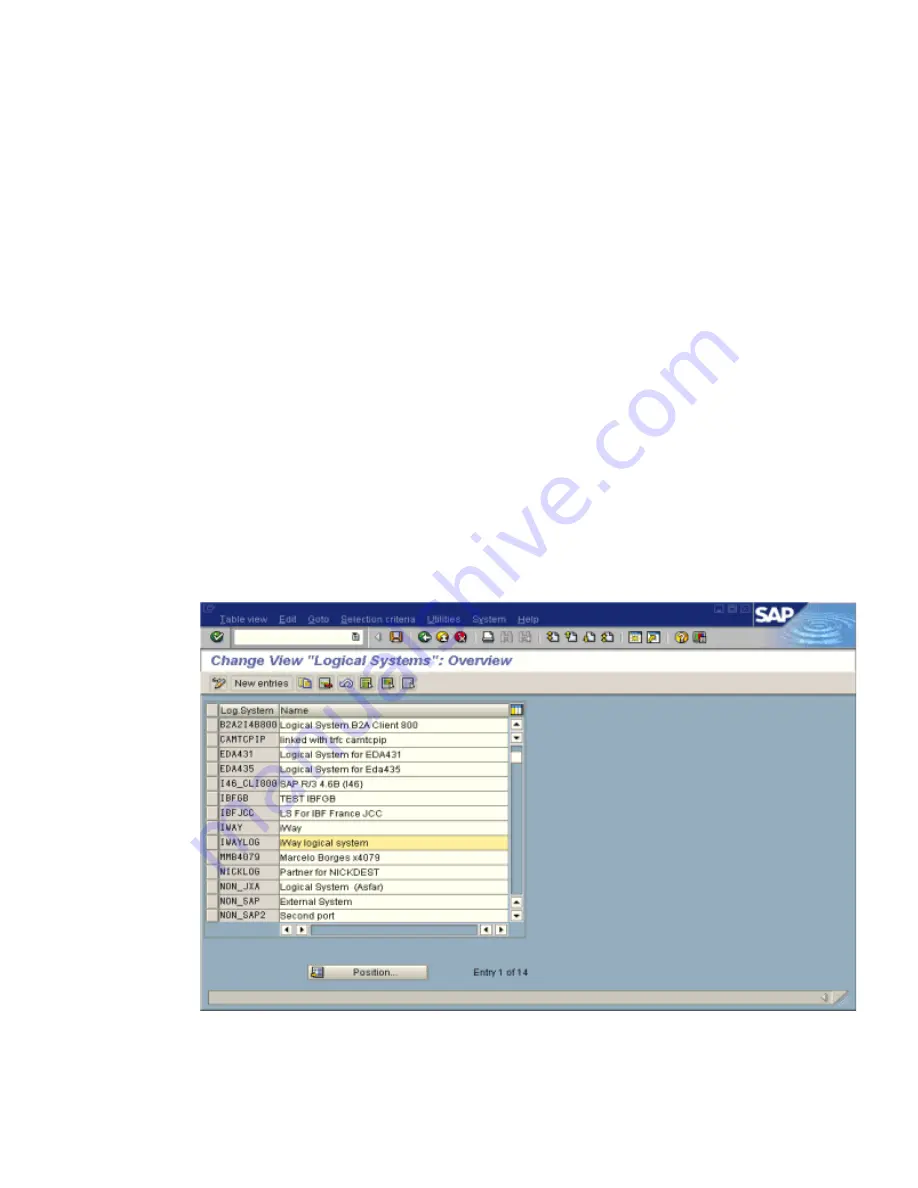
Application Link Enabling Configuration for the Event Adapter
8-10
BEA Systems, Inc.
a.
In the left pane under Ports, select
Transactional RFC
and click
Create
.
b.
Select
Generate port name
.
The system generates the port name.
c.
In the right pane, select the IDoc version you want to send through this port.
d.
Click the destination you created, for example, IWAYDEST.
2.
Save the session, making note of the system-generated RFC port.
Procedure: How to Create a Logical System
To create a logical system called IWAYLOG:
1.
In the ALE Configuration, enter the area menu selection
SALE
transaction.
2.
Select
SAP Reference IMG
.
3.
Expand the following nodes:
Basis Components, Application Link Enabling (ALE), Sending
and Receiving Systems, Logical Systems
, and
Define Logical System
.
4.
Click the green check mark beside
Define Logical System
.
The Change View “Logical Systems”: Overview window opens and displays a list of
logical systems and their names as shown in the following image.
5.
Click
New entries
.
Summary of Contents for WebLogic Server
Page 1: ...BEA WebLogic Adapter for SAP User s Guide DN3501342 0406 April 19 2006 ...
Page 8: ...viii BEA Systems Inc ...
Page 22: ...Component Information for the BEA WebLogic Adapter for SAP 1 10 BEA Systems Inc ...
Page 54: ...Creating an XML Schema 3 20 BEA Systems Inc ...
Page 163: ...Management and Monitoring BEA WebLogic Adapter for SAP User s Guide 7 45 ...
Page 164: ...7 46 BEA Systems Inc ...
Page 294: ...Using Staging BAPIs to Retrieve SAP BW Metadata D 14 BEA Systems Inc ...






























