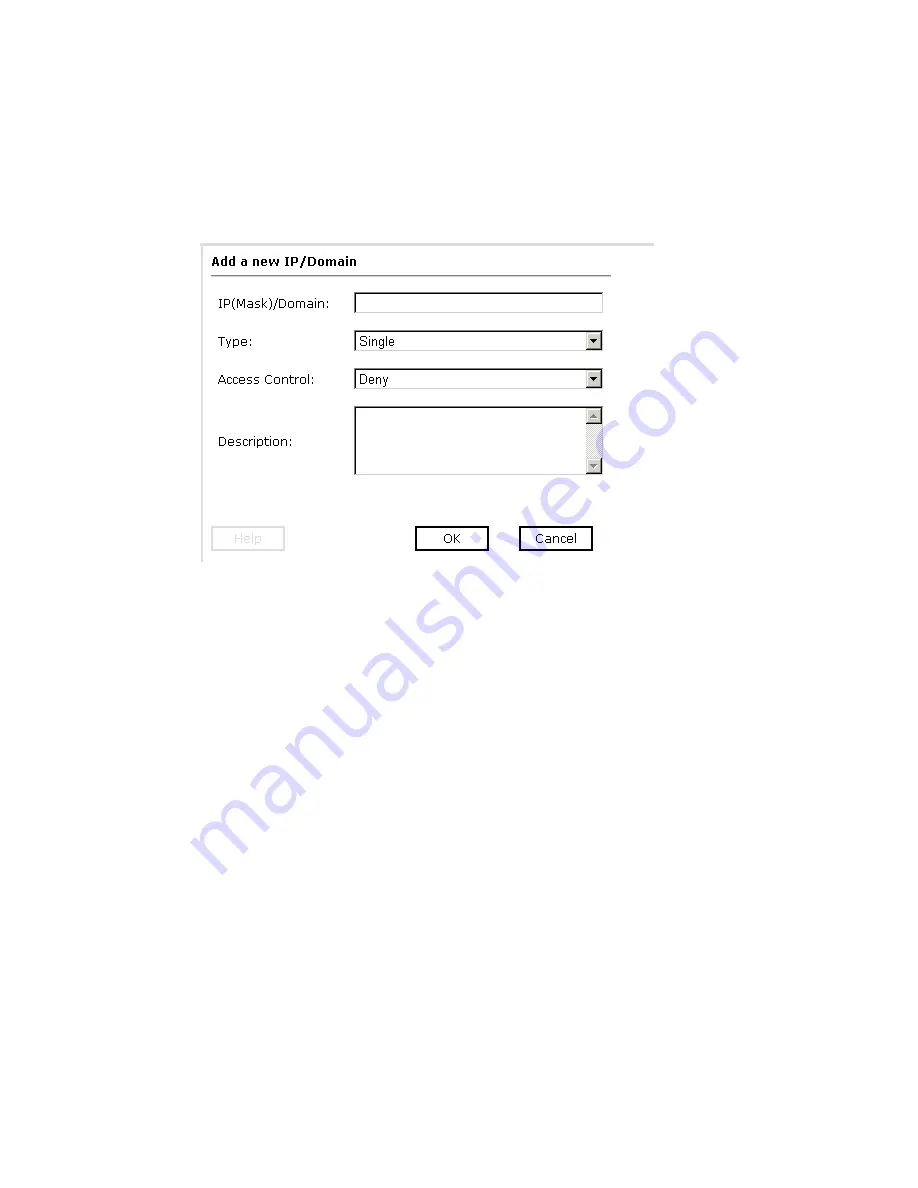
Using Integration Business Services Policy-Based Security
BEA WebLogic Adapter for SAP User’s Guide
6-11
2.
In the right pane, move the pointer over
Operations
and click
Add
.
The Add a new IP/Domain pane opens where you enter information for the IP/Domain
in four fields, as shown in the following image. You must select a type of restriction
from a drop-down list before you can enter information in the IP(Mask)/Domain field.
a.
From the Type drop-down list, select the type of restriction.
b.
In the IP(Mask)/Domain field, type the IP or domain name using the following
guidelines.
If you select
Single
(Computer) from the Type drop-down list, you must provide
the IP address for that computer. If you only know the DNS name for the computer,
click
DNS Lookup
to obtain the IP Address based on the DNS name.
If you select
Group
(of Computers), you must provide the IP address and subnet
mask for the computer group.
If you select
Domain
, you must provide the domain name, for example,
yahoo.com.
3.
From the Access Control drop-down list, select
Grant
to permit access or
Deny
to
restrict access for the IP addresses and domain names you are adding.
Summary of Contents for WebLogic Server
Page 1: ...BEA WebLogic Adapter for SAP User s Guide DN3501342 0406 April 19 2006 ...
Page 8: ...viii BEA Systems Inc ...
Page 22: ...Component Information for the BEA WebLogic Adapter for SAP 1 10 BEA Systems Inc ...
Page 54: ...Creating an XML Schema 3 20 BEA Systems Inc ...
Page 163: ...Management and Monitoring BEA WebLogic Adapter for SAP User s Guide 7 45 ...
Page 164: ...7 46 BEA Systems Inc ...
Page 294: ...Using Staging BAPIs to Retrieve SAP BW Metadata D 14 BEA Systems Inc ...






























