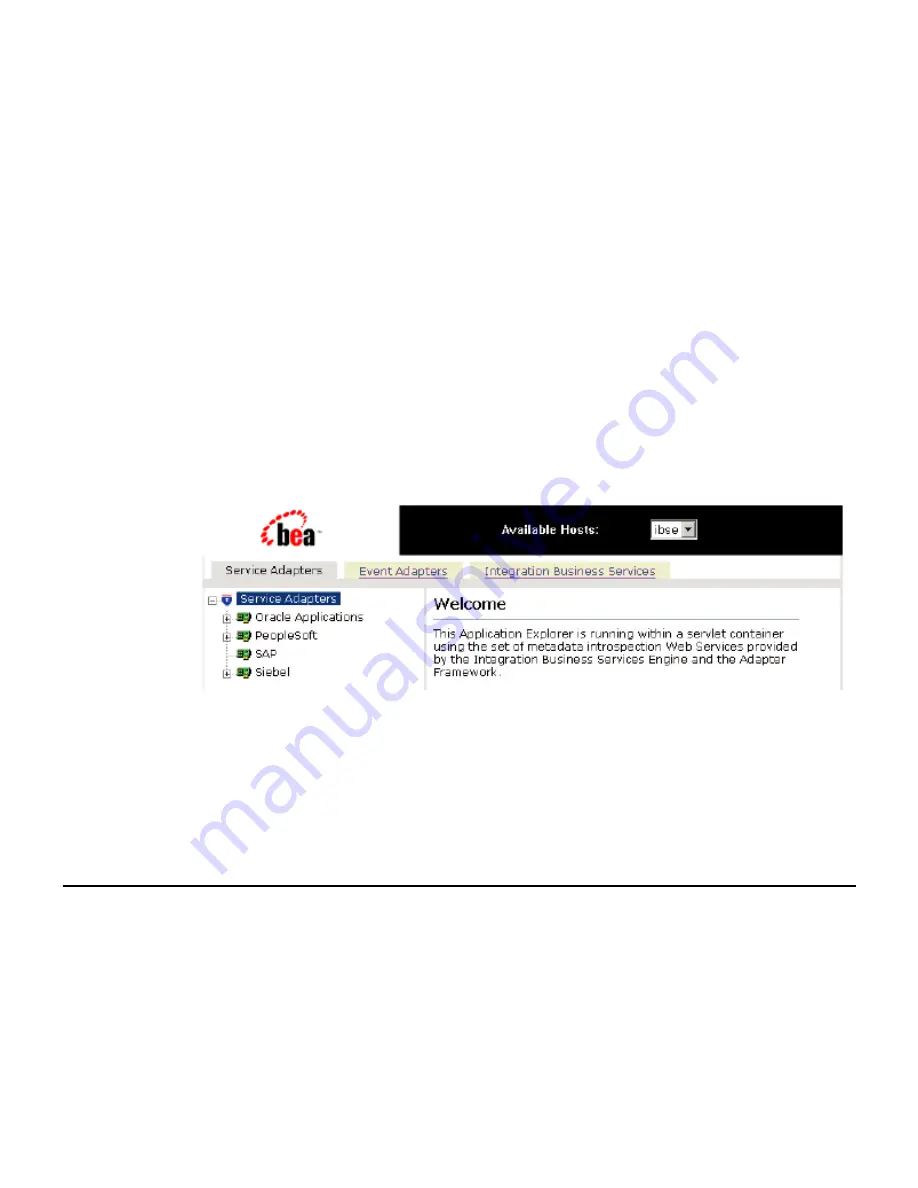
Creating XML Schemas for SAP
BEA WebLogic Adapter for SAP User’s Guide
3-3
Procedure: How to Start Servlet Application Explorer
To start Application Explorer:
1.
Enter the following URL in your browser window:
http://
hostname:port
/iwae/index.html
where:
hostname
Is the name of the machine where your application server is running.
port
Is the port for the domain you are using for BEA. The port for the default domain is
7001.
After you start Application Explorer, the following Welcome window opens, showing
the Service Adapters, Event Adapters, and Integration Business Services tabs. The
Service Adapters node is highlighted in the left pane.
The Available Hosts drop-down menu in the upper right lists the Connector for JCA or
Servlet iBSE instance you can access.
2.
For more information on adding instances, see
BEA WebLogic ERP Adapter Installation
and Configuration
.
You are now ready to create new targets for SAP.
Establishing a Target for SAP
To browse SAP business objects, you must create a target for the system you intend to use.
The target serves as your connection point and is automatically saved after you create it.
You must establish a connection to this system every time you start Application Explorer or
after you disconnect from the system.
A list of supported application systems appears in the left pane of Application Explorer. The
list is based on the adapters that you installed and have licenses to use.
Summary of Contents for WebLogic Server
Page 1: ...BEA WebLogic Adapter for SAP User s Guide DN3501342 0406 April 19 2006 ...
Page 8: ...viii BEA Systems Inc ...
Page 22: ...Component Information for the BEA WebLogic Adapter for SAP 1 10 BEA Systems Inc ...
Page 54: ...Creating an XML Schema 3 20 BEA Systems Inc ...
Page 163: ...Management and Monitoring BEA WebLogic Adapter for SAP User s Guide 7 45 ...
Page 164: ...7 46 BEA Systems Inc ...
Page 294: ...Using Staging BAPIs to Retrieve SAP BW Metadata D 14 BEA Systems Inc ...






























