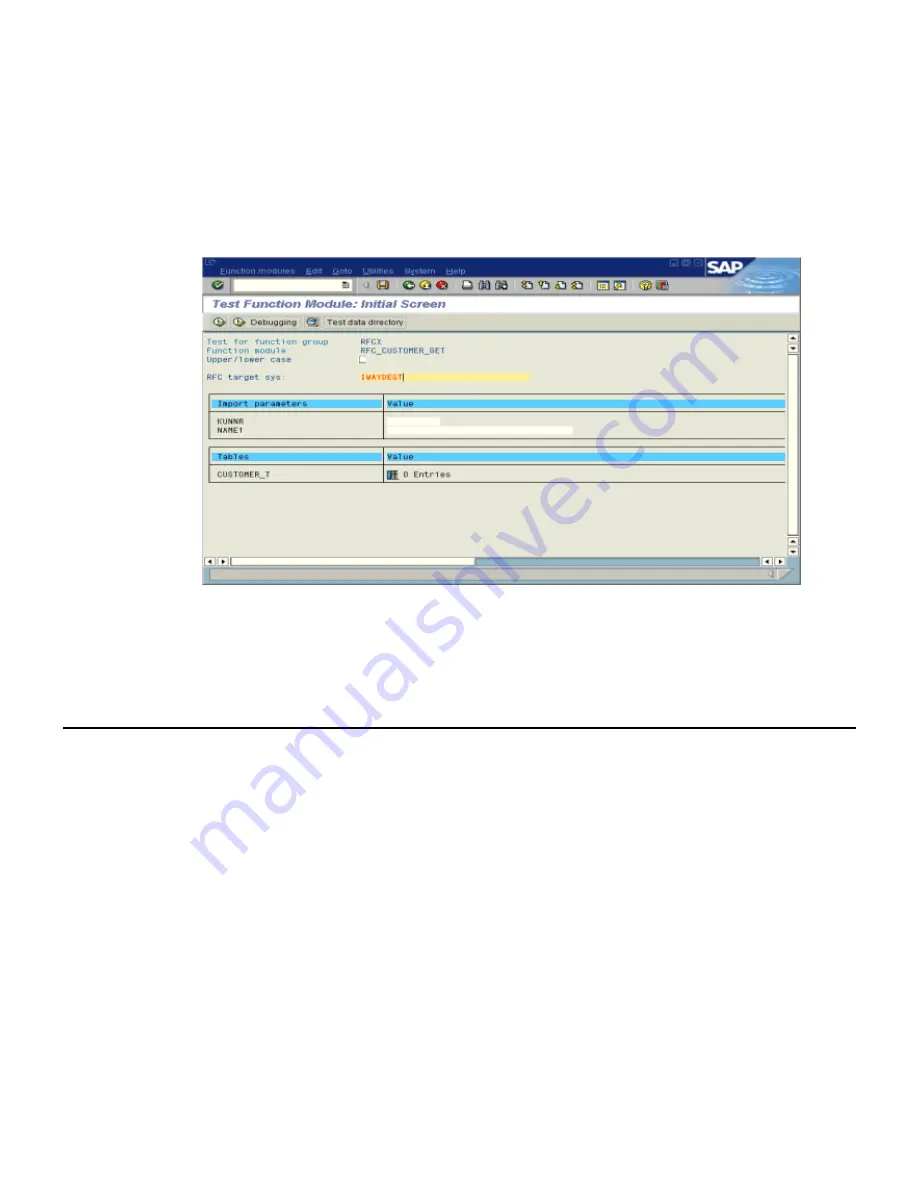
Application Link Enabling Configuration for the Event Adapter
8-8
BEA Systems, Inc.
The Test Function Module: Initial Screen opens as shown in the following image. It
includes information about the test, the function module, and the target system. You
can select the check box for Upper/lower case. The upper left pane lists the import
parameters, and the upper right pane contains fields for the values. The lower left pane
lists tables, and the lower right pane lists the number of entries.
3.
Enter data into the SAP GUI and click the
Execute
button.
The function name and input data are transferred by RFC to create an XML document
on theBEA WebLogic Server with the parameters input in SAPGUI.
Application Link Enabling Configuration for the Event Adapter
The SAP event adapter receives IDocs (Intermediate Documents) from SAP. To configure an
SAP system to send IDocs to the SAP event adapter, you use the ALE (Application Link
Enabling) configuration to:
1.
Register your program ID in SAPGUI. For more information, see
Registering Your
Program ID in SAPGUI
on page 8-3.
2.
Define a port.
A port identifies where to send messages. The port can be used only if an RFC
destination was previously created.
For more information on creating an RFC destination, see
Overview
on page 8-2. For
more information on defining a port, see
How to Define a Port
on page 8-9.
3.
Create a logical system.
Summary of Contents for WebLogic Server
Page 1: ...BEA WebLogic Adapter for SAP User s Guide DN3501342 0406 April 19 2006 ...
Page 8: ...viii BEA Systems Inc ...
Page 22: ...Component Information for the BEA WebLogic Adapter for SAP 1 10 BEA Systems Inc ...
Page 54: ...Creating an XML Schema 3 20 BEA Systems Inc ...
Page 163: ...Management and Monitoring BEA WebLogic Adapter for SAP User s Guide 7 45 ...
Page 164: ...7 46 BEA Systems Inc ...
Page 294: ...Using Staging BAPIs to Retrieve SAP BW Metadata D 14 BEA Systems Inc ...
















































