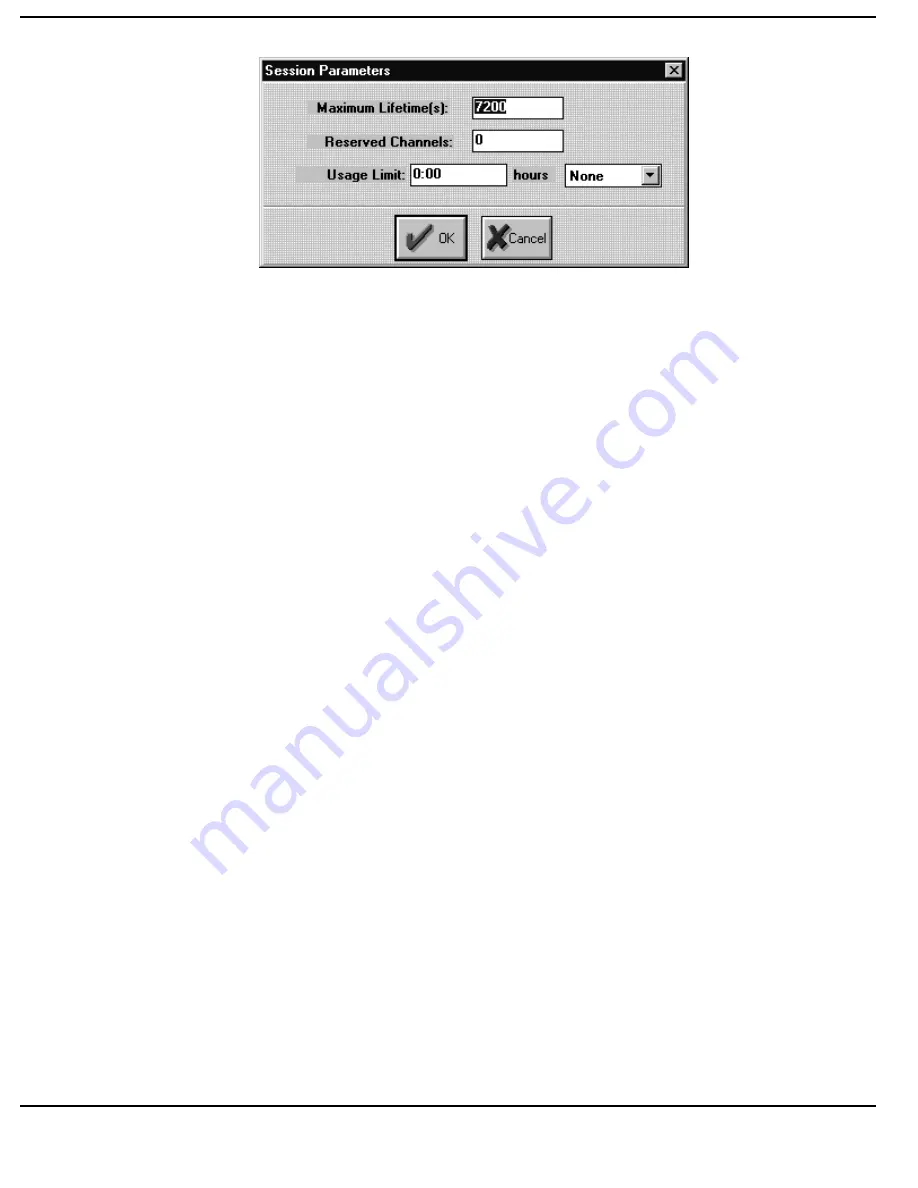
R
EFERENCE
2-29
MAXIMUM LIFETIME
This is the Maximum Lifetime in Seconds, of
a Session. The Default is 7200 seconds (2
hours).
To insert an alternative [click] on the window and Type {Time in Seconds}.
RESERVED CHANNELS
This is the Minimum number of Channels
Reserved for a Session while a Session is live,
but may have the ISDN connection dropped.
The Default is 1.
To insert an alternative, [click] on the window and Type {Number of
Channels}.
USAGE LIMIT
The amount of Time in Hours and Minutes, an
Account can access the network over a given
period of time.
To insert a period [click] on the window and Type {Time in Hours}.
To Select the period of measurement, [click] on the drop-down menu and
[click] the required choice from:
Day
Week
Month
Summary of Contents for Nautica RADIUS
Page 1: ...Issue 1 0 MAN RADIUS REF RADIUS REFERENCE MANUAL Issue 1 0 ...
Page 4: ...MAN RADIUS REF Issue 1 0 ...
Page 7: ...CONTENTS v ...
Page 8: ...CONTENTS vi ...
Page 18: ...INTRODUCTION 1 10 ...
Page 38: ...REFERENCE 2 20 ...
Page 66: ...REFERENCE 2 48 ...
Page 129: ...TUTORIAL 3 63 ...
Page 130: ...TUTORIAL 3 64 ...






























