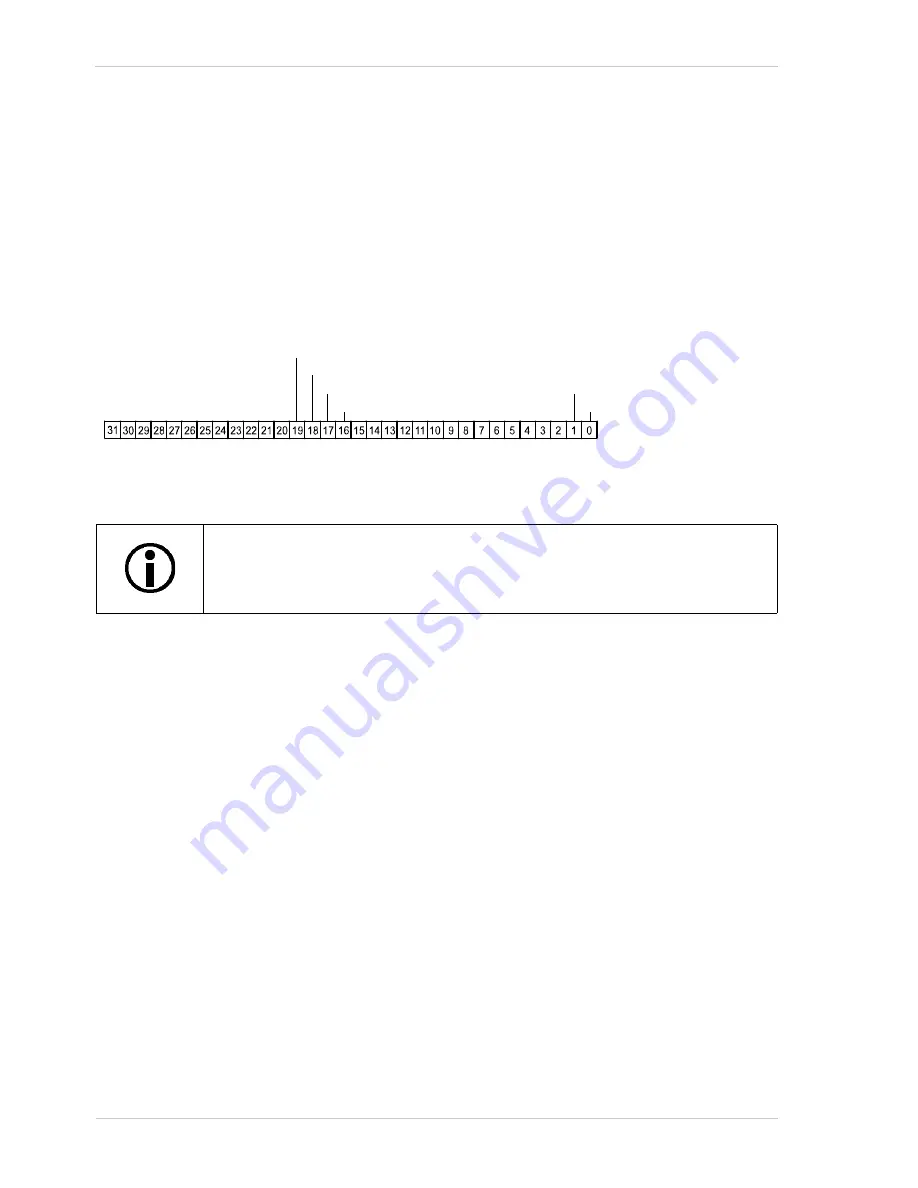
Chunk Features
AW00011916000
338
Basler scout GigE
13.6 Line Status All
The Line Status All feature samples the status of all of the camera’s input lines and output lines each
time an image acquisition is triggered. It then adds a chunk to each acquired image containing the
line status information.
The line status all information is a 32 bit value. As shown in Figure 96, certain bits in the value are
associated with each line and the bits will indicate the state of the lines. If a bit is 0, it indicates that
the state of the associated line was low at the time of triggering. If a bit is 1, it indicates that the state
of the associated line is was high at the time of triggering.
To enable the line status all chunk:
Use the Chunk Selector to select the Line Status All chunk.
Use the Chunk Enable parameter to set the value of the chunk to true.
Once the line status all chunk is enabled, the camera will add a line status all chunk to each
acquired image.
To retrieve data from a chunk appended to an image that has been received by your PC, you must
first run the image and its appended chunks through the chunk parser included in the pylon API.
Once the chunk parser has been used, you can retrieve the line status all information by doing the
following:
Read the value of the Chunk Line Status All parameter.
You can set the Chunk Selector and Chunk Enable parameter value from within your application
software by using the pylon API. You can also run the parser and retrieve the chunk data. The
following code snippets illustrate using the API to activate the chunk mode, enable the line status
all chunk, run the parser, and retrieve the line status all chunk data:
// make chunk mode active and enable Line Status All chunk
Camera.ChunkModeActive.SetValue( true );
Camera.ChunkSelector.SetValue( ChunkSelector_LineStatusAll );
Camera.ChunkEnable.SetValue( true );
The chunk mode must be active before you can enable the line status all feature
or any of the other chunk feature. Making the chunk mode inactive disables all
chunk features.
Indicates output line 1 state
Indicates output line 2 state
Indicates output line 3 state
Indicates output line 4 state
Indicates input line 1 state
Indicates input line 2 state
Fig. 96: Line Status All Parameter Bits
Summary of Contents for scout GigE
Page 4: ......
Page 50: ...Specifications Requirements and Precautions AW00011916000 40 Basler scout GigE...
Page 52: ...Installation AW00011916000 42 Basler scout GigE...
Page 66: ...Basler Network Drivers and Parameters AW00011916000 56 Basler scout GigE...
Page 80: ...Network Related Camera Parameters and Managing Bandwidth AW00011916000 70 Basler scout GigE...
Page 184: ...Image Acquisition Control AW00011916000 174 Basler scout GigE...
Page 206: ...Color Creation and Enhancement AW00011916000 196 Basler scout GigE...
Page 232: ...Pixel Data Formats AW00011916000 222 Basler scout GigE...
Page 354: ...Chunk Features AW00011916000 344 Basler scout GigE...
Page 358: ...Troubleshooting and Support AW00011916000 348 Basler scout GigE...
Page 367: ...AW00011916000 Revision History Basler scout GigE 357...
Page 368: ...Revision History AW00011916000 358 Basler scout GigE...
















































