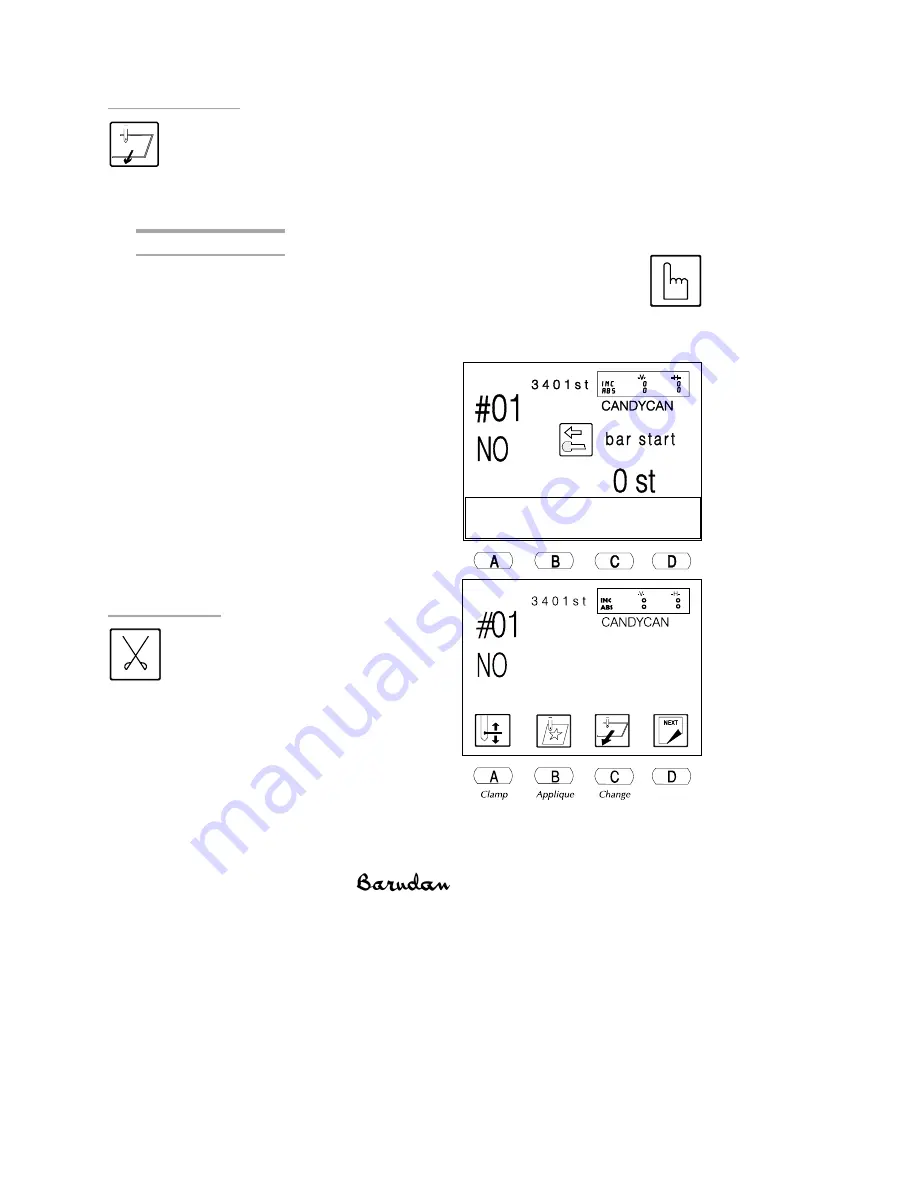
Change Frame
Change Frame moves the pantograph forward to allow framing or
positioning of an appliqué. This movement, called frame offset, is
automatically set at the pattern height. A different frame offset distance can
be set for each pattern in the Program parameters. See page 2-15 for more
information on Program.
Using Change Frame
1.
If you were sewing, move the Start/Stop bar to the right to stop.
2.
Press the Manual softkey. The Manual menu displays.
3.
Press C, below the Change Frame icon. The following screen
displays, telling you to use the Start/Stop bar to execute.
4.
Move the Start/Stop bar to the left or
press the green Start button. The
pantograph moves forward, by the
height of the pattern, unless a different
value was set in the program options.
NOTE: See page 2-15 for information on
changing the distance moved.
5.
Once you have changed the frame or
placed the appliqué fabric, move the
Start/Stop bar to the left or press the
green Start button to return the
pantograph to its original position.
Thread Trim
Thread Trim manually operates the
trimmer to clean off trailing threads
at any point in the pattern. When
Thread Trim is selected, you also
have the option of manually
trimming only the bobbin thread.
BENS Operation Guide - 12/99
Sewing 3-13
Manual
Softkey
Trim
Softkey
Summary of Contents for BENS
Page 1: ......
Page 6: ...Chapter 1 Overview BENS Operation Guide 12 99 Overview 1 1...
Page 21: ...Menu Overview 1 16 Overview BENS Operation Guide 12 99...
Page 32: ...Chapter 2 Memory Operations BENS Operation Guide 12 99 Memory Operations 2 1...
Page 64: ...Chapter 3 Sewing BENS Operation Guide 12 99 Sewing 3 1...
Page 91: ...Chapter 4 Error Codes BENS Operation Guide 12 99 Error Codes 4 1...






























