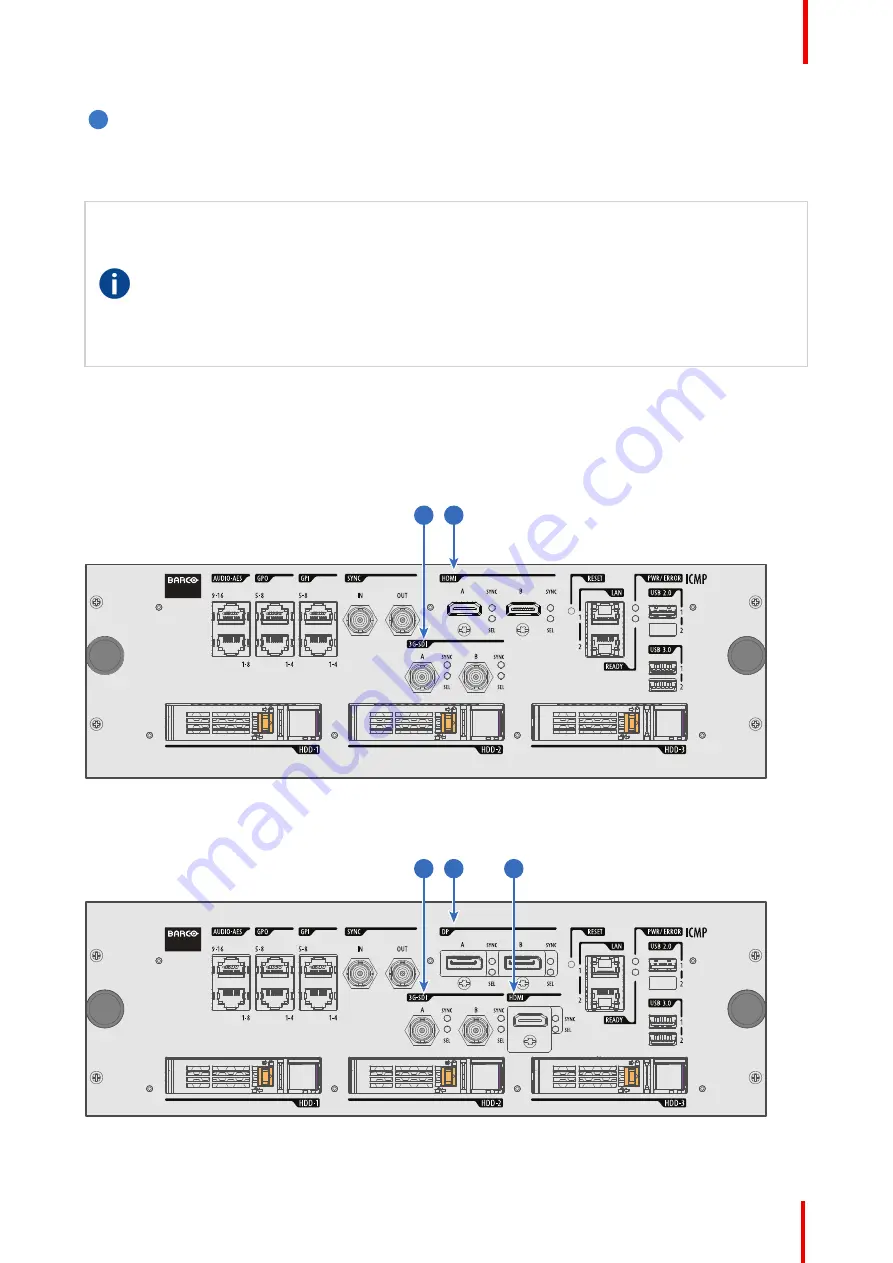
R5906788-03
Thor series
83
7
USB 3.0
The ICMP can be connected to a USB 3.0 Media to load content. The USB port can be used to load
content (DCP), or keys (KDM), or software update.
NOTE
: These ports are recommended for fast ingest when connected to an appropriate USB 3.0 source.
USB
Universal Serial Bus (USB) is an industry standard developed in the mid-1990s that defines the
cables, connectors and communications protocols used in a bus for connection, communication,
and power supply between computers and electronic devices.
USB 2.0
(also called "Hi-Speed"),
adding higher maximum signaling rate of 480 Mbit/s (effective throughput up to 35 MB/s or 280
Mbit/s), in addition to the "USB 1.x Full Speed" signaling rate of 12 Mbit/s.[16] USB 2.0 connectors
are usually colored black.
USB 3.0
defines a new SuperSpeed mode with a signaling speed of 5
Gbit/s and a usable data rate of up to 4 Gbit/s (500 MB/s). A USB 3.0 port is usually colored blue,
and is backwards compatible with USB 2.0.
9.4 ICMP source input ports
Location of the source input ports
The last produced model is equipped with two HDMI 2.0 (Reference 8, Image 9-8) as video source.
8
9
Image 9-8: ICMP (with HDMI 2.0).
Some models with DisplayPorts (Reference 11, Image 9-9) and HDMI 1.4 (Reference 10, Image 9-9) are still
present on the field.
11
9
10
Image 9-9: ICMP (with DisplayPort and HDMI 1.4).
Summary of Contents for Thor Series
Page 1: ...ENABLING BRIGHT OUTCOMES Installation manual Thor series...
Page 2: ...Barco NV President Kennedypark 35 8500 Kortrijk Belgium www barco com en support www barco com...
Page 8: ...R5906788 03 Thor series 8...
Page 24: ...R5906788 03 Thor series 24 Safety Information...
Page 26: ...R5906788 03 Thor series 26 Commander Web Commander System overview...
Page 44: ...R5906788 03 Thor series 44 Installation process...
Page 68: ...R5906788 03 Thor series 68 Lenses Lens selection...
Page 78: ...R5906788 03 Thor series 78 Installing a HDD into the ICMP ICMP...
Page 110: ...R5906788 03 Thor series 110 Starting up...
Page 122: ...R5906788 03 Thor series 122 Scheimpflug...
Page 130: ...R5906788 03 Thor series 130 Convergence...
Page 142: ...R5906788 03 Thor series 142 Preventative maintenance actions...
Page 160: ...R5906788 03 Thor series 160 Specifications...
Page 168: ...R5906788 03 Thor series 168 Pin configurations...
Page 172: ...R5906788 03 Thor series 172 Environmental information...
Page 176: ...Glossary R5906788 03 Thor series 176...
Page 181: ...R5906788 03 Thor series 181...
Page 182: ...Barco NV President Kennedypark 35 8500 Kortrijk Belgium www barco com R5906788 03 07 09 2018...
















































