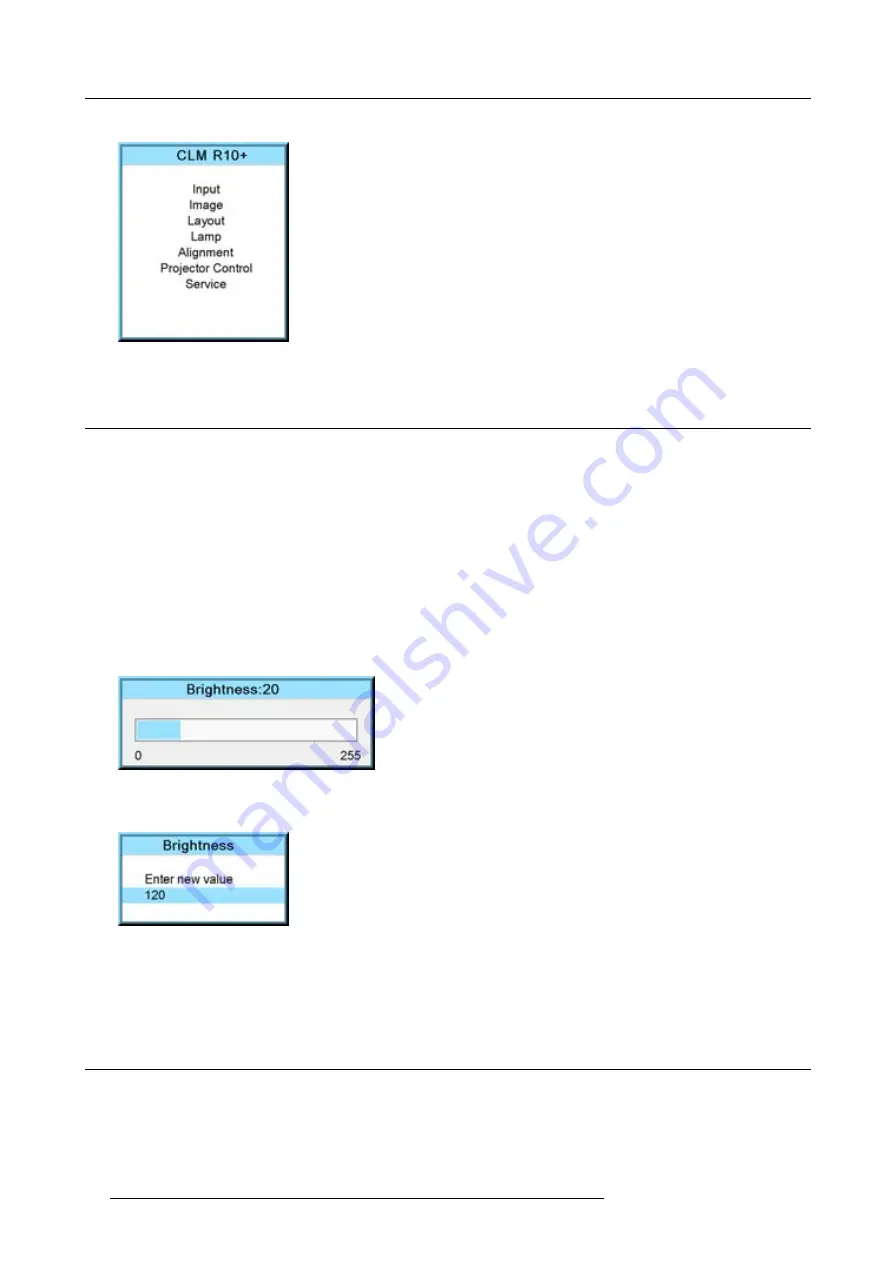
7. Start up of the Adjustment mode
The main menu of the adjustment mode opens.
Image 7-1
7.4
Navigation and adjustments
How to navigate in the menu structure?
Once in the menu structure, use the
▲
or
▼
keys on the remote control (or the
▲
or
▼
(+ or -) key on the local keypad) to scroll
through the items in the displayed menu. The selected item will get a background color. To activate a selected submenu or function,
press
ENTER
.
When on a submenu, to return one step to the parent menu, press
EXIT
.
To escape the menu structure when on a menu, press
MENU
.
How to make an adjustment?
With the remote control, press the
▲
or
▼
keys until the desired value (setup) is reached. Press
EXIT
to
fi
nalize the adjustment.
With the local keypad, press the
▲
or
▼
(+ or -) keys until the desired value (setup) is reached. Press
EXIT
to
fi
nalize the adjustment.
All adjustments will be indicated with an on-screen box with the name of the adjustment in the title bar, the length of the progress
bar indicates the actual value. The value at the start and at the end of the progress bar indicates the adjustment ranges.
Image 7-2
While a bar scale is displayed, it is also possible to enter the desired value directly with the digit keys. Therefore, press
ENTER
.
The menu changes to a
Enter new value
menu with the current value
fi
lled out. The
fi
rst digit is selected.
Image 7-3
Use the
◄
or
►
key to jump to the next digit or enter a new value for the selected digit with the digit keys and then the selection will
jump also to the next digit. Repeat this action for all other digits and press
ENTER
to
fi
nalize the input.
If applicable in direct input, toggle b and - with the left arrow key (
◄
).
7.5
On screen menus versus LCD display menus
Overview
As the projector is equipped with an 8 lines LCD panel, the on-screen menus are also displayed on that LCD panel in the same
structure as the on screen menus. These menus can be used in the same way as the on-screen menus.
The menus on the LCD panel are still reachable even when the projector lamp is not activated and when Text is in the off mode.
58
R59770021 CLM R10+ 15/03/2010
Summary of Contents for R9050100
Page 1: ...CLM R10 Users manual R9050100 R90501001 R59770021 10 15 03 2010...
Page 14: ...1 Safety 10 R59770021 CLM R10 15 03 2010...
Page 22: ...2 General 18 R59770021 CLM R10 15 03 2010...
Page 35: ...3 Physical installation Skew Image 3 28 Skew adjustment R59770021 CLM R10 15 03 2010 31...
Page 36: ...3 Physical installation 32 R59770021 CLM R10 15 03 2010...
Page 48: ...5 Connections 44 R59770021 CLM R10 15 03 2010...
Page 64: ...7 Start up of the Adjustment mode 60 R59770021 CLM R10 15 03 2010...
Page 74: ...8 Input menu 70 R59770021 CLM R10 15 03 2010...
Page 116: ...10 Layout menu 112 R59770021 CLM R10 15 03 2010...
Page 158: ...13 Projector control 154 R59770021 CLM R10 15 03 2010...
Page 172: ...14 Service menu 168 R59770021 CLM R10 15 03 2010...
Page 186: ...16 Servicing 182 R59770021 CLM R10 15 03 2010...
Page 196: ...17 Projector covers removal and installation 192 R59770021 CLM R10 15 03 2010...
Page 204: ...C DMX Chart 200 R59770021 CLM R10 15 03 2010...
Page 210: ...D Specifications 206 R59770021 CLM R10 15 03 2010...
Page 216: ...E Troubleshooting 212 R59770021 CLM R10 15 03 2010...
Page 222: ...F Mounting optional Carry handle 218 R59770021 CLM R10 15 03 2010...
Page 224: ...G Order info 220 R59770021 CLM R10 15 03 2010...






























