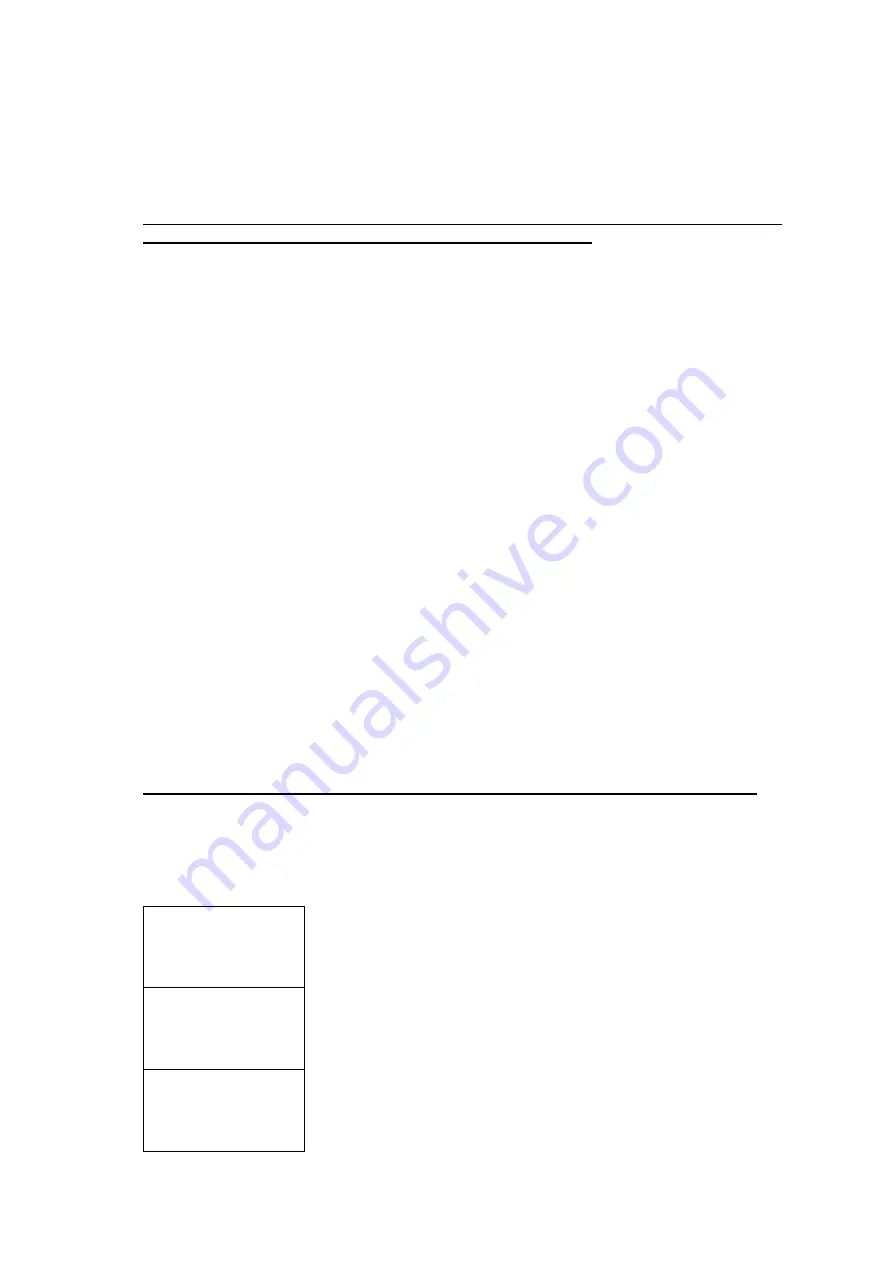
14 _____________________________________________________________ Barco – ISIS LFC – Installation Guide
2.2
Start-up and use
2.2.1
Software upload
Although software upload is described here below, it is not necessary when
installing a kit as the software is already loaded in it.
1.
Connect the remote port (J11) with a null-modem cable to the COM port of your PC.
Note that the upload won’t work via the Keypad port!
2.
Start up softloader and configure the terminal settings for 115200 baud, no parity and
the upload settings for 115200 baud, binary mode and auto connect disabled.
3.
Using keypad or OSD, navigate to the LFC advanced menu. This is a submenu of the
Input Boards menu which is a submenu of the Administrator menu (UNIF button
on the keypad). See Advanced LFC menu (Administrator Menus) for more details. On
the last page of the LFC advanced menu select Upload: to start the upload.
The keypad/OSD should say Starting… and on the terminal the following text should
appear:
Sending signature
Waiting for INTEL HEX data record …
4.
When Waiting for INTEL HEX data record has appeared or when the keypad (or OSD)
says 0 lines received the upload can be started. In softloader push the Upload button
and select the new .hex file to start the upload.
When the communication with the LFC hardware could not be established the upload
fails. In that case Upload failed is shown on keypad/OSD.
5.
The keypad/OSD should now display how many lines there were received.
6.
After the upload of data is done the data is programmed into the flash, indicated as
Programming flash … on the keypad/OSD.
7.
When the programming is done the keypad/OSD will show Upload finished when the
programming was successful and Upload failed when the programming failed. This will
also be printed on the terminal in softloader.
2.2.2
User Interface
LFC has to be “installed” before it can be used. See “LFC Install” further.
2.2.2.1
Enabling/disabling LFC (Administrator Menus)
LFC can be enabled in the Input Boards submenu of the Administrator menu of
either keypad or OSD menus. The keypad menu looks like this:
Input Submenu
InputSel:
AUT
O
T
LFC:
Disable
T
LFC advanced..
E
>
Input Priority <
High :
Board 2T
Medium:
Board 1T
Low :
Board 3T
>
No Sync Check <
Board 1:
Off
T
Board 2:
Off
T
Board 3:
Off
T
























