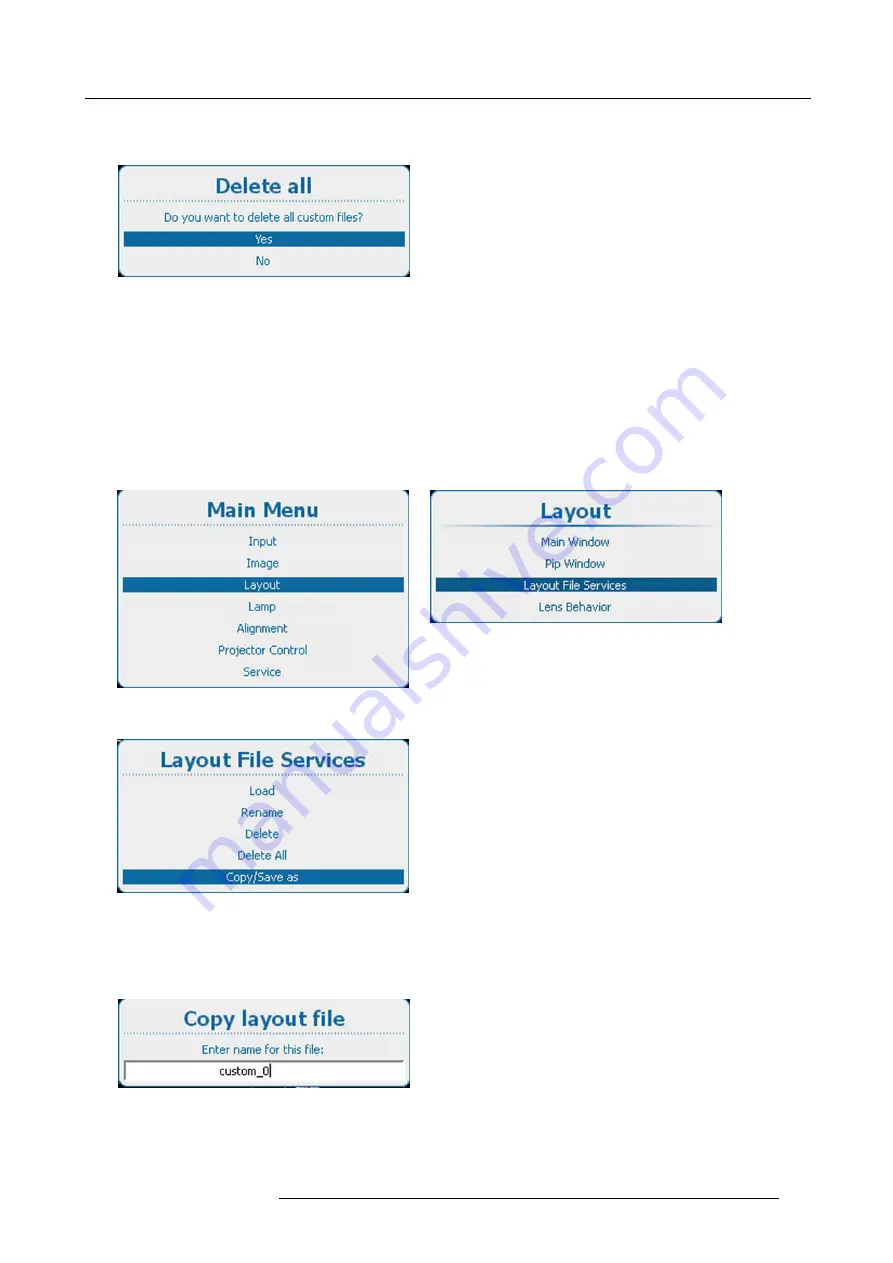
11. Layout
The
Delete all
con
fi
rm window opens.
If no custom
fi
les are available, a message that no custom
fi
les are available is displayed.
Image 11-54
Layout
fi
les, delete all con
fi
rmation
3. Use the
▲
or
▼
key to select
Yes
. Press
ENTER
to delete all layout
fi
les.
11.5.5 Copy or Save as layout
fi
le
What can be done?
The current loaded layout, custom layout or custom created layout, can be copied into a new
fi
le.
How to copy / save as
1. Press
Menu
to activate the menus and select
Layout
→
Layout File Services
→
Copy/Save as
.
Image 11-55
Main menu, layout
Image 11-56
Layout, layout
fi
le services
Image 11-57
Layout
fi
le services, copy/save as
2. Press
ENTER
to select.
The
Copy layout
fi
le
window opens.
If no custom layout
fi
les are available, a message that no custom layout
fi
les are available is displayed.
Image 11-58
Copy layout
3. Use the
▲
or
▼
key to change the selected character.
R5905303 HDQ 2K40 02/03/2015
159
Summary of Contents for HDQ--2K40
Page 1: ...HDQ 2K40 User and Installation manual R5905303 09 02 03 2015 ...
Page 4: ......
Page 10: ...Table of contents 6 R5905303 HDQ 2K40 02 03 2015 ...
Page 18: ...1 Safety 14 R5905303 HDQ 2K40 02 03 2015 ...
Page 54: ...4 Input Communication 50 R5905303 HDQ 2K40 02 03 2015 ...
Page 78: ...6 Getting started 74 R5905303 HDQ 2K40 02 03 2015 ...
Page 118: ...9 Input 114 R5905303 HDQ 2K40 02 03 2015 ...
Page 148: ...10 Image 144 R5905303 HDQ 2K40 02 03 2015 ...
Page 166: ...11 Layout 162 R5905303 HDQ 2K40 02 03 2015 ...
Page 176: ...12 Lamp 172 R5905303 HDQ 2K40 02 03 2015 ...
Page 302: ...15 Service 298 R5905303 HDQ 2K40 02 03 2015 ...
Page 318: ...17 Removal and installation of the projector covers 314 R5905303 HDQ 2K40 02 03 2015 ...
Page 322: ...A Specifications 318 R5905303 HDQ 2K40 02 03 2015 ...
Page 326: ...B Standard source files 322 R5905303 HDQ 2K40 02 03 2015 ...
Page 330: ...C DMX chart 326 R5905303 HDQ 2K40 02 03 2015 ...
Page 334: ...D Environmental information 330 R5905303 HDQ 2K40 02 03 2015 ...






























