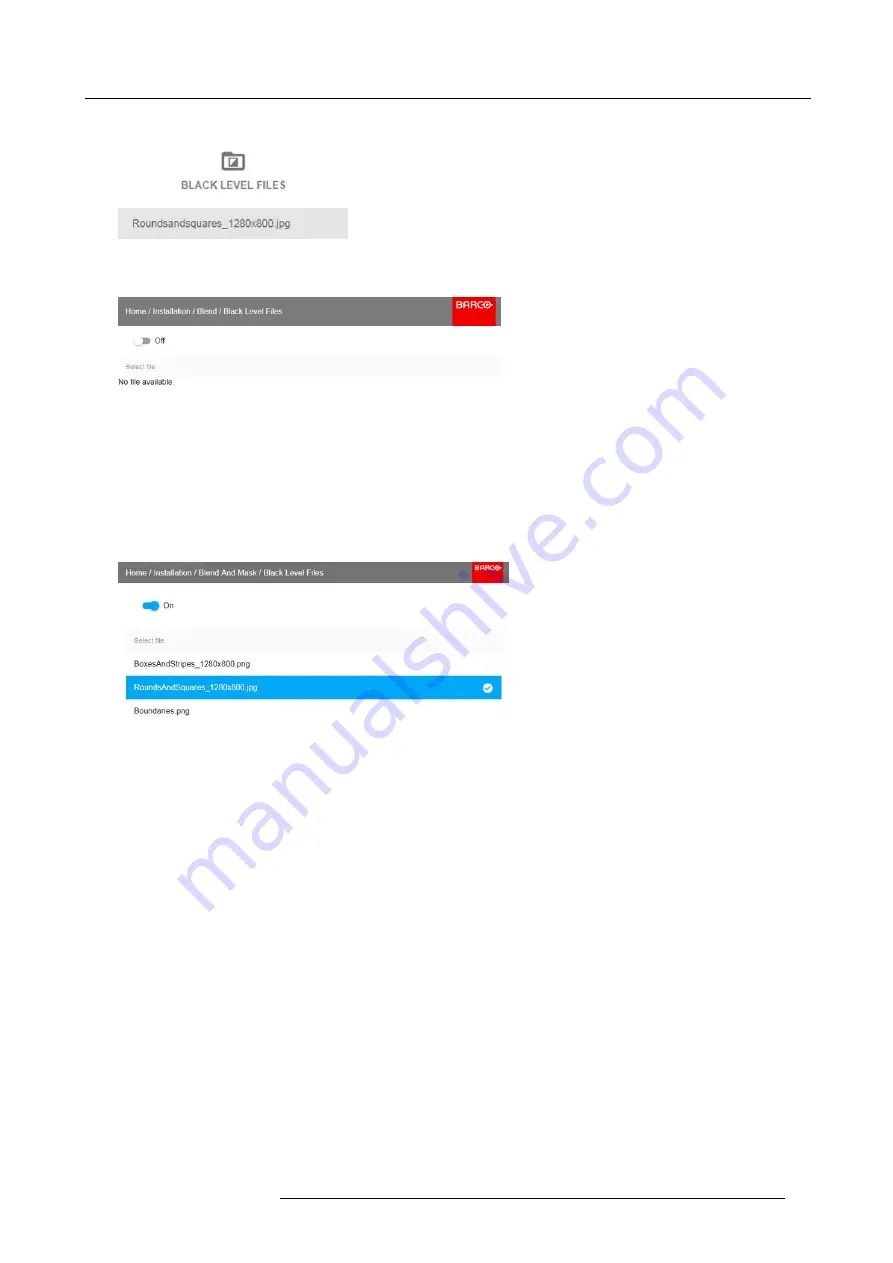
8. Installation menu
Image 8-40
Blend and Mask menu, Black Level Files
The Black Level Files menu is displayed.
Image 8-41
2. If any custom Black Level adjustment
fi
les are available, select the desired
fi
le.
Image 8-42
3. Click on the on/off button on top to activate the selected Black Level adjustment
fi
le.
8.5.6
Blend Files
About custom Blend Files
Next to setting your speci
fi
c Blending con
fi
guration in the GUI, you can also upload or download a custom Blend con
fi
guration
fi
le in png, jpg or tiff format to/from the projector. This is a timesaving option when multiple projectors need an identical blending
con
fi
guration.
To upload or download Blend masks you can use the Prospector tool.
Alternatively, you can contact the “
fi
le endpoint” directly via the curl program or some other tool that supports http upload.
For more information on uploading/downloading Blend
fi
les using the Prospector, refer to the Prospector user manual.
For more information on uploading/downloading Blend
fi
les using curl or other tools that supports HTTP upload, refer to the Pulse
API Reference Guide.
How to activate an uploaded Blend con
fi
guration
fi
le?
1. In the main menu, select
Installation
→
Blend and Mask
→
Blend Files
.
601–426 F70 SERIES 24/10/2017
79
Summary of Contents for F90 - W13WUXGA
Page 1: ...F70 Series User Manual 601 426 01 24 10 2017...
Page 18: ...1 Safety 14 601 426 F70 SERIES 24 10 2017...
Page 52: ...5 Getting started 48 601 426 F70 SERIES 24 10 2017...
Page 66: ...7 Image menu 62 601 426 F70 SERIES 24 10 2017...
Page 86: ...8 Installation menu 82 601 426 F70 SERIES 24 10 2017...
Page 96: ...12 User Maintenance 92 601 426 F70 SERIES 24 10 2017...
Page 98: ...13 Cleaning the projector 94 601 426 F70 SERIES 24 10 2017...






























