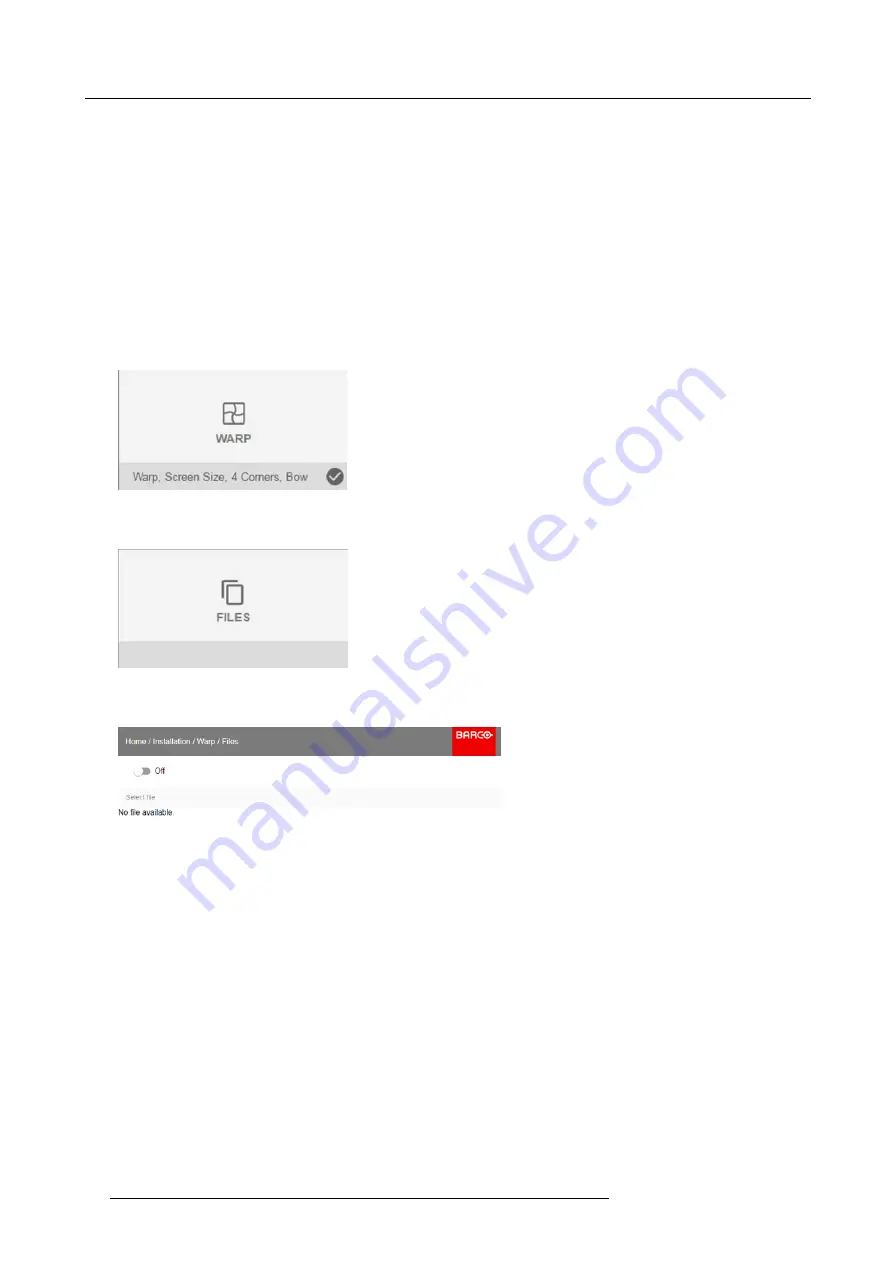
8. Installation menu
8.4.6
Warping – Warp
fi
les
About custom Warp Files
Next to setting your speci
fi
c warp con
fi
guration in the GUI, you can also upload or download a custom warp grid in XML format
to/from the projector. This is a time-saving option when multiple projectors need an identical Warp con
fi
guration.
To upload or download warp
fi
les you can use Projector Toolset or Prospector tool to upload/download the warp grid in the format
of an XML
fi
le. Alternatively, you can contact the “
fi
le endpoint” directly via the curl program or some other tool that supports http
upload.
For more information on uploading/downloading Warp
fi
les using the Projector Toolset, refer to the Projector Toolset user manual.
For more information on uploading/downloading Warp
fi
les using curl or other tools that supports HTTP upload, refer to the Pulse
API Reference Guide.
How to activate an uploaded Warp grid?
1. In the main menu, select
Installation
→
Warp
.
Image 8-30
Installation menu, Warp
2. In the Warp menu, select
Files
.
Image 8-31
Warp menu, Files
The Warp Files menu is displayed.
Image 8-32
3. If any custom Warp
fi
les are available, select the desired warp
fi
le.
74
601–426 F70 SERIES 24/10/2017
Summary of Contents for F90 - W13WUXGA
Page 1: ...F70 Series User Manual 601 426 01 24 10 2017...
Page 18: ...1 Safety 14 601 426 F70 SERIES 24 10 2017...
Page 52: ...5 Getting started 48 601 426 F70 SERIES 24 10 2017...
Page 66: ...7 Image menu 62 601 426 F70 SERIES 24 10 2017...
Page 86: ...8 Installation menu 82 601 426 F70 SERIES 24 10 2017...
Page 96: ...12 User Maintenance 92 601 426 F70 SERIES 24 10 2017...
Page 98: ...13 Cleaning the projector 94 601 426 F70 SERIES 24 10 2017...






























