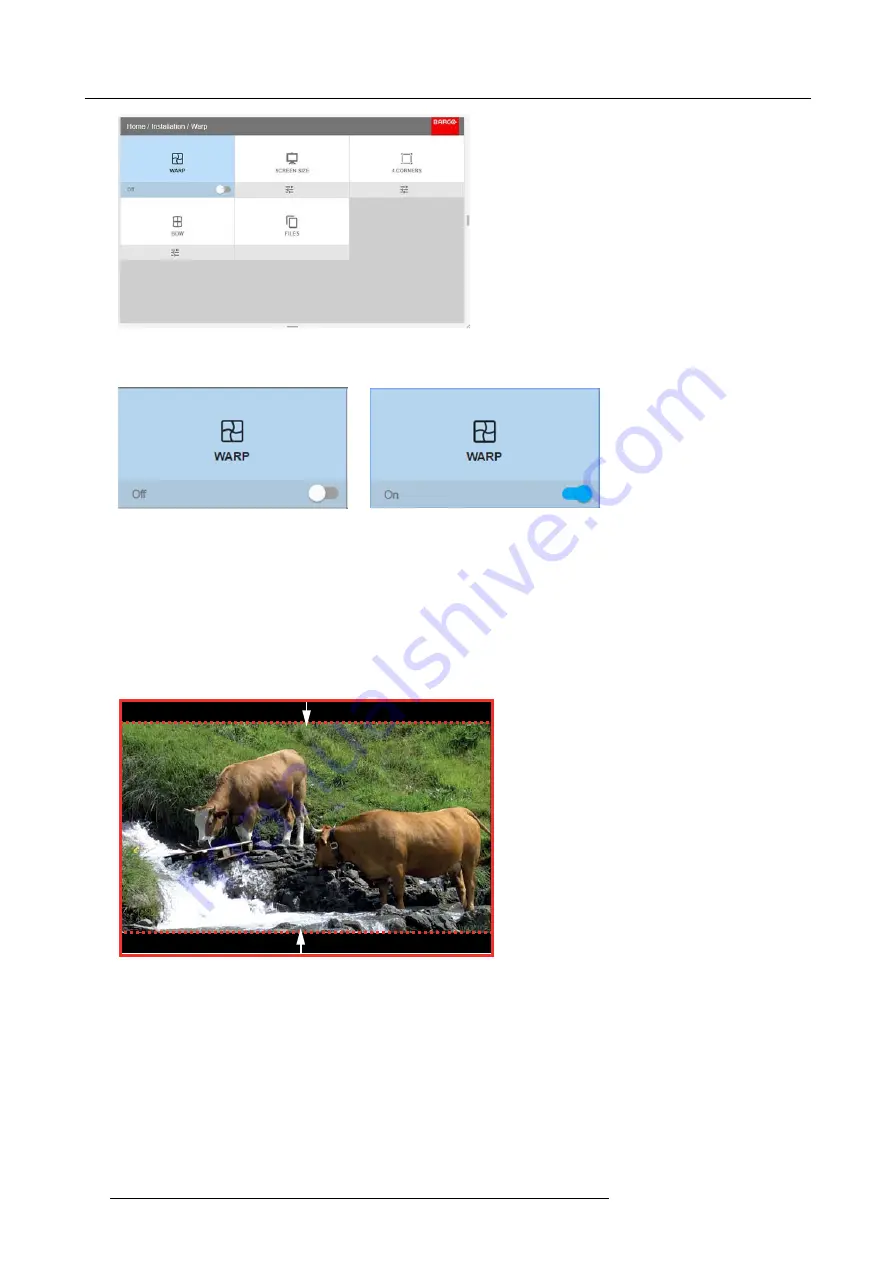
8. Installation menu
Image 8-11
2. In the Warp menu, click
Warp
to toggle between
On
and
Off
.
Image 8-12
Image 8-13
8.4.3
Warping – Screen Size
About (Warp) Screen Size adjustment
If the used screen aspect ratio is different than the projector aspect ratio, e.g. source is 16:9 and projector is 16:10, then black bars
will be projected. In the example case a black bar on top and bottom of the image will be projected. The warp area contains not
only the image information but also the black bars. If we want to position e.g. the active left top corner exactly on the screen using
4 corner warp, then it is very hard to do that as we are moving the black left top corner and we do not have control over the exact
position of image left top corner. By moving the outline of the warp screen size to the active image information, the corner points of
the warp area are now exactly on the corner points of the active image information and makes warping much easier.
Image 8-14
Warp outline example
How to adjust the image?
1. In the main menu, select
Installation
→
Warp
→
Screen Size
.
68
601–426 F70 SERIES 24/10/2017
Summary of Contents for F90 - W13WUXGA
Page 1: ...F70 Series User Manual 601 426 01 24 10 2017...
Page 18: ...1 Safety 14 601 426 F70 SERIES 24 10 2017...
Page 52: ...5 Getting started 48 601 426 F70 SERIES 24 10 2017...
Page 66: ...7 Image menu 62 601 426 F70 SERIES 24 10 2017...
Page 86: ...8 Installation menu 82 601 426 F70 SERIES 24 10 2017...
Page 96: ...12 User Maintenance 92 601 426 F70 SERIES 24 10 2017...
Page 98: ...13 Cleaning the projector 94 601 426 F70 SERIES 24 10 2017...






























