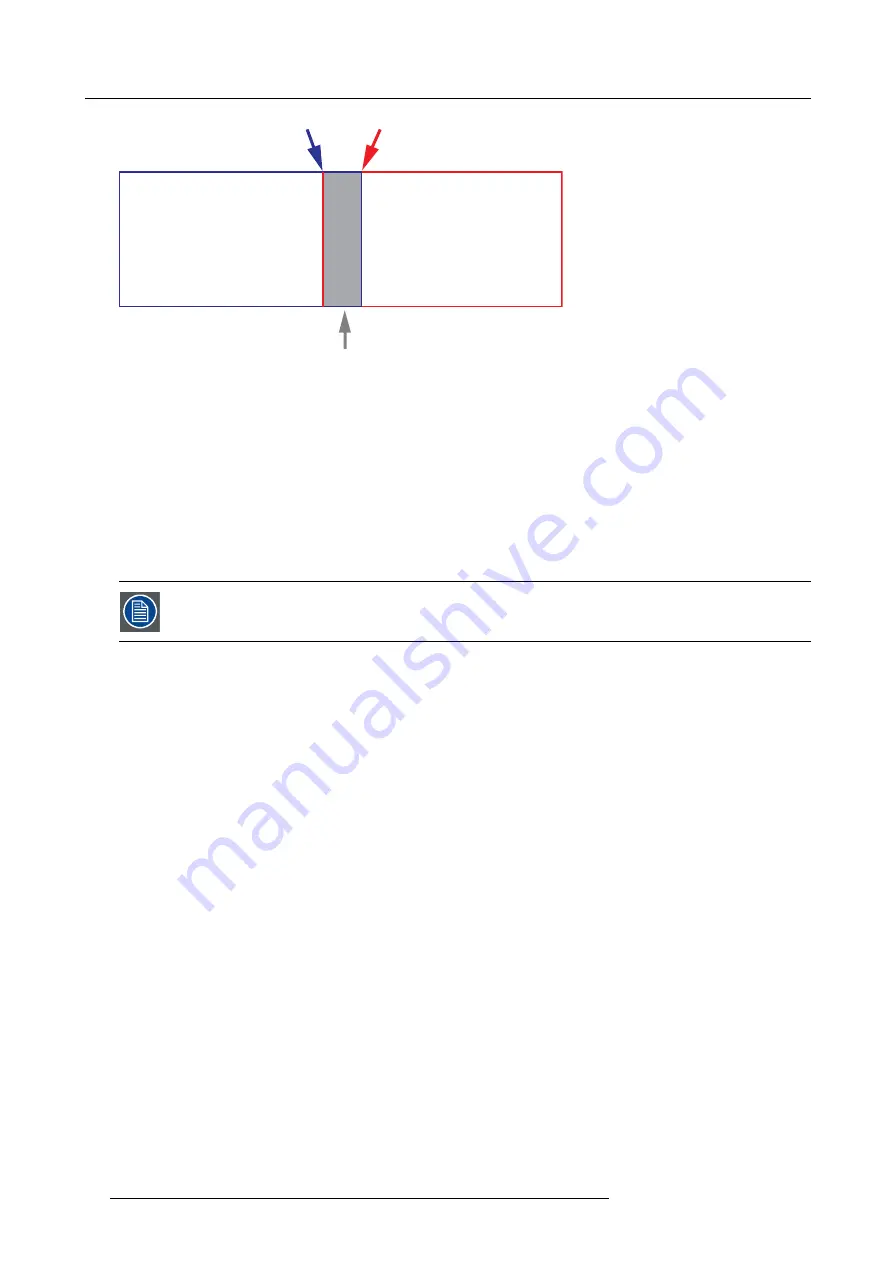
8. Installation menu
Picture frame
Projector 1
Picture frame
Projector 2
Width, Projector 2
Width, Projector 1
Overlap / Blend Zone
Image 8-35
The Mask adjustments.
The offset adjustments are used to cut the image on each side. Normally used to hide parts of the picture that shall not be shown
on the screen. An example can be: If the source is a pc, you may want to hide the menu bar at the bottom of the screen.
8.5.2
Set up the system
How to set up the system
In this chapter, the setup procedure for the projectors is explained, but a setup procedure must also be performed for the picture
source.
In order to obtain a satisfying result for the Blend function, the overlap / Blend zone are recommended to be
at least 10% of the picture width.
The basic principle is that the overlap setup in the source shall correspond with the blend width setup for the projector. That means
that if the overlap zone for the source is set to 500 pixels, the width of the blend zone for the projector also must be set to 500 pixels.
First step is to align the image from the projectors as accurate as possible in a mechanical way, meaning without any optical correc-
tions. At the same time, establish an overlap in the pictures between the two screens.
Then adjust the remaining irregularities by using the shift and warp features in the projectors to obtain the last
fi
ne tuning of the
alignment.
Setup the source to a blend which corresponds with the preset overlap on the screen. There are different ways to do this, depending
on the source. Refer to the source unit’s manual for this issue.
Adjust the Blend for the projectors as described below.
8.5.3
Adjustment Procedure
Blend adjustment procedure
Entering the Blend Adjustment from the Home menu, either by the remote control, or the keypad on the projector.
Home/Installa-
tion/Blend And Mask/Blend Mask
The menu shown below appears on the OSD.
The “Enable” button enables/disables the blend function. The “Show Lines” enables alignment lines on the screen, in order to
visualize the overlap/blend zone.
76
601–426 F70 SERIES 24/10/2017
Summary of Contents for F90 - W13WUXGA
Page 1: ...F70 Series User Manual 601 426 01 24 10 2017...
Page 18: ...1 Safety 14 601 426 F70 SERIES 24 10 2017...
Page 52: ...5 Getting started 48 601 426 F70 SERIES 24 10 2017...
Page 66: ...7 Image menu 62 601 426 F70 SERIES 24 10 2017...
Page 86: ...8 Installation menu 82 601 426 F70 SERIES 24 10 2017...
Page 96: ...12 User Maintenance 92 601 426 F70 SERIES 24 10 2017...
Page 98: ...13 Cleaning the projector 94 601 426 F70 SERIES 24 10 2017...






























