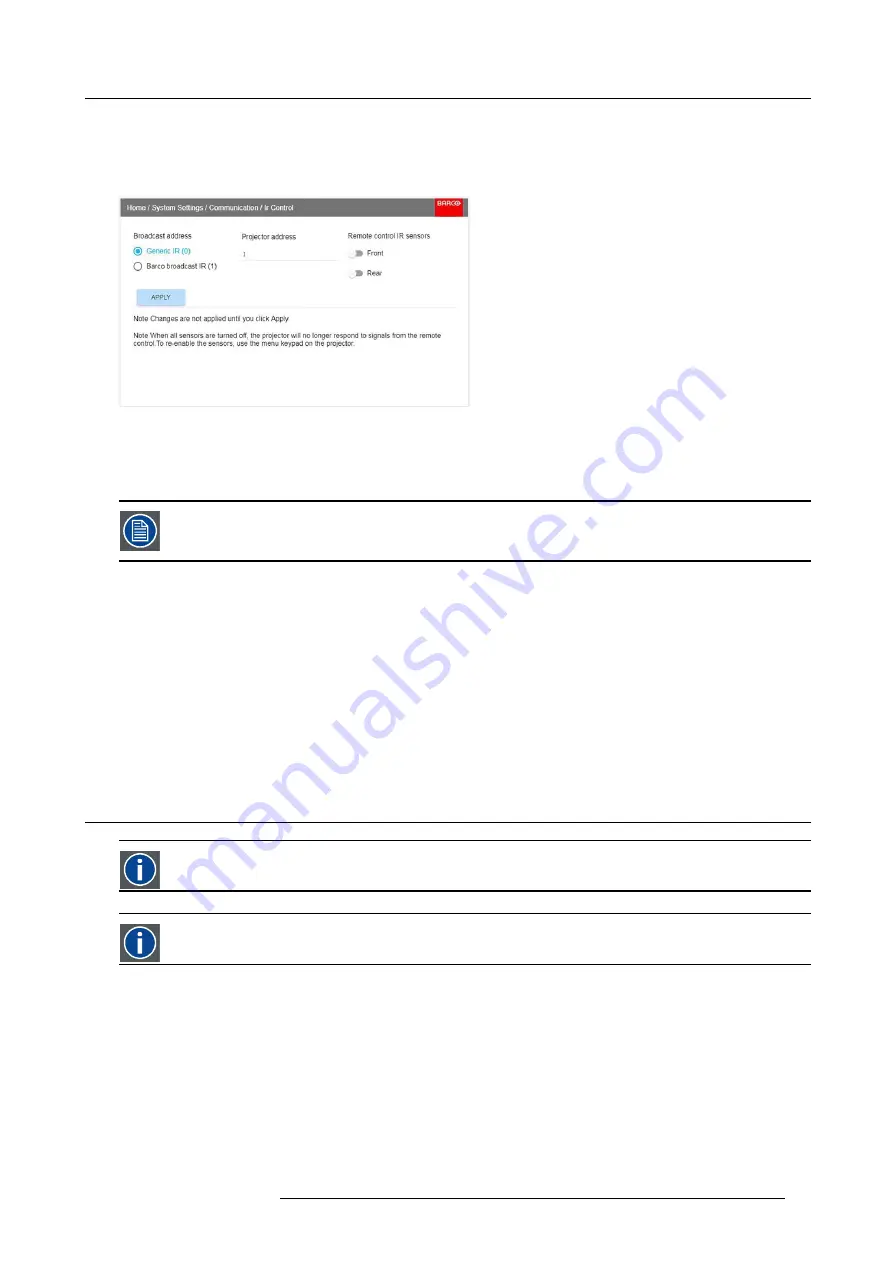
2. Getting to know the projector.
2.7.5
Enable / Disable Remote Control
About
This function are for disabling the IR sensors for the remote control. Either front or rear, or both.
Image 2-9
•
Select the menu path
Home/System Settings/Communication/IR control
•
Select which sensors to be disabled.
•
Enter the Apply button to con
fi
rm the action
When all sensors are turned off, the projector will not receive any signals from the remote control. To enable
the sensors again, use the keypad on the projector.
2.7.6
Wired RC connection
About
The remote control can also be directly wired to the projector from the stereo jack connector on the remote, (See "Functionality
overview", page 20 ), to the RC connector on the back panel of the projector.(See section “Connector Panel”)
In this mode, the projector will not be affected by signals from other non-wired remote controls.
When using wired remote control, the broadcast address must be set to “Generic ID (0)”. See the menu in "Enable / Disable Remote
Control", page 21.
It is not possible to program the remote control in wired mode. (Directly connected, no sense in programming).
2.8
Projector Address
Projector address
Address installed in the projector to be individually controlled.
Broadcast address
Projector will always execute the command coming from a RCU programmed with that broadcast address.
2.8.1
Controlling the projector
Why a projector address?
As more than one projector can be installed in a room, each projector should be separately addressable with an RCU or computer.
Therefore each projector has its own address.
Set up an individual Projector Address
The set up of a projector address can be done via the software.
601–426 F70 SERIES 24/10/2017
21
Summary of Contents for F90 - W13WUXGA
Page 1: ...F70 Series User Manual 601 426 01 24 10 2017...
Page 18: ...1 Safety 14 601 426 F70 SERIES 24 10 2017...
Page 52: ...5 Getting started 48 601 426 F70 SERIES 24 10 2017...
Page 66: ...7 Image menu 62 601 426 F70 SERIES 24 10 2017...
Page 86: ...8 Installation menu 82 601 426 F70 SERIES 24 10 2017...
Page 96: ...12 User Maintenance 92 601 426 F70 SERIES 24 10 2017...
Page 98: ...13 Cleaning the projector 94 601 426 F70 SERIES 24 10 2017...






























