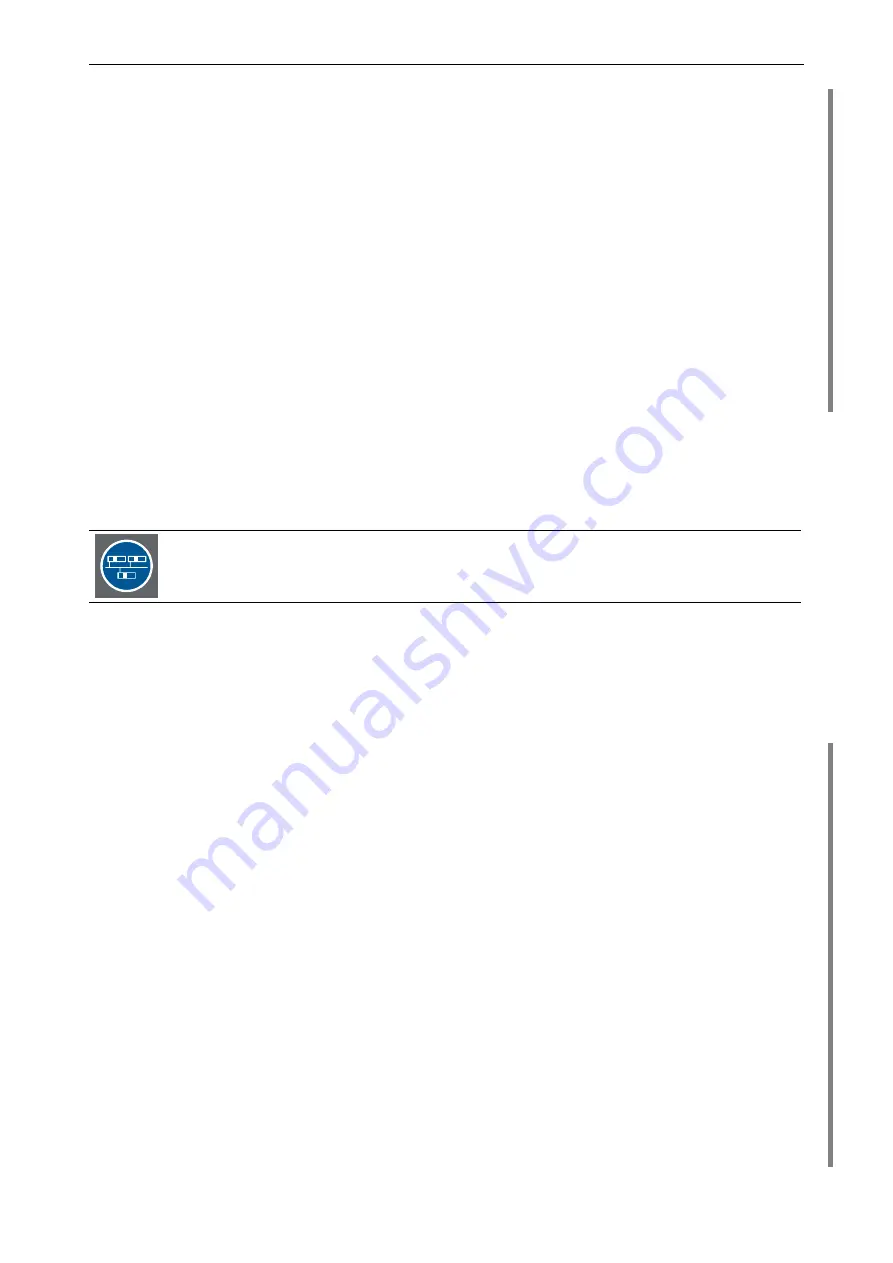
3. Getting started
Barco – Eos X Terminal – DOC-3061-2 – user's manual – Revision 11 – November-2004
___________________________________________________________________
3-41
*********************************************************
* *
* Eos X Server Configuration *
* Release 3.4.x *
* (c)2004 BARCO *
* *
* email : [email protected] *
* Tel : 0049-721-6201-0 *
* Fax : 0049-721-6201-298 *
* *
*********************************************************
1 Config Eos Multi-Screen X Server
2 Config Eos Distributed X Server
3 Config Visu Plus Standalone X Server
4 Config Eos Multiple Logical Screens X Server
5 Exit
Enter your X Server Configuration [1]: 1
Customized Configuration (yes/no)? [no]: no
The value indicated in square brackets will be taken by simply pressing
<Return>
. This can be the default value
if the configuration script is running the first time or the value entered during the last configuration.
The first question allows you to choose between the configuration of a single E
OS
[
1
], a distributed system [
2
],
an X server for V
ISU
P
LUS
standalone [
3
] or an E
OS
configuration with multiple logical screens[
4
]. Entering [
5
] exits
the script.
Configuring a distributed system is largely similar to configuring a single E
OS
. In this section
configuration of a single E
OS
is demonstrated, but this part is identical for both kinds of
configuration. See section
3.4.3 Configuring a distributed system
for the additional parts.
The configuration of an X server to control a V
ISU
P
LUS
standalone is explained in section
3.4.4 Configuring an X server for
. Please continue there, if configuring the X server for V
ISU
P
LUS
standalone.
The second question allows you to choose between a complete and a custom configuration, see section
Mouse device
You can connect different types of mice. Please enter the type of mouse you want to use and specify its proper-
ties! If you have a PS/2 mouse you must select:
•
8. PS/2 MicrosoftIntelliMouse and compatible Wheel Mice
or
•
12. No Mouse
with O
SIRIS
where A
RGUS
is operated without local mouse.
Configuring the Monolithical X Server
=====================================
Settings for the Input Devices
==============================
Please enter the required settings for
- Mouse
- Cursor size
Configuring the Mouse Device
–--------------------------
First specify a mouse protocol type. Choose one from the following list:
1. Microsoft Mouse and compatible 2-buttons Mice
2. Mouse Systems 3-buttons Mice
3. MM Series
4. Logitech Mouse (old type, Logitech protocol)
5. Logitech MouseMan (Microsoft compatible)
6. MM HitTablet
7. PS/2 Microsoft Mouse and compatible Mice
8. PS/2 Microsoft IntelliMouse and compatible Wheel Mice
9. PS/2 Microsoft IntelliMouse Explorer
















































