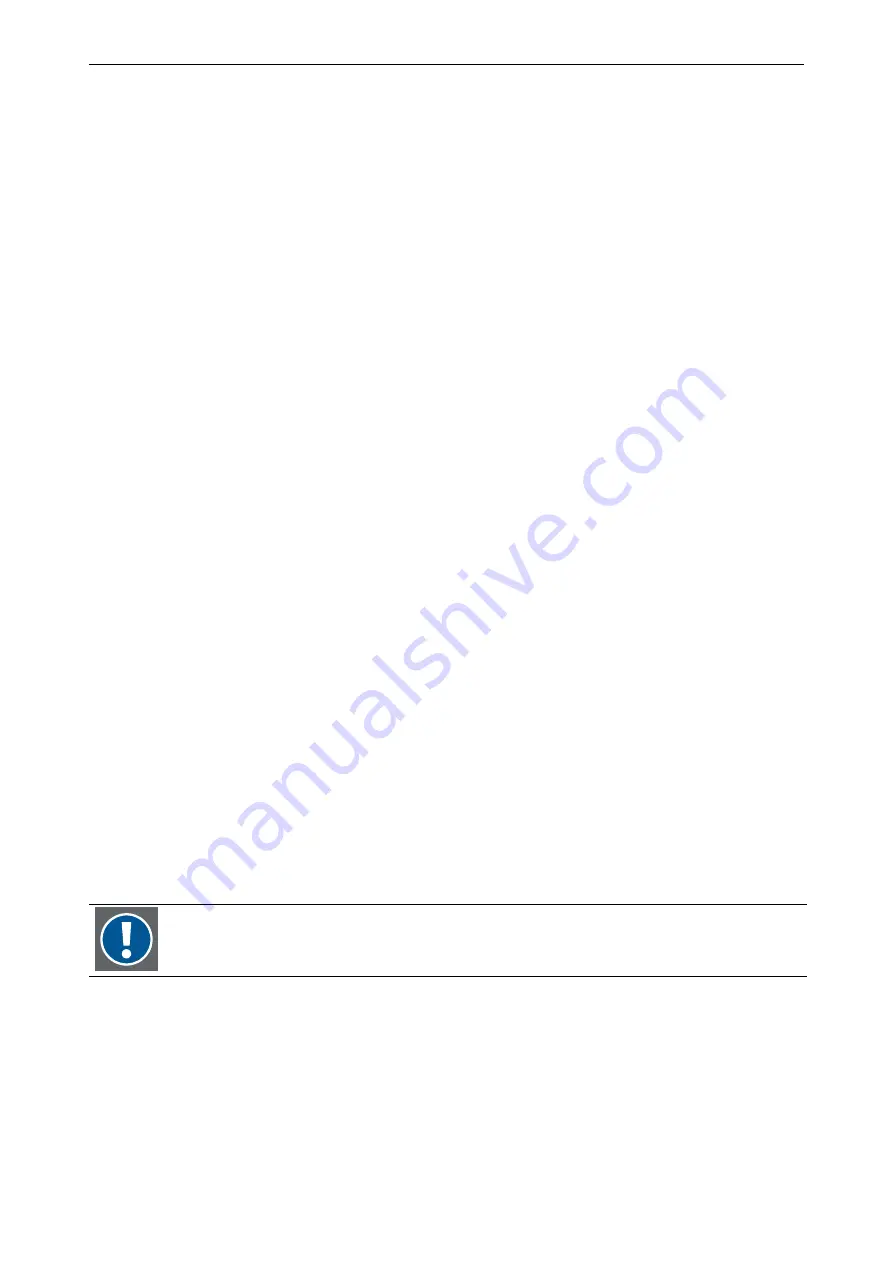
3. Getting started
Barco – Eos X Terminal – DOC-3061-2 – user's manual – Revision 11 – November-2004
___________________________________________________________________
3-47
Setting the Eos FireWall Policies
=================================
If you want to configure the Eos as secure
X Terminal, choose the policy "high"
then only X11-Connection are permitted
Choose one of the FireWall Policies
-----------------------------------
1 - "High"
2 - "Medium"
3 - "Disable"
4 - "Don't change the existing FireWall Policy"
Enter the FireWall Policies [2]: 2
You have chosen the FireWall Policy "Medium"
Is this correct? (yes/no)? [yes]:y
Finishing the configuration
If you do install a single E
OS
, configuration is done and the script is finished with the next step. When configuring
a distributed system
you have to specify the data for the central unit and the rendering machines. See section
3.4.3 Configuring a distributed system
***********************************************************************
* *
* The EOS-X configuration is finished now, please enter your choice *
* *
***********************************************************************
1 Exit configuration (all your current entries will be lost)
2 Finish configuration
Enter your X Server Configuration [2]:2
The EOS-X System will be configured now. Please wait ...
***************************************************************
Multiscreen X Server setup done... Have fun!
NOTE: enter "service mmtserv"
to start the EOS X Server
****************************************************************
When configuration is completed, you can enter
service mmtserv
to start the X server:
eos:/opt/MMT2686/config # service mmtserv
If you operate E
OS
in eXtended safety boot mode, please take care to update the backup
partition after successful configuration, see section
4.8.5 Backup and restore procedures (eosxs






























