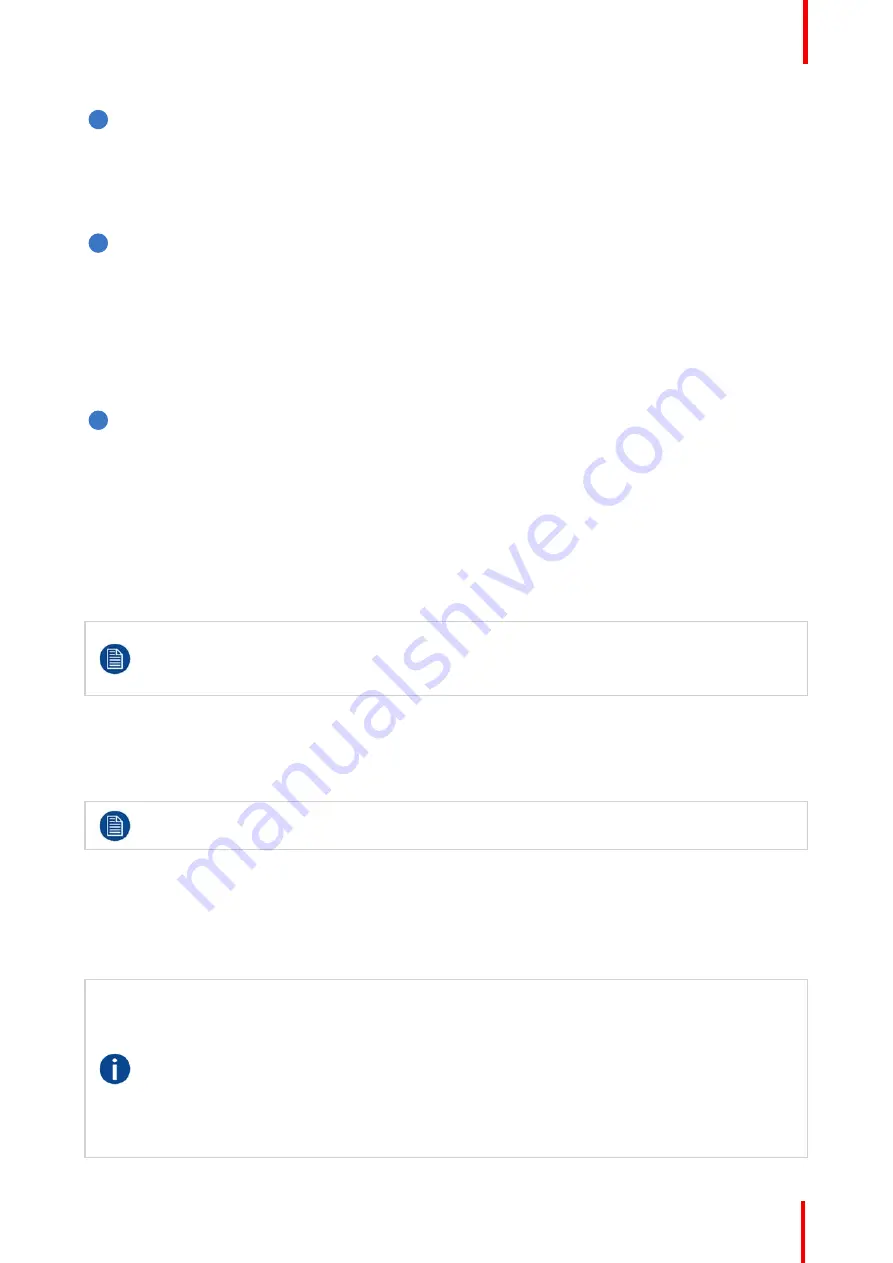
R5906848 /04
DP2K SLP Series
213
5
GENERAL PURPOSE INPUT/OUTPUT (GPIO)
This 37 pin connector can be used to send or receive trigger signals from other devices. These input/
output pins can be programmed by macros created with the Communicator software. See user
’
s guide of
the Communicator, section Macro editor, for more information about this functionality. Note that the
General Purpose Inputs accept 24 volt maximum. If the factory predefined macro to wake up the
projector is assigned to one of the free GPI input pins the projector can be awakened via GPIO.
6
Wide Area Network (WAN)
Wide Area Network (WAN: 10/100/1000 base-T). Use this Ethernet port (reference 6 image 7-8) to
connect the network which contains the DHCP server.
Once connected to the WAN, users can access the projector from any location, inside or outside (if
allowed) their company network using the Communicator software. This software locates the projector
on the network if there is a DHCP server or the user can insert the correct IP-address to access the
projector. Once accessed, it is possible to check and manipulate all the projector settings. Remote
diagnostics, control and monitoring of the projector can then become a daily and very simple operation.
The network connectivity allows detection of potential errors and consequently improves service time.
7
Local Area Network (LAN: 10/100/1000 base-T)
Local Area Network (LAN: 10/100/1000 base-T) with built-in Ethernet switch (port I and port II). Use for
projector control and automation. E.g. Touch Panel, content server, ... (not for content streaming!)
As there is a need to daisy chain projectors when they are on an Ethernet network, an Ethernet switch is
built in. the incoming network is hereby available for the internal PC and for the next device in the chain.
In this way a
’
star
’
network interconnection can be avoided. The switch used is a stand alone 10/100/
1000Mbit Ethernet switch. This assures no influence on the network speed.
The connectors used for these Ethernet ports are of the type RJ45, which is compatible with standard
RJ45 cable connector. Straight (most common) as well as cross linked network cables can be used. The
2 ports are functionally identical. Both ports are connected via the projector switch (Auto sensing
enabled).
The connectors used for all Ethernet ports are of the type RJ45, which is compatible with standard
RJ45 cable connector. Straight (most common) as well as cross linked network cables can be used.
The 2 ports are functionally identical. Both ports are connected via the projector switch (Auto
sensing enabled).
Virtual comport (RS232 serial communication)
The USB-IN port of the communication interface supports RS232 serial communication. You can use the
RS232 input port to connect a local PC to the projector. This way you can configure and control the projector
from your local PC.
Do not forget to set the projector
’
s baud rate (default = 115200) to match that of the computer.
Advantages of using RS232 serial communication:
•
easy adjustment of the projector via PC (or MAC).
•
wide range of control possibilities.
•
sending data to the projector (update).
•
copying data from the projector (backup).
RS232
An Electronic Industries Association (EIA) serial digital interface standard specifying the
characteristics of the communication path between two devices using either D-SUB 9 pins or D-
SUB 25 pins connectors. This standard is used for relatively short-range communications and does
not specify balanced control lines. RS-232 is a serial control standard with a set number of
conductors, data rate, word length and type of connector to be used. The standard specifies
component connection standards with regard to computer interface. It is also called RS-232-C,
which is the third version of the RS-232 standard, and is functionally identical to the CCITT V.24
standard. Logical '0' is > + 3V, Logical '1' is < - 3V. The range between -3V and +3V is the transition
zone.
Summary of Contents for DP2K SLP Series
Page 1: ...ENABLING BRIGHT OUTCOMES Service Manual DP2K SLP Series ...
Page 4: ......
Page 10: ...R5906848 04 DP2K SLP Series 10 ...
Page 14: ...R5906848 04 DP2K SLP Series 14 Safety ...
Page 24: ...R5906848 04 DP2K SLP Series 24 General ...
Page 30: ...R5906848 04 DP2K SLP Series 30 Preventative maintenance actions ...
Page 38: ...R5906848 04 DP2K SLP Series 38 Mains Input ...
Page 90: ...R5906848 04 DP2K SLP Series 90 Laser Phosphor Light Source ...
Page 94: ...R5906848 04 DP2K SLP Series 94 10 Reinstall all covers Liquid cooling circuit ...
Page 138: ...R5906848 04 DP2K SLP Series 138 Light Pipe ...
Page 147: ...147 R5906848 04 DP2K SLP Series Optical alignment 12 ...
Page 150: ...R5906848 04 DP2K SLP Series 150 Optical alignment ...
Page 248: ...R5906848 04 DP2K SLP Series 248 Card Cage ...
Page 263: ...263 R5906848 04 DP2K SLP Series Exhaust system 20 ...
Page 265: ...265 R5906848 04 DP2K SLP Series Board Diagnostic LED s 21 ...
Page 270: ...R5906848 04 DP2K SLP Series 270 Board Diagnostic LED s ...
Page 290: ...R5906848 04 DP2K SLP Series 290 Dust Filters ...
Page 294: ...R5906848 04 DP2K SLP Series 294 Troubleshooting ...
Page 382: ...R5906848 04 DP2K SLP Series 382 Troubleshooting ...
Page 394: ...R5906848 04 DP2K SLP Series 394 Projector cleaning ...
Page 395: ...395 Overview Hazards R5906848 04 DP2K SLP Series Appendix A ...
Page 409: ...R5906848 04 DP2K SLP Series 409 ...
















































