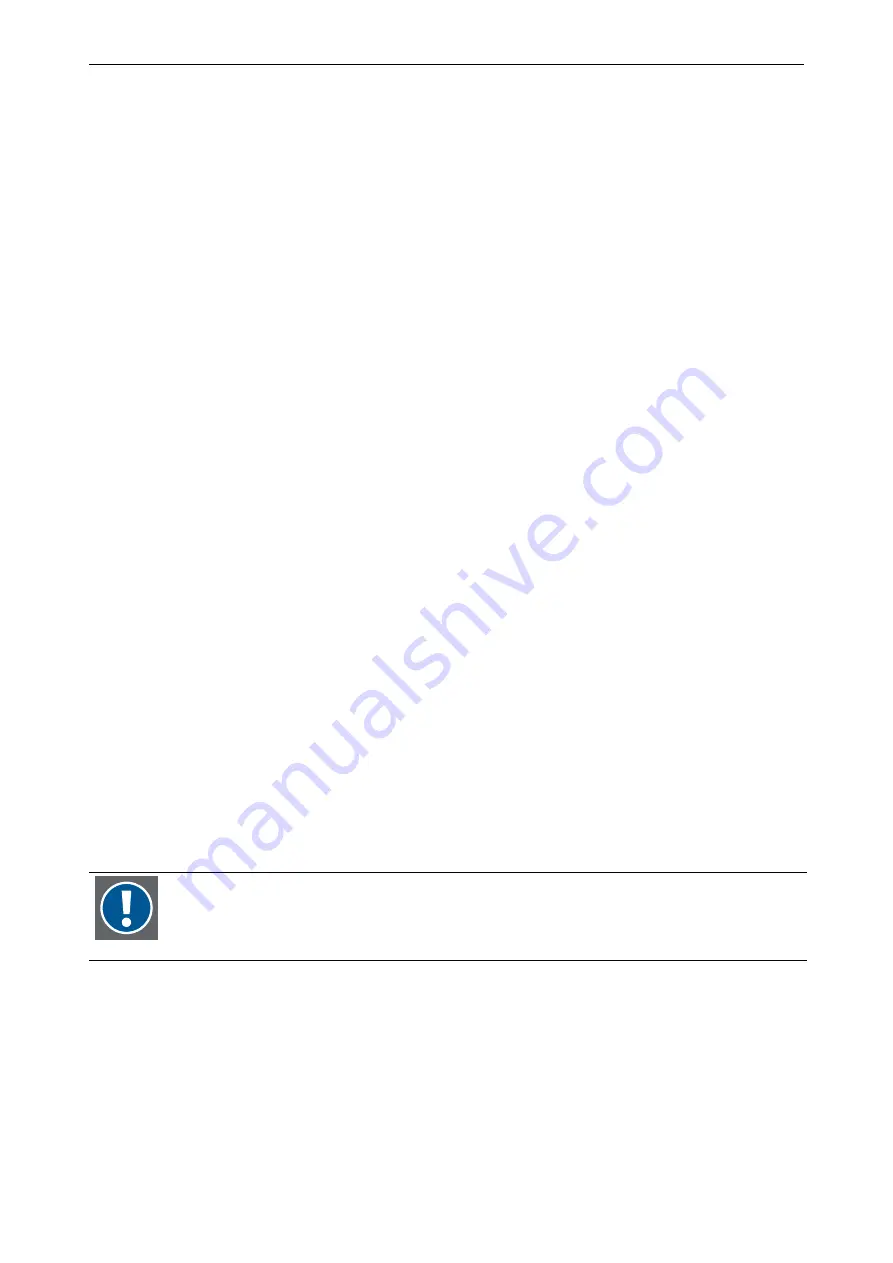
3. Getting started
Barco – Argus X Terminal – DOC-3265-2 – user's manual – Revision 06 – February-2005
___________________________________________________________________
3-41
Keyboard
Select
Control
:
Features
. The Features tab opens. Here is the keyboard map that provides the different keyboard
types. You have also the possibility to choose the language in which the dialogs are held. Hit
Accept
when fin-
ished.
Time (optional)
If A
RGUS
is just used as X-terminal, it does no date & time related processing.
Select
Control
:
Date&Time
. Adjust A
RGUS
to your time and confirm with
Accept
.
User accounts (optional)
As A
RGUS
comes preconfigured with user <
mmt
> and password <
mmt
> usually defining an additional user account
is not required.
Select
Config
:
Users accounts
:
Normal : User accounts.
This will open the Users accounts tab.
If you have more than 15 accounts on the system, Linuxconf will provide you with a filter screen. You can use
this to select a smaller range of accounts than the full list. To get the full list, select
Accept
without changing any
of the parameters.
Select
Add
. This will open the
User account creation
tab.
The
User account creation
tab is where you enter all the information on the new account. It has a number of
fields; only the login name is required, though filling in the
Full name
field is strongly recommended. Once you
have entered the login name and any other desired information select the
Accept
button. If you decide against
creating a new user, hit
Cancel
instead.
Upon hitting
Accept
the configuration program will prompt you to enter the password. There is also a field called
Confirmation
where you will need to type the password again. Passwords must be at least 6 characters in
length. They may contain numbers as well as a mix of lowercase and uppercase letters. Hit
Accept
when fin-
ished.
Changing a user’s password (optional)
Select
Config
:
Users accounts
–
Normal
–
User accounts
. This will open the
Users accounts
window. Select the
account whose password you wish to change. This will open the
User information window
. Select
Passwd
from
the options at the bottom of the screen.
The configuration software will then prompt you to enter the new password. There is also a field called
Confirmation
where you will need to type the password again. This is to prevent you from mistyping the pass-
word. Passwords must be at least 6 characters in length. They may contain numbers as well as a mix of lower-
case and uppercase letters. If you decide against changing the password, just hit
Cancel
. Once you have entered
the new password select
Accept
.
You have to reboot A
RGUS
to make changes become effective.
If you operate A
RGUS
in eXtended safety boot mode, please take care to update the backup
partition after successful configuration, see section
4.8.5 Backup and restore procedures (eosxs






























