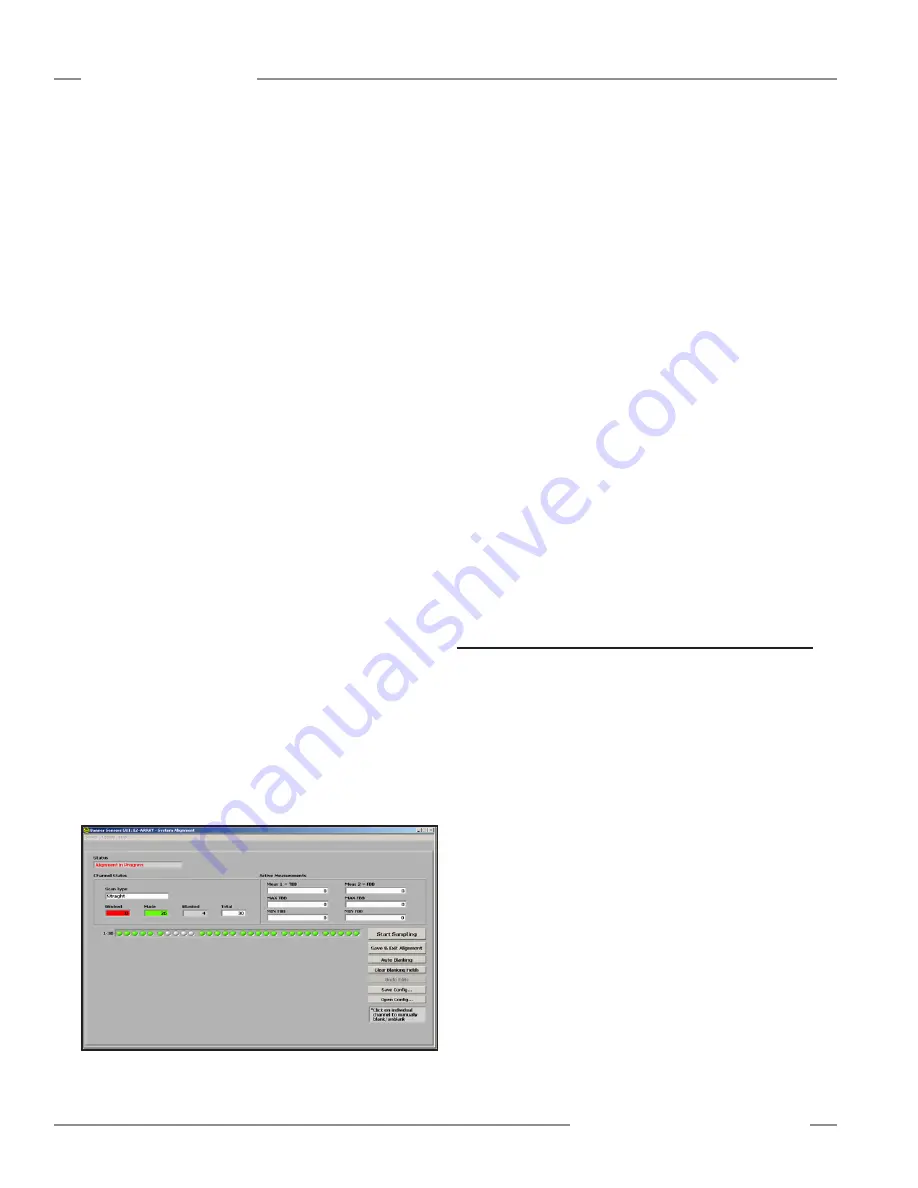
26
P/N 130426 Rev.
D
Banner Engineering Corp.
•
Minneapolis, U.S.A.
www.bannerengineering.com • Tel: 763.544.3164
A-GAGE EZ-ARRAY
Instruction Manual
PC Interface
The electronic alignment routine adjusts the emitted light
level to maximize sensor perfomance. When the system exits
alignment, the sensor records and stores channel signal
strength
and blanking information in non-volatile memory until
electronic alignment is performed again. Perform the procedure
at installation and again whenever the emitter and/or receiver is
moved. (For Receiver interface software alignment instructions,
see Section 4.2.)
Electronic Alignment Procedure
Note that electronic alignment, once initiated, can not be exited
without completing the entire routine (there is no “exit without
save” option). To align the sensor from the PC, press the
Align
Sensor
button on the System Alignment screen.
While the sampling is taking place, the Status field of the System
Alignment screen will read
Alignment Sampling in Progress
.
When the sensor is aligned and all unobstructed beams are
detected as made beams, press
Stop Sampling
. The Status
window will read
Alignment in Progress
. When the alignment
sampling stops, additional options become enabled on the
Alignment screen: Save and Exit Alignment, Auto Blanking,
Clear Blanking Fields, Undo Edits (if any blanking changes were
made), Save Config, and Open Config.
If necessary, physically adjust the emitter and/or receiver until
the diagnostic display of the Alignment screen indicates that all
unblocked beams are made (no red circles).
If any beams are blocked, they must either be cleared or blanked
to save the alignment settings (see Figure 5-2).
Click
Save & Exit Alignment
to save the gain adjustment
settings. The sensor will verify that all non-blanked optical
channels are clear. If some channels are not clear (fail), the
sensor will not perform the electronic alignment process and
will retain the previously saved alignment parameters. If all the
non-blanked optical channels are clear (succeed), the sensor will
save the new electronic alignment parameters. A message will
appear that alignment either succeeded or failed.
If the alignment failed,
check for objects that may be blocking
one or more beams, or physically adjust the sensors until all
beams on the Alignment screen’s diagnostic display are green,
then repeat the electronic alignment.
To blank individual channels,
position the cursor on any of the
depicted channels (either red or green circles) and click on it. To
unblank any channel, click on a gray circle.
Click on
Auto Blanking
to automatically blank all blocked
channels and remove blanking from unblocked channels.
Click on
Clear Blanking Fields
to unblank all blanked channels.
Click on
Undo Edits
to remove unsaved channel blanking edits.
Save Config
Click on
Save Config
to save the current set of configuration
and blanking settings in an .xml file on your computer that can
then be later retrieved and written to the sensor. In the pop-up
box, select a storage destination and name the configuration file
as desired.
Open Config
Click on
Open Config
to retrieve a previously saved
configuration file. A screen will pop up, allowing you to browse in
your computer for the file. When you select a new configuration,
the blanking configuration automatically populates the Channel
States status fields in the PC interface screens. This applies to
blanking configuration information only, not to any other settings.
5.6 Configuration Setup
Configuration selections other than blanking and alignment
adjustment are made to the sensor via the Setup screen.
The Setup option becomes accessible after a connection is
established between the PC and the sensor, using the Connect
option. Refer to Figure 5-12 for an overview of Setup options.
Setup Screen
Selecting
Setup
(Ctrl + S) from the Sensor menu launches
the Setup screen, which has six views: System Config, Analog
Output Config, Discrete Output Config, Comm Config, Part
Number and Version Info, and System Diagnostics. The
Current
View
field displays the name of the currently selected view and
allows quick switching between views; simply click on the arrow
at the right side of the field to display a drop-down menu of
alternate views (see Figure 5-9).
When any Setup view is displayed, the options in the Sensor
menu become:
READ All (Ctrl + R)
WRITE All (Ctrl + W)
Open Config (Ctrl + O)
Recent Configs (if any exist)
Save Config (Ctrl + S)
Close (Ctrl + Q)
Figure 5-8. Alignment/Status screen, alignment in progress






























