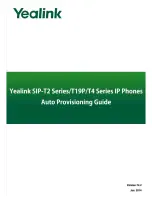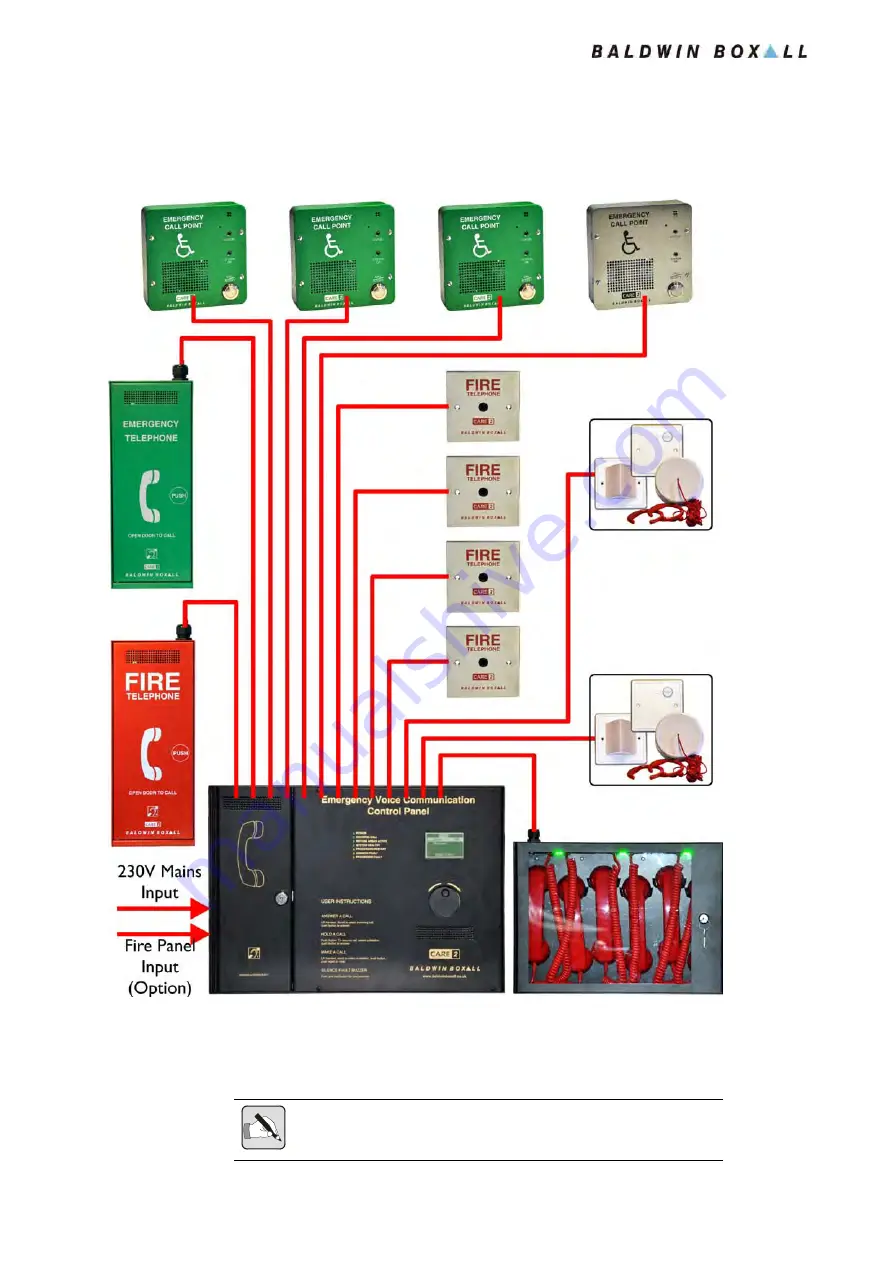
Care2
Installation Instructions
8
Care2 issue 9
1.3 S
IMPLIFIED
S
CHEMATIC
D
IAGRAMS
Figure 1.8 — Simplified Care2 Schematic Diagram
A mixture of Outstations can be fitted to the Care2 Console as
shown in Figure 1.8. The system is “Star Wired” with each
Outstation connected using its own pair of wires.
N
OTE
: Fire Rated screened cable should be used. If Fire Rated cable is not
used then screened cable is recommended to ensure the best audio quality.