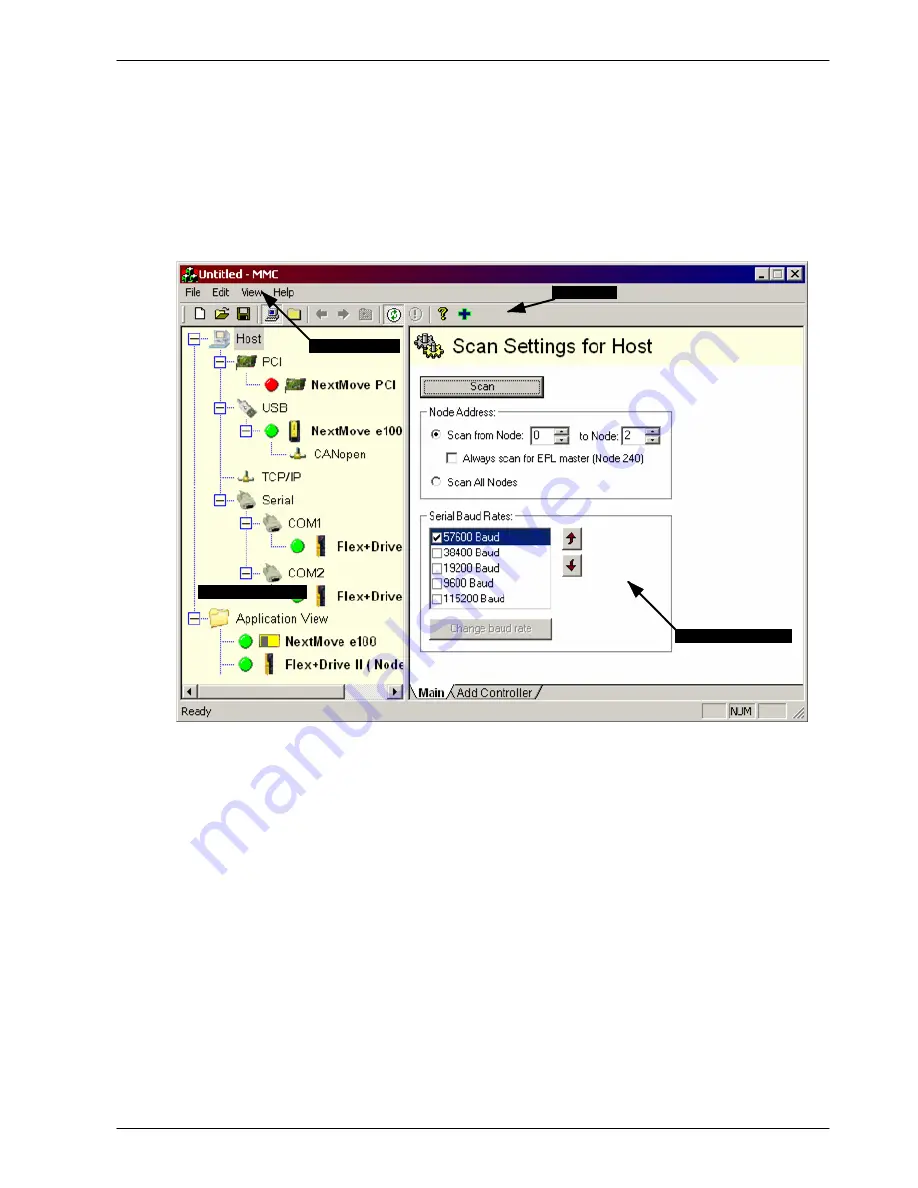
www.baldormotion.com
Operation 6-3
MN1928
6.2 Mint Machine Center
The Mint Machine Center (MMC) is used to view the network of connected controllers in a
system. Individual controllers and drives are configured using Mint WorkBench.
Note:
If you have only a single NextMove ES connected to your PC, then MMC is
probably not required. Use Mint WorkBench (see section 6.3) to configure the
NextMove ES.
Controller pane
Menu system
Toolbars
Information pane
Figure 45 - The Mint Machine Center software
The Mint Machine Center (MMC) provides an overview of the controller network currently
accessible by the PC. The MMC contains a controller pane on the left, and an information pane
on the right. In the controller pane select the Host item, then in the information pane click
Scan
.
This causes MMC to scan for all connected controllers. Clicking once on a controller’s name
causes various options to be displayed in the information pane. Double-clicking on a controller’s
name launches an instance of Mint WorkBench that is automatically connected to the controller.
Application View allows the layout and organization of controllers in your machine to be modelled
and described on screen. Controllers can be dragged onto the Application View icon, and
renamed to give a more meaningful description, for example “Conveyor 1, Packaging Controller”.
Drives that are controlled by another product, such as NextMove ES, can be dragged onto the
NextMove ES icon itself, creating a visible representation of the machine. A text description for
the system and associated files can be added, and the resulting layout saved as an ‘MMC
Workspace‘. When you next need to administer the system, simply loading the workspace
automatically connects to all the required controllers. See the Mint help file for full details of
MMC.
Servo Systems Co. • 115 Main Road • P.O. Box 97 • Montville, NJ,
07045-0097 • (973) 335-1007 • Toll Free: (800) 922-1103
Fax: (973) 335-1661 • www.servosystems.com






























