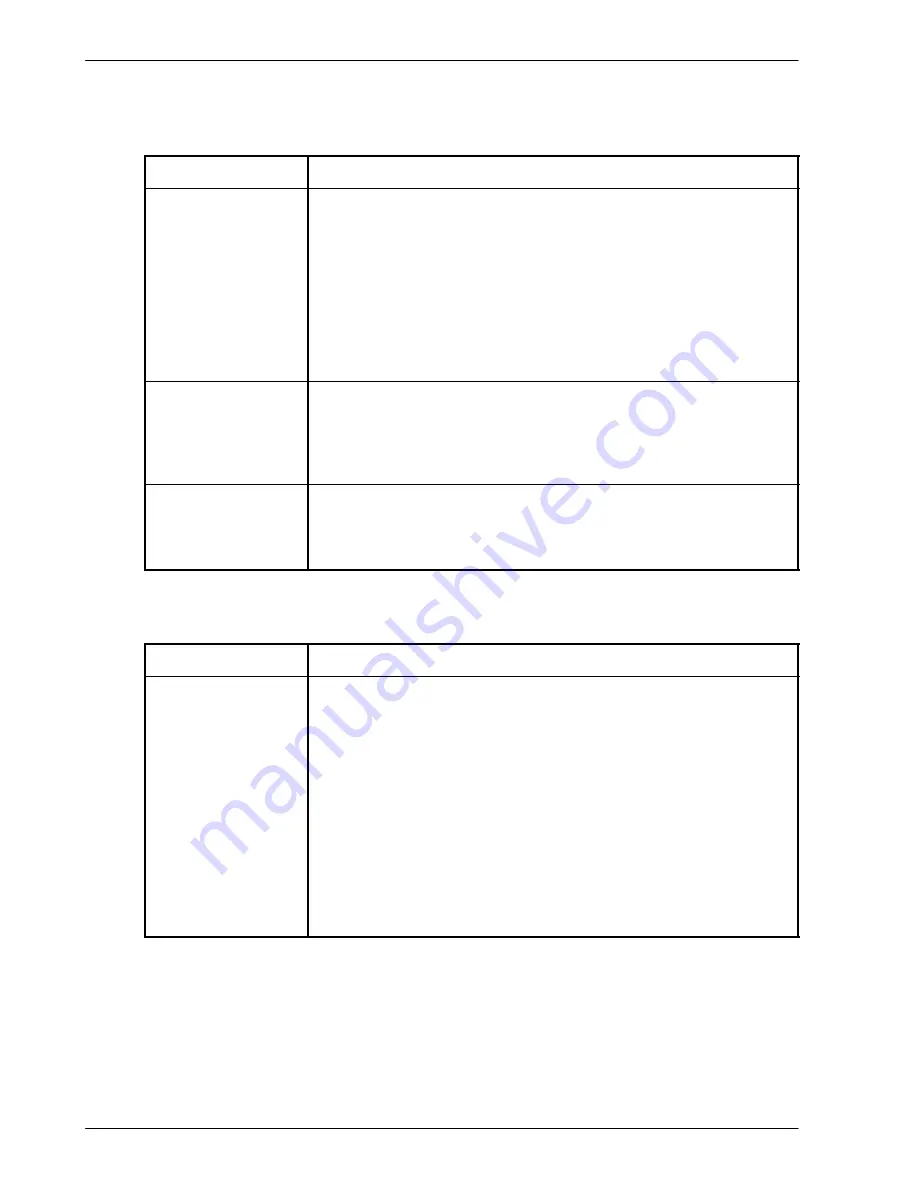
www.baldormotion.com
7-4 Troubleshooting
MN1928
7.2.3 Communication
If the problem is not listed below please contact Baldor technical support.
Symptom
Check
Cannot detect
NextMove ES
Check that the NextMove ES is powered.
For serial connections, check that the serial cable is wired correctly
and properly connected. Check that no other application on the PC
is attempting to use the same serial port.
For USB connections, check that the cable is properly connected.
Check the USB connector socket pins for damage or sticking.
Check that the USB device driver has been installed; a “USB Motion
Controller” device should be listed in Windows Device Manager.
Cannot communicate
with the controller.
Verify that Mint WorkBench is loaded and that NextMove ES is the
currently selected controller.
Check that the NextMove ES card is correctly connected to the
backplane.
Cannot communicate
with the controller
after downloading
firmware.
After firmware download, always power cycle the controller (remove
24 V power and then reconnect).
7.2.4 Motor control
Symptom
Check
Controller appears to
be working but will
not cause motor to
turn.
Check that the connections between motor and drive are correct.
Use Mint WorkBench to perform the basic system tests (see section
6.5 or 6.9).
Confirm that the drive enable output has been configured (see
section 6.4.3).
Ensure that while the NextMove ES is not in error the drive is
enabled and working. When the NextMove ES is first powered up
the drive should be disabled if there is no program running (there is
often an LED on the front of the drive to indicate status).
(Servo outputs only)
Check that the servo loop gains are setup
correctly - check the Fine-tuning window. See sections 6.5.2 to 6.7.
Servo Systems Co. • 115 Main Road • P.O. Box 97 • Montville, NJ,
07045-0097 • (973) 335-1007 • Toll Free: (800) 922-1103
Fax: (973) 335-1661 • www.servosystems.com
















































