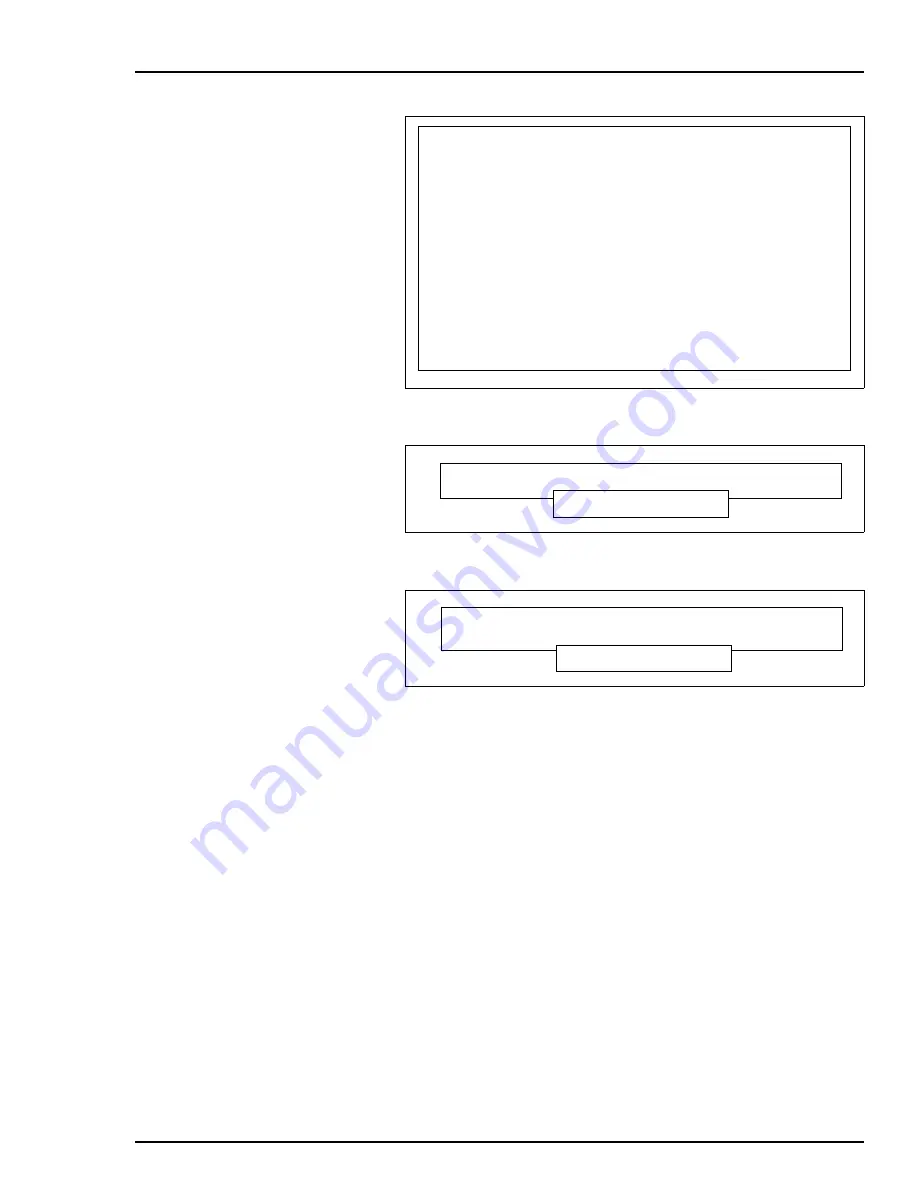
INSTALLING SOFTWARE
INSTALLING OIS12 SOFTWARE (SOFTWARE RELEASE 5.1A or 5.2)
I-E96-107-2N
A - 21
The hardware configuration screen (Figure
) presents a list
of hardware related selections. Verify each in the list and make
any necessary changes. The fields CONSOLE TYPE and NET-
WORK TYPE will not appear if the console is stand-alone.
CLOCK
[UTC, local]:
This specifies how the battery charged hardware clock is
set. This is the clock that keeps time while the computer is
turned off. Standard dedicated consoles should use UTC
(Universal Coordinated Time) formerly known as Green-
wich Mean Time. However if this computer is only occa-
sionally used for LAN-90 PCV and is mostly used for DOS
applications then the clock would probably be used with
local time.
Answer:
UTC
Figure A-6. OIS12 Introduction Screen
Figure A-7. Network Card Query
Figure A-8. First Node Query
------ Introduction ------
This program will guide you through the installation proce-
dure. Before continuing, check the Installation Manual to
make sure you If you are upgrading from an older version of
software, you must have a recent backup of your configura-
tion. Each computer has its own configuration so you should
have a backup for each computer on your network.
If you DO NOT have the existing configuration for this com-
puter backed up, you are NOT ready to continue with the
installation.
You can quit the installation program at any prompt by press-
ing <Esc>.
This procedure will: - Build operating system files. - Add
the node to the network, if this is a networked installation.
- Copy the diskettes to the hard disk and start the LAN-90
PCV software.
Press <Enter> to continue, <Esc> to exit Install
Do this computer contain network card?
Yes No
Is this the first OIS12 node to be
installed on the network?
Yes No






























