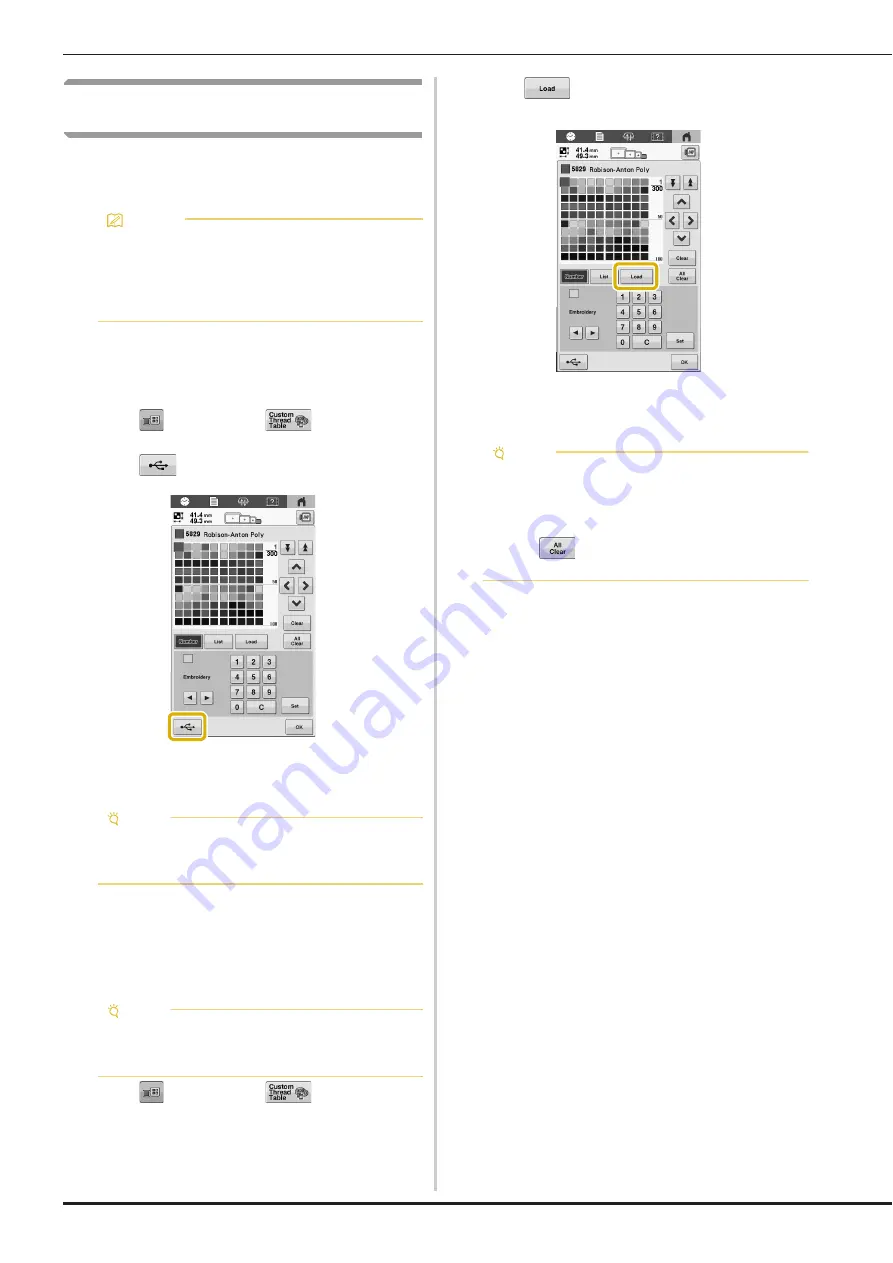
48
Saving and retrieving the custom thread
table
You can save a custom thread table data file to USB media,
and then you can retrieve the saved data from USB media
again.
Saving the custom thread table to USB media
a
Insert the USB media into the USB port on the
machine.
b
Touch
, and then touch
in the pattern
editing screen.
c
Touch .
The [Saving…] screen is displayed. When the data is
saved, the display returns to the original screen
automatically.
Retrieving the custom thread table data from
USB media
a
Insert the USB media containing the custom thread
table data into the USB port.
b
Touch
, and then touch
in the pattern
editing screen.
c
Touch .
The [Saving…] screen is displayed. When the data is
loaded to the machine, the display returns to the
original screen automatically.
Memo
• Custom thread table data can only be saved to
USB media. You cannot save the data in the
machine’s memory or in the computer.
• Custom thread table data is saved as “.pcp” data
file.
Note
• Do not insert or remove USB media while the
[Saving…] screen is displayed. You will lose some
or all of the data you are saving.
Note
• You can only retrieve one custom thread table data
at a time. Do not save two or more “.pcp” data files
in USB media.
Note
• Do not insert or remove USB media while the
[Saving…] screen is displayed. You will lose some
or all of the data you are saving.
• To delete the custom thread table that was loaded,
touch
. All the specified colors will be
deleted.






























