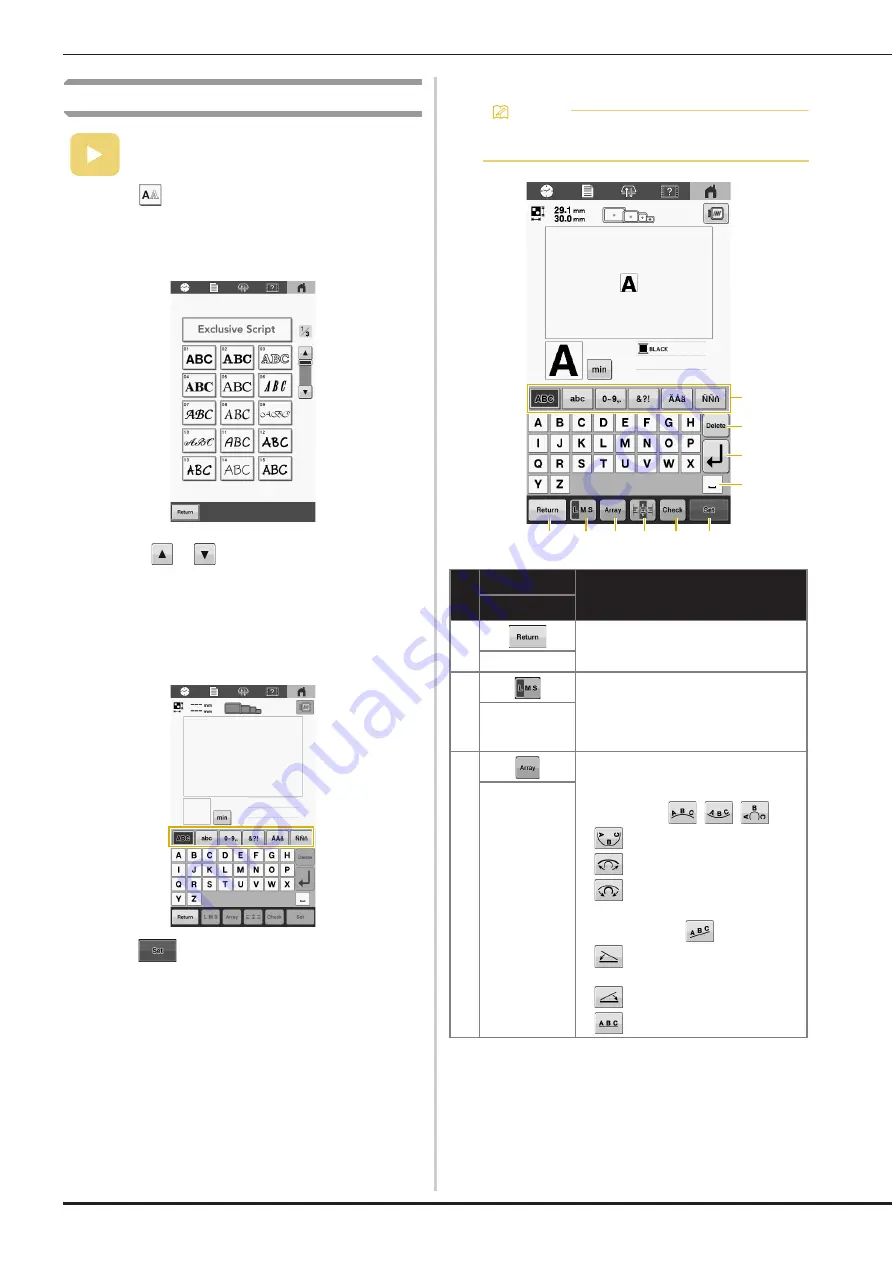
34
Character patterns
a
Touch .
b
Touch the desired character font.
• Touch
or
for additional selections.
The text input screen appears.
c
Select the character category and then select the
characters.
• For details, refer to “Character pattern input keys”
below.
d
Touch .
The pattern editing screen appears.
e
Follow the procedure from step
d
to
j
of
“Embroidery patterns” on page 31.
Character pattern input keys
(page 24):
An instruction video is available for this topic.
Memo
• If a key display is grayed out, you cannot use that
function with the selected pattern.
No.
Display
Function
Key Name
1
Return to the previous screen.
Return key
2
Change the size of the character
patterns. The size of the selected
character is changed.
• Depending on the font, it may not be
possible to change the size.
Size key
3
Change the layout of the character
patterns.
• To arrange the character patterns on
an arc, touch
,
,
or
.
: Make the arc flatter.
: Make the arc rounder.
• To arrange the character patterns on
an incline, touch
.
: Change the incline
counterclockwise.
: Change the incline clockwise.
•
: Reset the layout.
Array key
0
9
1
7
8
2
3
4
5
6






























