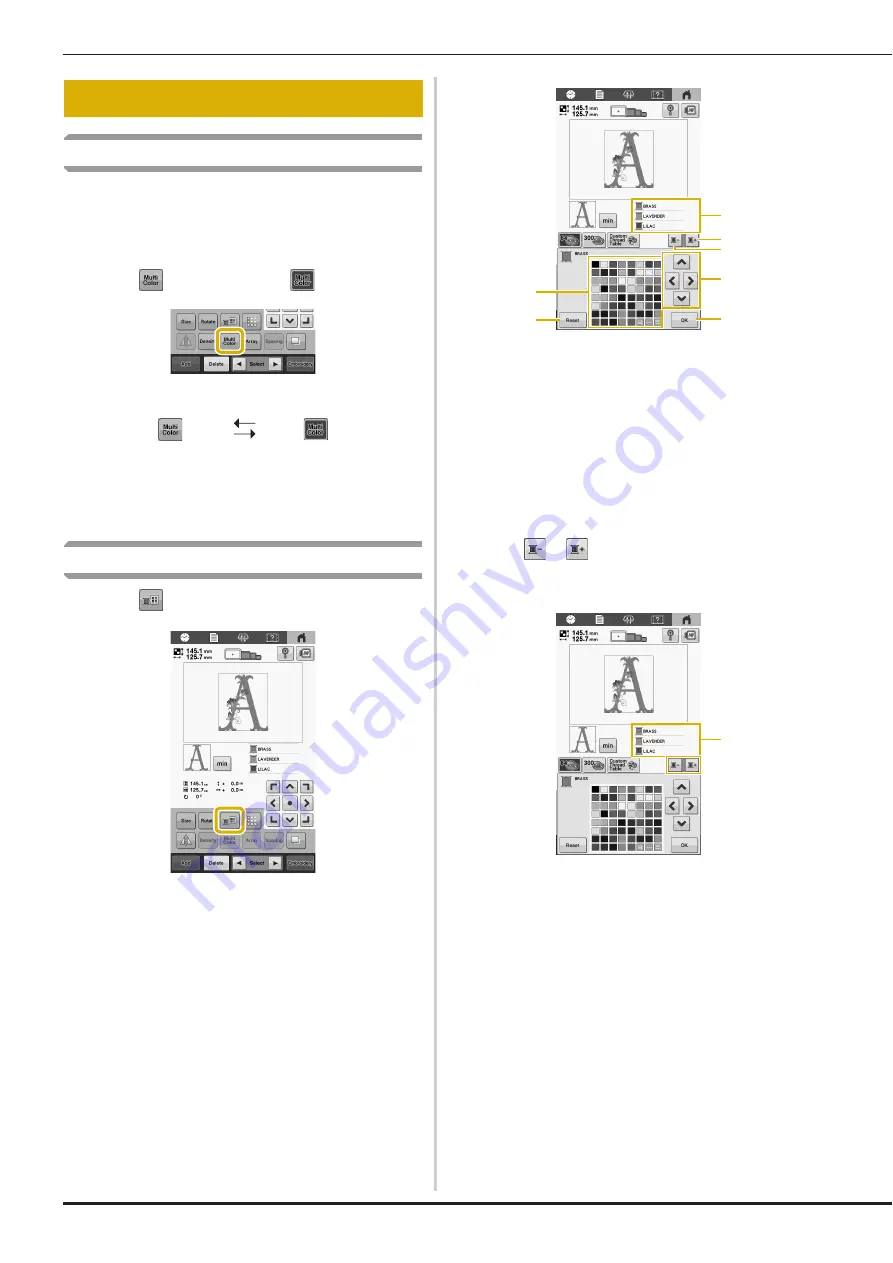
44
Specifying multi-color text
The alphabet pattern characters selected on page 34 are set to
black. The color of the characters can be changed using the
change thread color key; however, to change the color of
individual characters, touch the Multi Color key to turn it on,
and then specify the color for each character.
a
Touch
so that it changes to
.
• Each touch of the key turns the setting either on or off.
• For details on changing the thread color, refer to
“Changing the colors of the pattern” below.
Changing the colors of the pattern
a
Touch .
The change thread color screen appears.
1
The part of the pattern in the color at the top of the
thread color sequence display is the part whose color is
being changed.
2
Selects the next color in the thread color sequence
display.
3
Selects the previous color in the thread color sequence
display.
4
Color thread table
Select a color from this table.
5
Use these keys to select a color from the color thread
table.
6
Close this screen.
7
Return to the original color.
b
Touch
or
until the color to be changed
appears at the top of the thread color sequence
display.
1
The thread color for the part of the pattern displayed at
the top will be changed.
EDITING COLORS
Multi-color text
turned off
Multi-color text
turned on
4
1
3
5
6
2
7
1






























