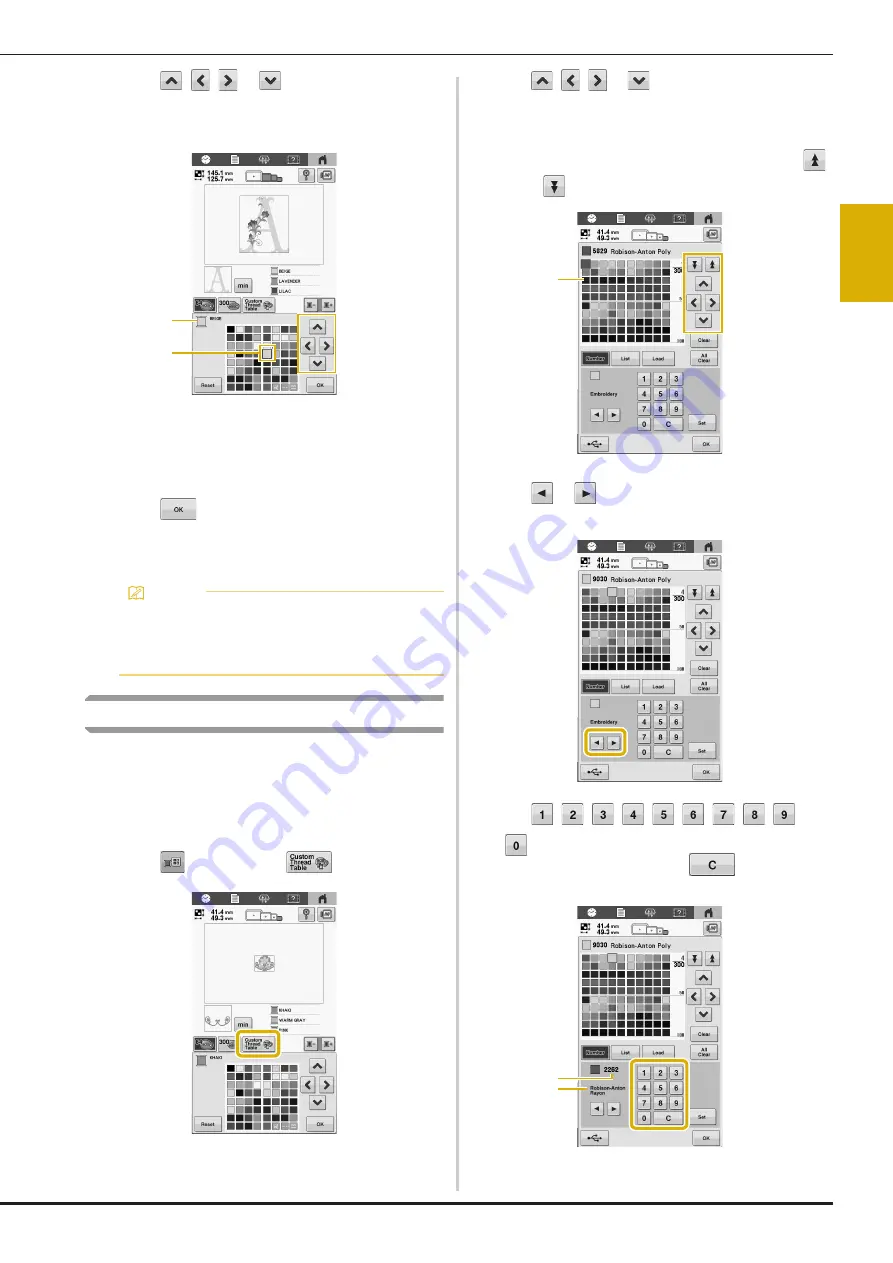
BASIC EMBROIDERY
45
2
c
Touch
,
,
or
, or directly touch the
desired color, to select the new color from the color
palette.
1
Displays the name of the selected thread color.
2
The color that appears enlarged is the color that is
selected.
In the pattern display area, the color of the selected
part of the pattern is changed.
d
Touch .
The color change is confirmed.
The pattern editing screen appears again.
Creating a custom thread table
You can create a custom thread table containing the thread
colors that you most often use. You can select thread colors
from the machine’s extensive list of thread colors from nine
different thread brands.
Before creating a custom thread table, select a pattern and
display the pattern editing screen.
a
Touch
, and then touch
.
b
Use
,
,
or
to select where to add a color
on the custom thread table.
• You can select the color box from the custom thread
table by directly touching the screen.
• You can scroll through 100 colors at a time using
and
on the custom thread table.
1
Custom thread table
c
Use
or
to select one of the thread brands in
the machine.
d
Use , , , , , , , ,
and
to enter a color’s 4-digit number.
• If you make a mistake, touch
to erase the
entered number, and then enter the correct number.
1
Entered thread color number
2
Thread brand
Memo
• The color thread table can be changed to a custom
thread table that you create to reflect the thread
colors that you have. For details, refer to “Creating
a custom thread table” below.
2
1
1
2
1






























