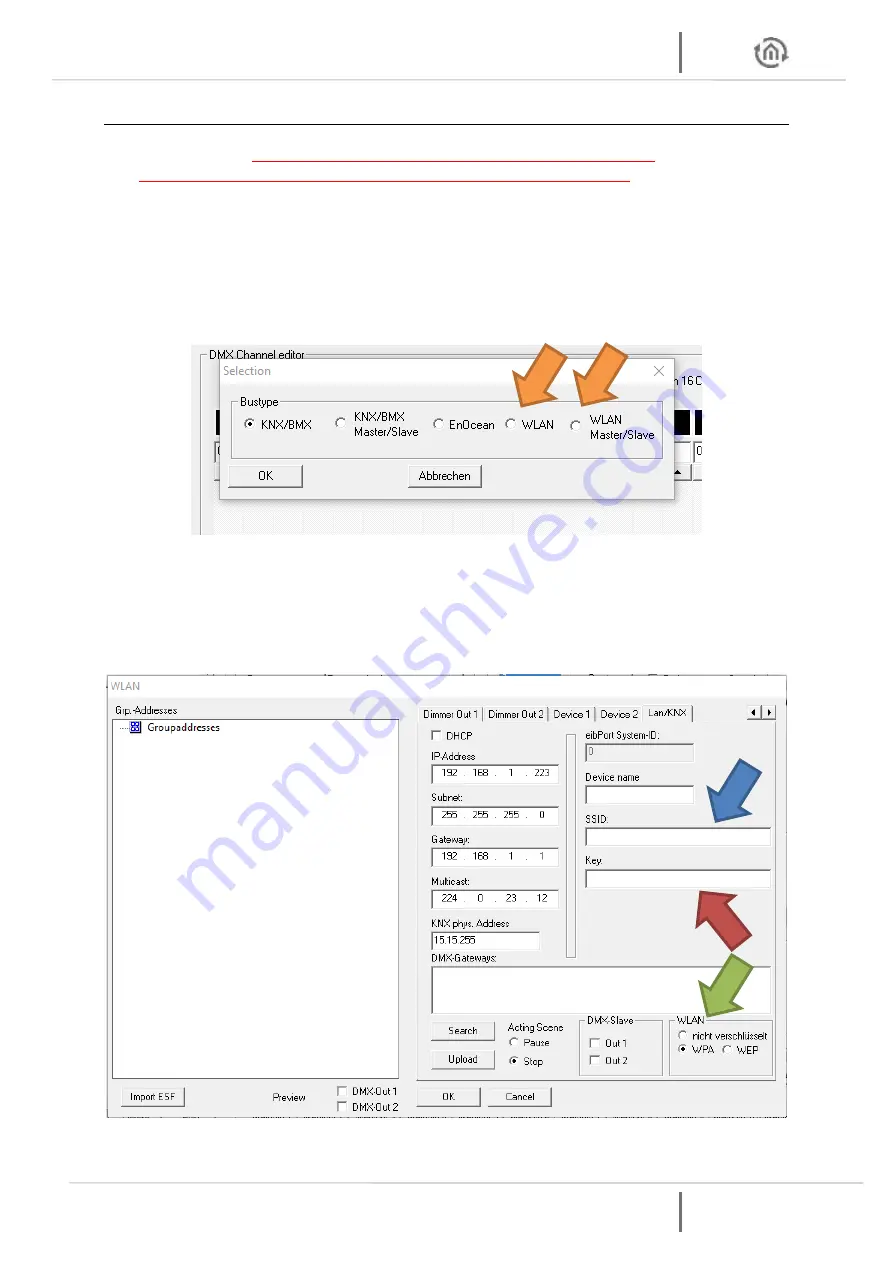
DUO
DMX
GATEWAY
DUO
DMX
GATEWAY
BAB TECHNOLOGIE GmbH 53
5.5.5
WLAN
CONFIGURATION
IMPORTANT NOTICE: The configuration must be transmitted via an SD card (see
on page 59). The LAN connector is without any function in this variant!
If the DUO
DMX
GATEWAY to be configured is a device with integrated wireless LAN module, the bus
type
WLAN
or
WLAN master/slave
must be selected for the device selection. The selection applies to the
following device types:
12041w DUO
DMX
GATEWAY Standalone WLAN
12011w DUO
DMX
GATEWAY IP WLAN
12111w DUO
DMX
GATEWAY IP SR WLAN
Figure 48: Device selection – WLAN
To connect the DUO
DMX
GATEWAY with the radio network, you must enter the SSID, the encryption
type and the key. Exception: if there is no encryption for the WLAN.
The name of the radio network is entered under SSID (blue arrow). The encryption type is selected in the
WLAN
field (green arrow). WAP and WEP are supported. The key for the encryption is entered in the
Key
field (red arrow).
Figure 49: Radio network configuration
















































