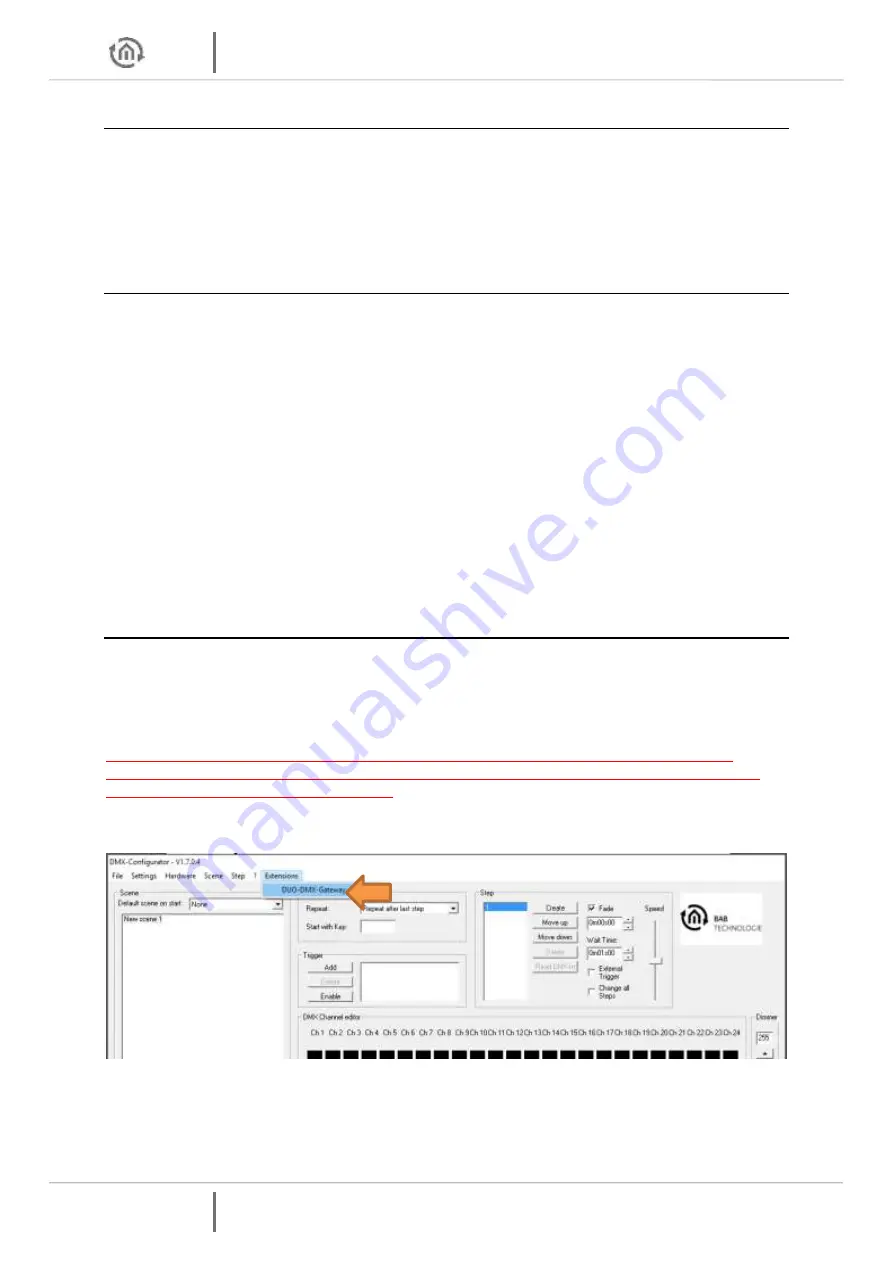
Initial operation
DUO
DMX
GATEWAY
14 BAB TECHNOLOGIE GmbH
DUO
DMX
GATEWAY
4.2
DMX-CONFIGURATOR UPDATE
If you want to install a newer version of the DMX-Configurator, it is important that you correctly uninstall
the previous version beforehand. To this end, you must go to
Start > System control > Programs and
Functions (Software in Windows XP)
and uninstall the
DMX-Configurator
. Select the new setup file now
and proceed as described above.
4.3
FACTORY SETTINGS
The DUO
DMX
GATEWAY is supplied with the following factory settings:
IP address:
192.168.1.223
Subnet mask:
255.255.255.0
Device name:
MAC address of the device
Physical KNX address:
15.15.255
Multicast address KNXnet/IP (“routing”):224.0.23.12
(can be changed as of firmware version 2.2.0.0)
EIB
PORT
system ID:
0
(cannot be changed)
In addition to the firmware, there is also a DMX-Configurator sample project in the installation registry
of the DMX-Configurator software. If necessary, it can be used to overwrite the loaded project in the
DUO
DMX
GATEWAY.
4.4
INITIAL COMMISSIONING
As a first step, connect a conventional 12-32V power supply (DC) to the appropriate pluggable screw
terminals or to a PoE network connection (Figure 3) and connect the DUO
DMX
GATEWAY to the
network. The green power LED is continuously on once the device has been started.
The second step is the configuration of the network settings.
For configuration, the PC must be in the same IP address range as the DUODMX GATEWAY.
If it is not possible to change the network settings of the PC, you can alternatively transfer the
network settings by means of an SD card.
Start the DMX-Configurator and switch to the menu screen
Extensions – DUO-DMX GATEWAY
.
Figure 7: DMX-Configurator – extensions





























