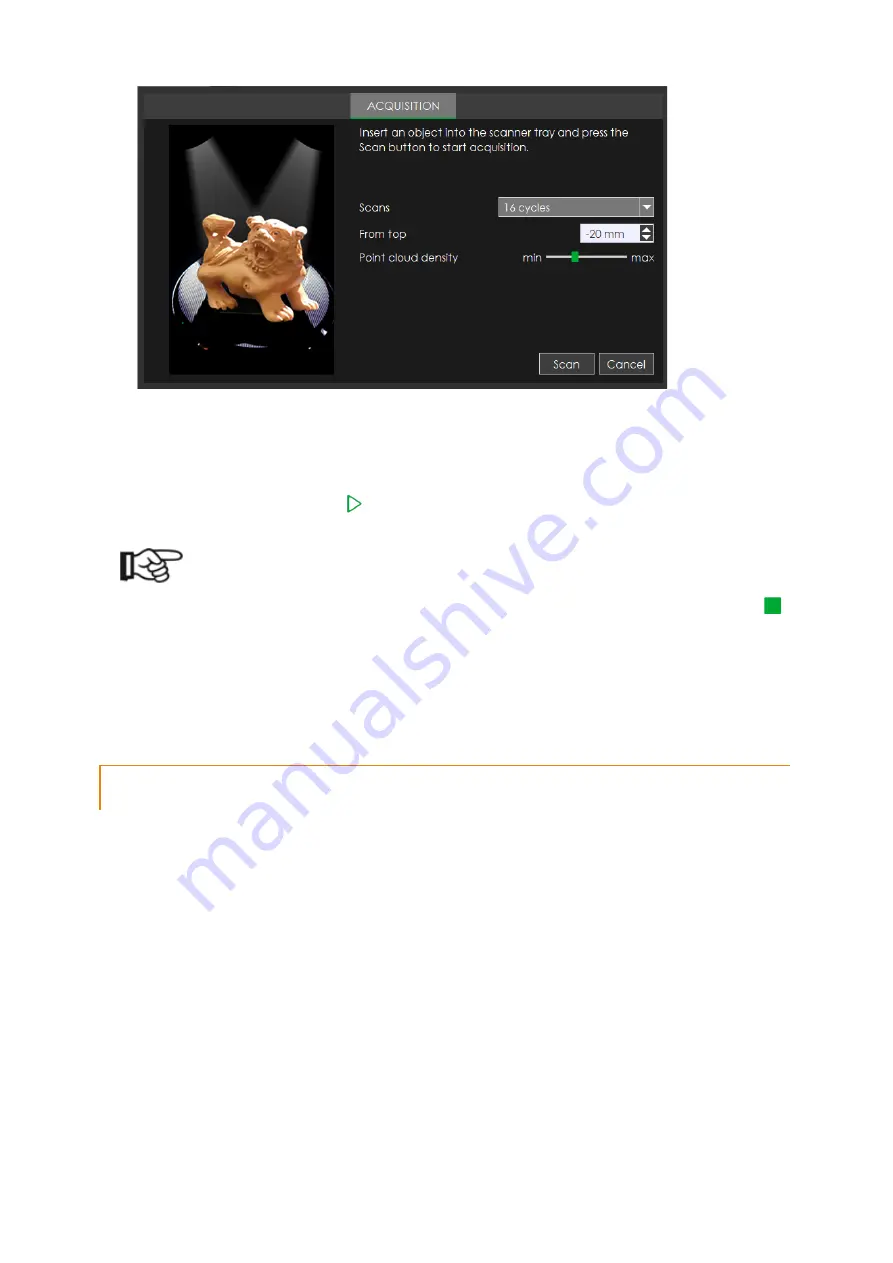
B9 Scan 500 Operating Manual
Page28
4.
Select the acquisition cycle from the "Scans" drop down menu. An incorrect selection
can lead to results that could be unsatisfactory.
5.
Click on the "Scan
"
button to start the acquisition process. After the first 3 positions will
have been acquired, some points should be visible in the monitor working area.
6.
When the "Finalize" button
becomes active, click on it to transform the points into a
mesh.
NOTE
•
The scanning process can be interrupted any moment by clicking the button "Stop"
,
the scanner immediately stops moving and all the the data are lost. Use a
Reset tray
position
command to restore the right plate position.
•
If the system does not perform the acquisition process correctly, see the paragraph
"Troubleshooting, Error and Causes".
8.3.1.
MODELS PLACEMENT
All the models must be positioned on the working plate included in the "
AP-0000015
Model plate kit"
and inside a box like in the picture below. The scanner acquires only the
portion of the models inside the box highlighted.
Summary of Contents for B9 Scan 500
Page 1: ...B9 Scan 500 Operating Manual...
Page 31: ...B9 Scan 500 Operating Manual Page31...
Page 45: ...B9 Scan 500 Operating Manual Page45 Specifications B9 Scan 500 Package weight 24 Kg...
Page 47: ...B9 Scan 500 Operating Manual Page47 Model Company Product Label B9 Scan 500 14 3 DIMENSIONS...
Page 48: ...B9 Scan 500 Operating Manual Page48 14 4 ELECTRICAL CIRCUIT DIAGRAM...
Page 49: ...B9 Scan 500 Operating Manual Page49 15 OPERATIONS CHECK LIST Putting into operations...
Page 54: ...B9 Scan 500 Operating Manual Page54 KEYWORD INDEX No index entries found...






























