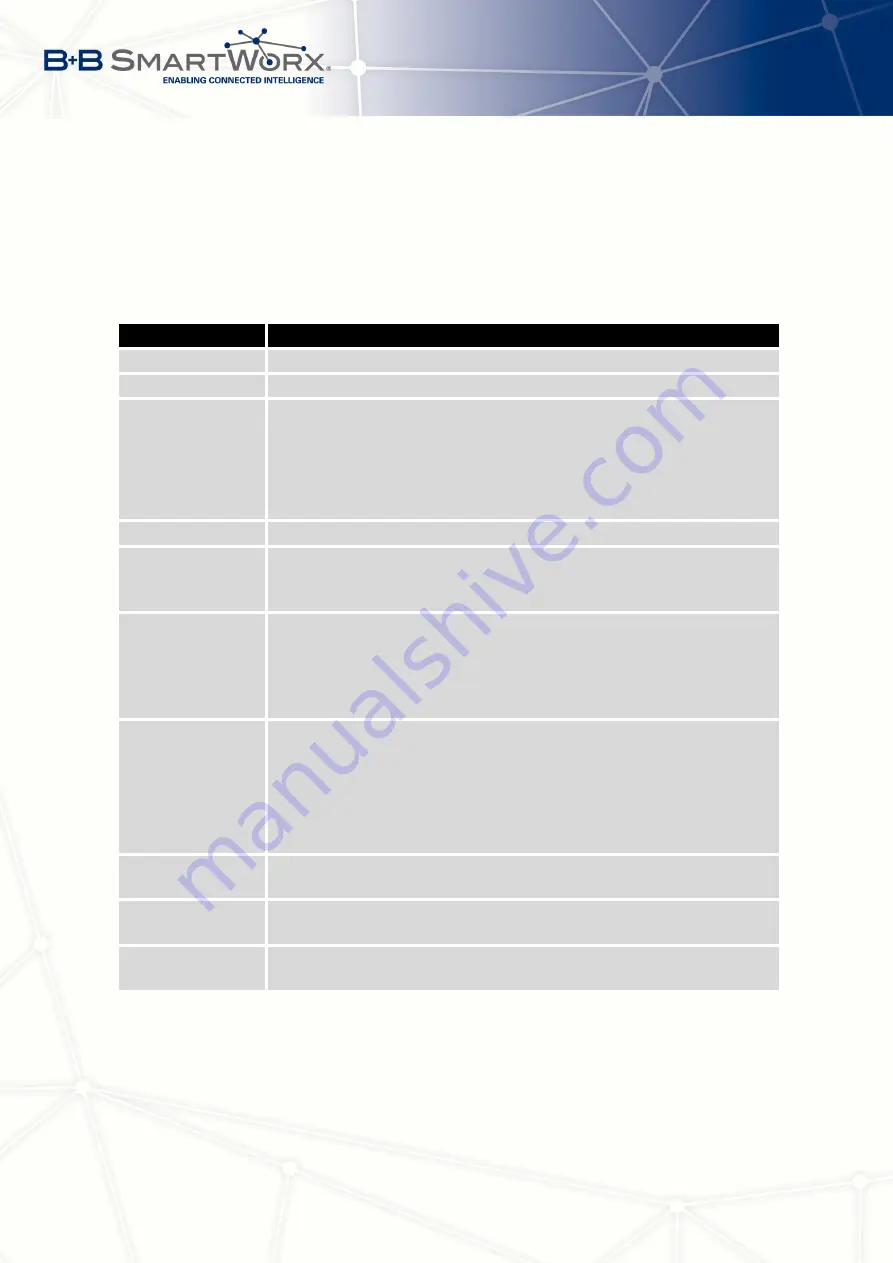
4. CONFIGURATION
4.21
USB Port Configuration
You can use a USB to RS232 converter to send data out of the serial port from the Ethernet
network in the same manner as the RS232 expansion port function. To specify the values for
the USB port parameters, click
USB Port
in the
Configuration
section of the main menu. The
following tables describe the parameters available in the configuration form.
Item
Description
Baudrate
Applied communication speed.
Data Bits
Number of data bits.
Parity
Control parity bit:
•
none
– data will be sent without parity.
•
even
– data will be sent with even parity.
•
odd
– data will be sent with odd parity.
Stop Bits
Number of stop bit.
Split Timeout
Time to rupture reports. If the gap between two characters exceeds
the parameter in milliseconds, any buffered characters will be sent
over the Ethernet port.
Protocol
Communication protocol:
•
TCP
– communication using a linked protocol TCP.
•
UDP
– communication using a unlinked protocol UDP.
Mode
Mode of connection:
•
TCP server
– The router will listen for incoming TCP connection
requests.
•
TCP client
– The router will connect to a TCP server on the
specified IP address and TCP port.
Server Address
When set to
TCP client
above, it is necessary to enter the
Server ad-
dress
and
TCP port
.
TCP Port
TCP/UDP port used for communications. The router uses the value
for both the server and client modes.
Inactivity Timeout
Time period after which the TCP/UDP connection is interrupted in
case of inactivity.
Table 67: USB Port Configuration 1
93
Summary of Contents for SPECTRE V3
Page 1: ...Configuration Manual for v3 Routers ...
Page 22: ...3 STATUS Figure 4 WiFi Scan 13 ...
Page 32: ...4 CONFIGURATION Figure 12 Example 1 LAN Configuration Page 23 ...
Page 37: ...4 CONFIGURATION Figure 19 Example of VRRP configuration backup router 28 ...
Page 44: ...4 CONFIGURATION Figure 20 Mobile WAN Configuration 35 ...
Page 51: ...4 CONFIGURATION Figure 25 WiFi Configuration 42 ...
Page 74: ...4 CONFIGURATION Figure 39 IPsec Tunnels Configuration 65 ...
Page 105: ...4 CONFIGURATION Figure 63 Example 2 USB port configuration 96 ...
















































