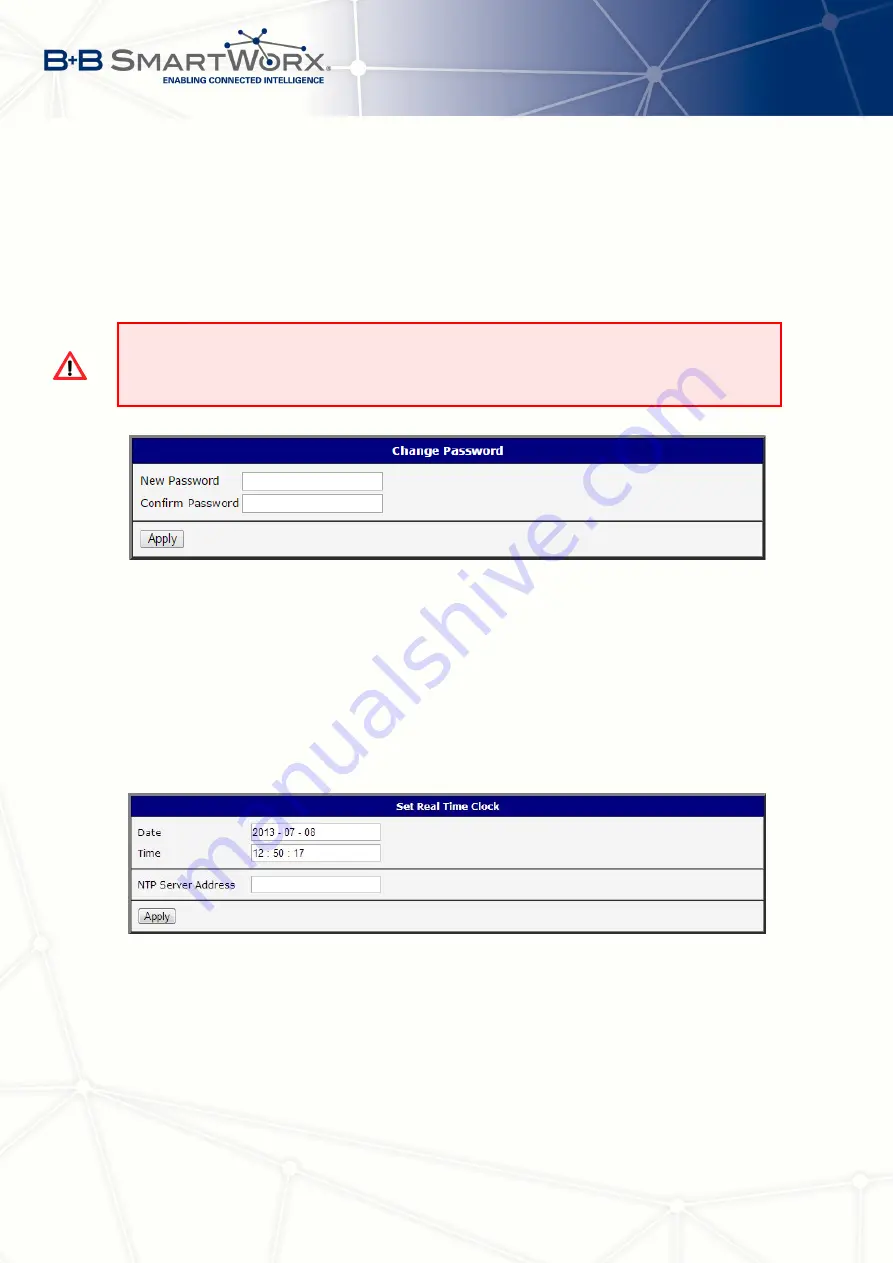
6. ADMINISTRATION
6.3
Change Password
Use the
Change Password
configuration form in the
Administration
section of the main
menu for changing your password used to log on the device. Enter the new password in the
New Password
field, confirm the password using the
Confirm Password
field, and press the
Apply
button.
The default password of the router is
root
for the
root
user. To maintain the security of
your network change the default password. You can not enable remote access to the
router for example, in NAT, until you change the password.
Figure 74: Change Password
6.4
Set Real Time Clock
You can set the internal clock directly using the
Set Real Time Clock
dialog in the
Adminis-
tration
section of in the main menu. You can set the
Date
and
Time
manually. When entering
the values manually use the format yyyy-mm-dd as seen in the figure below. You can also
adjust the clock using the specified NTP server. After you enter the appropriate values, click
the
Apply
button.
Figure 75: Set Real Time Clock
105
Summary of Contents for SPECTRE V3
Page 1: ...Configuration Manual for v3 Routers ...
Page 22: ...3 STATUS Figure 4 WiFi Scan 13 ...
Page 32: ...4 CONFIGURATION Figure 12 Example 1 LAN Configuration Page 23 ...
Page 37: ...4 CONFIGURATION Figure 19 Example of VRRP configuration backup router 28 ...
Page 44: ...4 CONFIGURATION Figure 20 Mobile WAN Configuration 35 ...
Page 51: ...4 CONFIGURATION Figure 25 WiFi Configuration 42 ...
Page 74: ...4 CONFIGURATION Figure 39 IPsec Tunnels Configuration 65 ...
Page 105: ...4 CONFIGURATION Figure 63 Example 2 USB port configuration 96 ...






























