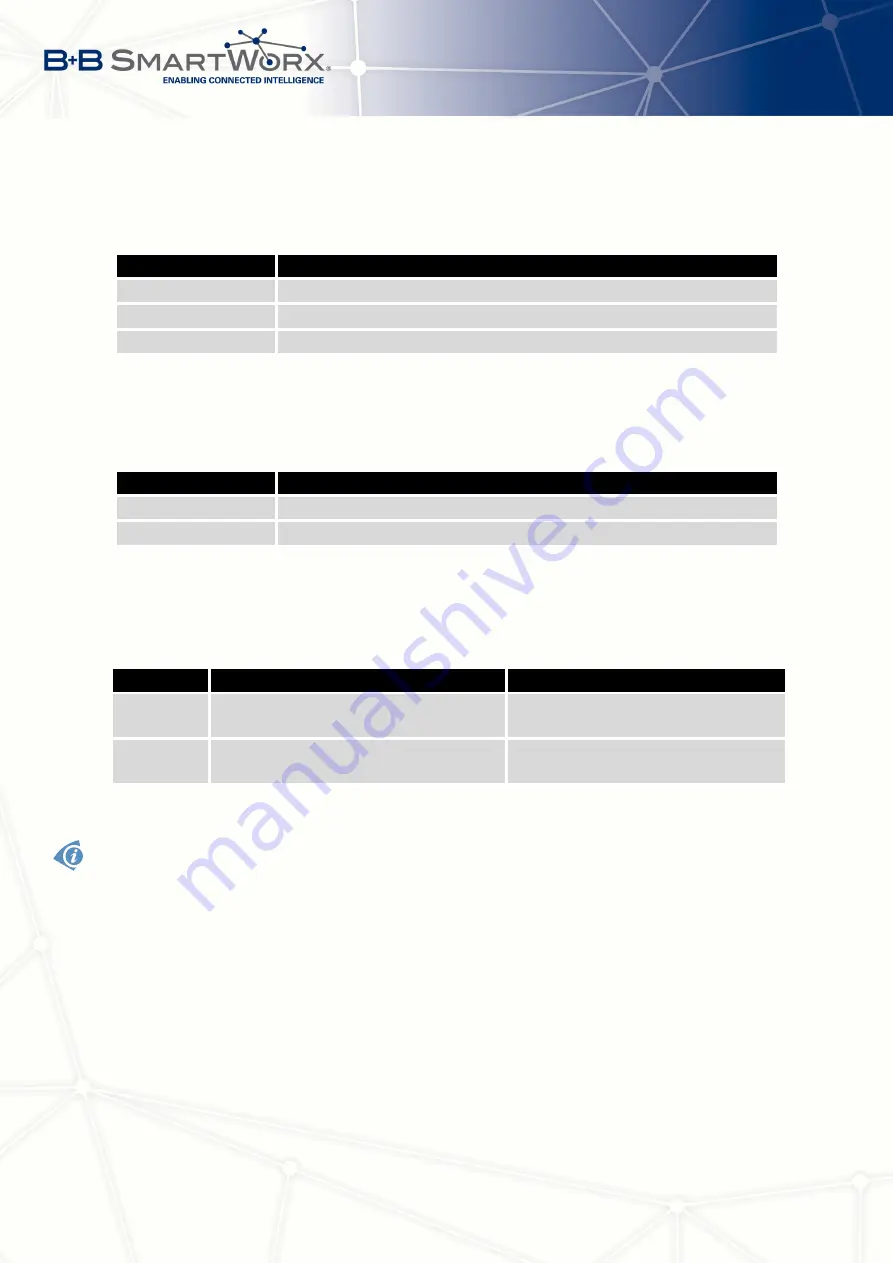
4. CONFIGURATION
If you mark the
Reject new connections
check box, then the router rejects any other con-
nection attempt. This means that the router no longer supports multiple connections.
If you mark the
Check TCP connection
check box, the router verifies the TCP connection.
Item
Description
Keepalive Time
Time after which the router verifies the connection.
Keepalive Interval
Length of time that the router waits on an answer.
Keepalive Probes
Number of tests that the router performs.
Table 68: USB Port Configuration 2
When you mark the
Use CD as indicator of the TCP connection
check box, the router uses
the carrier detection (CD) signal to verify the status of the TCP connection. The CD signal
verifies that another device is connected to the other side of the cable.
CD
Description
Active
TCP connection is enabled
Nonactive
TCP connection is disabled
Table 69: CD Signal description
When you mark the
Use DTR as control of TCP connection
check box, the router uses the
data terminal ready (DTR) single to control the TCP connection. The remote device sends a
DTR single to the router indicating that the remote device is ready for communications.
DTR
Description server
Description client
Active
The router allows the establishment of
TCP connections.
The router initiates a TCP connec-
tion.
Nonactive
The router denies the establishment of
TCP connections.
The router terminates the TCP con-
nection.
Table 70: DTR Signal Description
The router supports the following USB/RS232 converters:
•
FTDI
•
Prolific PL2303
•
Silicon Laboratories CP210
×
The changes in settings will apply after pressing the
Apply
button
94
Summary of Contents for SPECTRE V3
Page 1: ...Configuration Manual for v3 Routers ...
Page 22: ...3 STATUS Figure 4 WiFi Scan 13 ...
Page 32: ...4 CONFIGURATION Figure 12 Example 1 LAN Configuration Page 23 ...
Page 37: ...4 CONFIGURATION Figure 19 Example of VRRP configuration backup router 28 ...
Page 44: ...4 CONFIGURATION Figure 20 Mobile WAN Configuration 35 ...
Page 51: ...4 CONFIGURATION Figure 25 WiFi Configuration 42 ...
Page 74: ...4 CONFIGURATION Figure 39 IPsec Tunnels Configuration 65 ...
Page 105: ...4 CONFIGURATION Figure 63 Example 2 USB port configuration 96 ...
















































