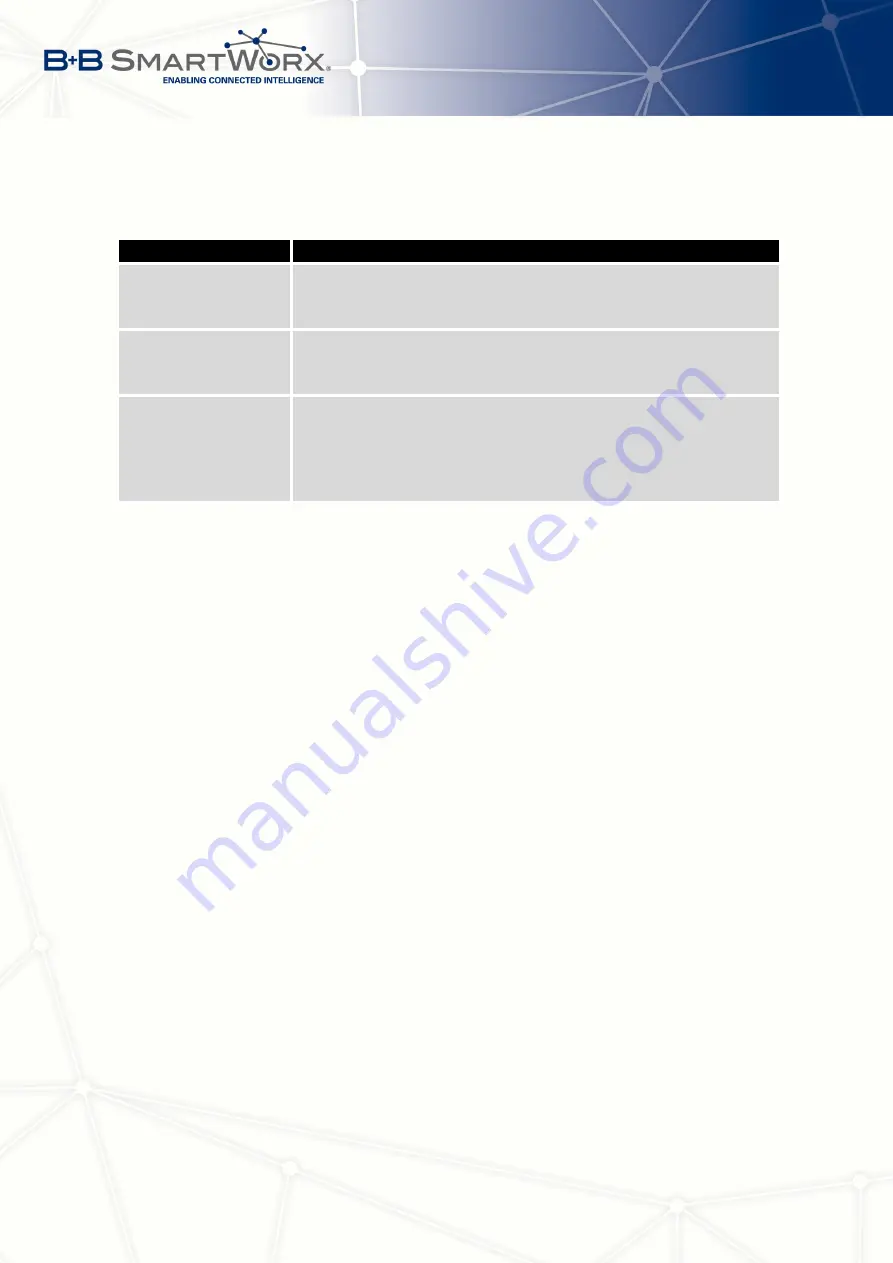
4. CONFIGURATION
The following parameters specifies the length of time that the router waits before attempting
to change back to the default SIM card or APN.
Item
Description
Initial timeout
Specifies the length of time that the router waits before the first
attempt to change back to the primary SIM card or APN, the range
of this parameter is from 1 to 10000 minutes.
Subsequent Timeout
Specifies the length of time that the router waits after an unsuc-
cessful attempt to change to the default SIM card, the range is
from 1 to 10000 min.
Additive constants
Specifies the length of time that the router waits for any further
attempts to change back to the primary SIM card or APN. The
length time is the sum of the time specified in the "Subsequent
Timeout" parameter and the time specified in this parameter, the
range is from 1 to 10000 minutes.
Table 25: Timeout Configuration
Example
:
If you mark the
Switch to default SIM card after timeout
check box, and you enter the following
values:
•
Initial Timeout
– 60 min,
•
Subsequent Timeout
– 30 min,
•
Additional Timeout
– 20 min.
The first attempt to change to the primary SIM card or APN is carried out after 60 minutes.
When the first attempt fails, a second attempt is made after 30 minutes. A third attempt is
made after 50 minutes (30+20). A fourth attempt is made after 70 minutes (30+20+20).
4.3.6
PPPoE Bridge Mode Configuration
If you mark the
Enable PPPoE bridge mode
check box, the router activates the PPPoE
bridge protocol. PPPoE (point-to-point over ethernet) is a network protocol for encapsulating
Point-to-Point Protocol (PPP) frames inside Ethernet frames. The bridge mode allows you to
create a PPPoE connection from a device behind the router. For example, a PC connected to
the ETH port of the router. You assign the IP address of the SIM card to the PC.
The changes in settings will apply after clicking the
Apply
button.
34
Summary of Contents for SPECTRE V3
Page 1: ...Configuration Manual for v3 Routers ...
Page 22: ...3 STATUS Figure 4 WiFi Scan 13 ...
Page 32: ...4 CONFIGURATION Figure 12 Example 1 LAN Configuration Page 23 ...
Page 37: ...4 CONFIGURATION Figure 19 Example of VRRP configuration backup router 28 ...
Page 44: ...4 CONFIGURATION Figure 20 Mobile WAN Configuration 35 ...
Page 51: ...4 CONFIGURATION Figure 25 WiFi Configuration 42 ...
Page 74: ...4 CONFIGURATION Figure 39 IPsec Tunnels Configuration 65 ...
Page 105: ...4 CONFIGURATION Figure 63 Example 2 USB port configuration 96 ...
















































