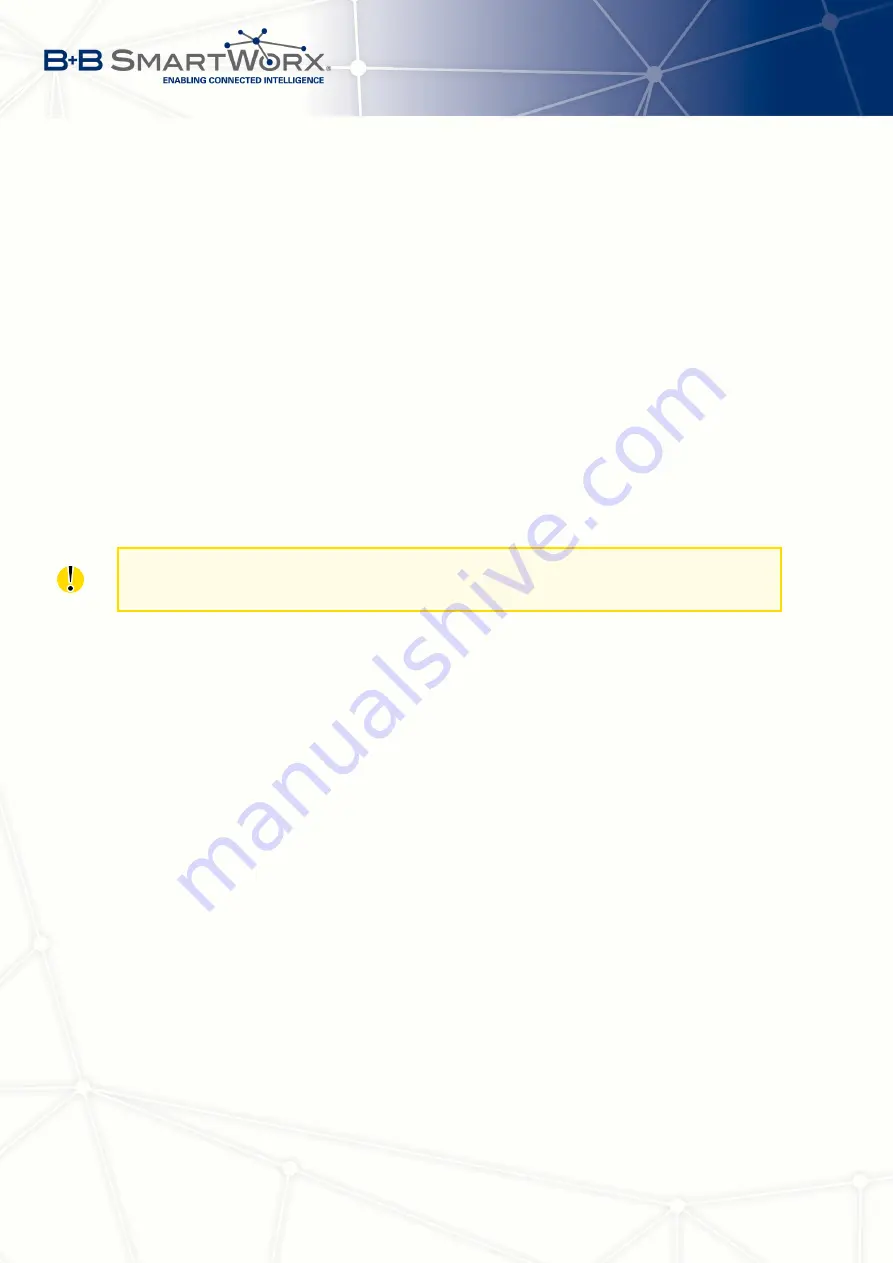
3. STATUS
When the router detects a DynDNS record update, the dialog displays one or more of the
following messages:
•
DynDNS client is disabled.
•
Invalid username or password.
•
Specified hostname doesn’t exist.
•
Invalid hostname format.
•
Hostname exists, but not under specified username.
•
No update performed yet.
•
DynDNS record is already up to date.
•
DynDNS record successfully update.
•
DNS error encountered.
•
DynDNS server failure.
The router’s SIM card must have public IP address assigned or DynDNS will not function
correctly.
3.9
System Log
If there are any connection problems you may view the system log by selecting the
System
Log
menu item. Detailed reports from individual applications running in the router will be dis-
played. Use the
Save Log
button to save the system log to a connected computer. (It will be
saved as a text file with the .log extension.) The
Save Report
button is used for creating de-
tailed reports. (It will be saved as a text file with the .txt extension. The file will include statistical
data, routing and process tables, system log, and configuration.)
The default length of the system log is 1000 lines. After reaching 1000 lines a new file is
created for storing the system log. After completion of 1000 lines in the second file, the first
file is overwritten with a new file.
The
Syslogd
program will output the system log. It can be started with two options to modify
its behavior. Option "
-S
" followed by decimal number sets the maximal number of lines in one
log file. Option "
-R
" followed by hostname or IP address enables logging to a remote syslog
daemon. (If the remote syslog deamon is Linux OS, there has to be remote logging enabled
(typically running "
syslogd -R
"). If it’s the Windows OS, there has to be syslog server installed,
e.g.
Syslog Watcher
). To start
syslogd
with these options, the "
/etc/init.d/syslog
" script can
be modified via SSH or lines can be added into
Startup Script
(accessible in
Configuration
section) according to figure
18
Summary of Contents for SPECTRE V3
Page 1: ...Configuration Manual for v3 Routers ...
Page 22: ...3 STATUS Figure 4 WiFi Scan 13 ...
Page 32: ...4 CONFIGURATION Figure 12 Example 1 LAN Configuration Page 23 ...
Page 37: ...4 CONFIGURATION Figure 19 Example of VRRP configuration backup router 28 ...
Page 44: ...4 CONFIGURATION Figure 20 Mobile WAN Configuration 35 ...
Page 51: ...4 CONFIGURATION Figure 25 WiFi Configuration 42 ...
Page 74: ...4 CONFIGURATION Figure 39 IPsec Tunnels Configuration 65 ...
Page 105: ...4 CONFIGURATION Figure 63 Example 2 USB port configuration 96 ...
















































