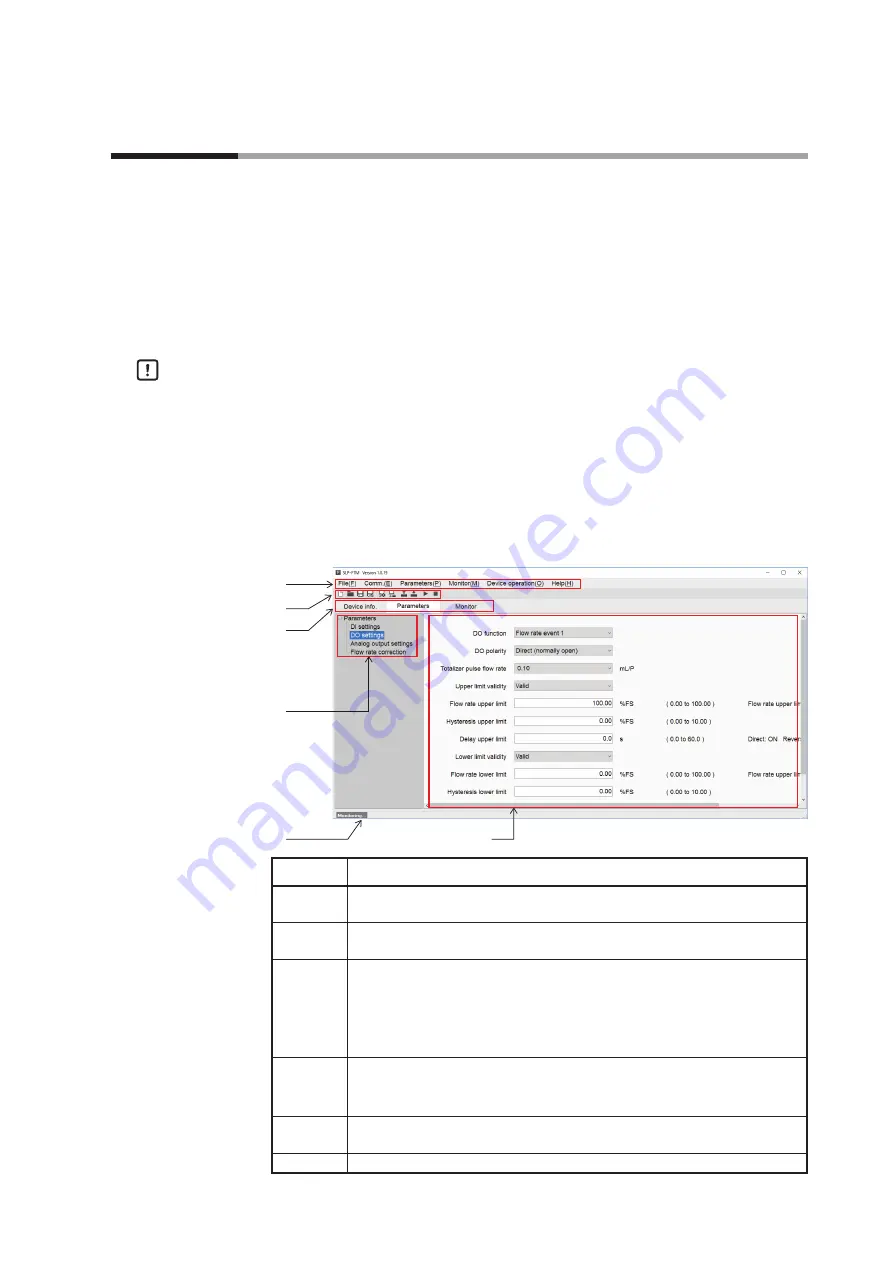
3-1
Chapter 3. HOW TO USE THE LOADER
3 - 1
Overview
Overview of functions
Connect the loader to the device in order to change the parameters, monitor the
flow rate and device status, and for other operations (zero point adjustment, etc.).
Parameters and monitoring results can be saved to a file. The saved file can be
opened to check the data, and parameters can be written to the device.
In addition, with the device not connected, it is possible to edit new parameter
settings and save them to a file, and connect the device afterward to write the
parameters to the device.
Handling Precautions
•
As a result of internal calculation (rounding), the value of the least significant
digit displayed on the loader might differ from the value the device has
internally.
•
As a result of internal calculation, the least significant digit near either the
range high or range low limit may be judged to be outside the range limit,
with the result that the number cannot be input.
Components of the screen
Menu bar
Toolbar
Status bar
Panel view
Tab
Tree view
Name
Description
Menu bar
All functions of the loader can be accessed from here by selecting any of the
menus with the mouse or keys.
Toolbar
Icons for frequently used functions of the loader are provided for easy access to
the necessary function.
Tab
Information on the device is sorted into tabs.
Clicking any of the tabs displays the tree of related items.
Device info.: Model No., etc.
Parameters: Device parameters (configurable in this tab)
Monitor:
Process values, abnormal status, etc., of the device
Tree view
Items in the tab are grouped by the device functions.
Selecting any of the groups displays related device information in the panel
view.
Panel view Information on the device (status, parameters, etc.) is displayed. Parameter
settings can be changed, with the exception of the items with a gray background.
Status bar
The status of communications between the loader and the device is displayed.
















































