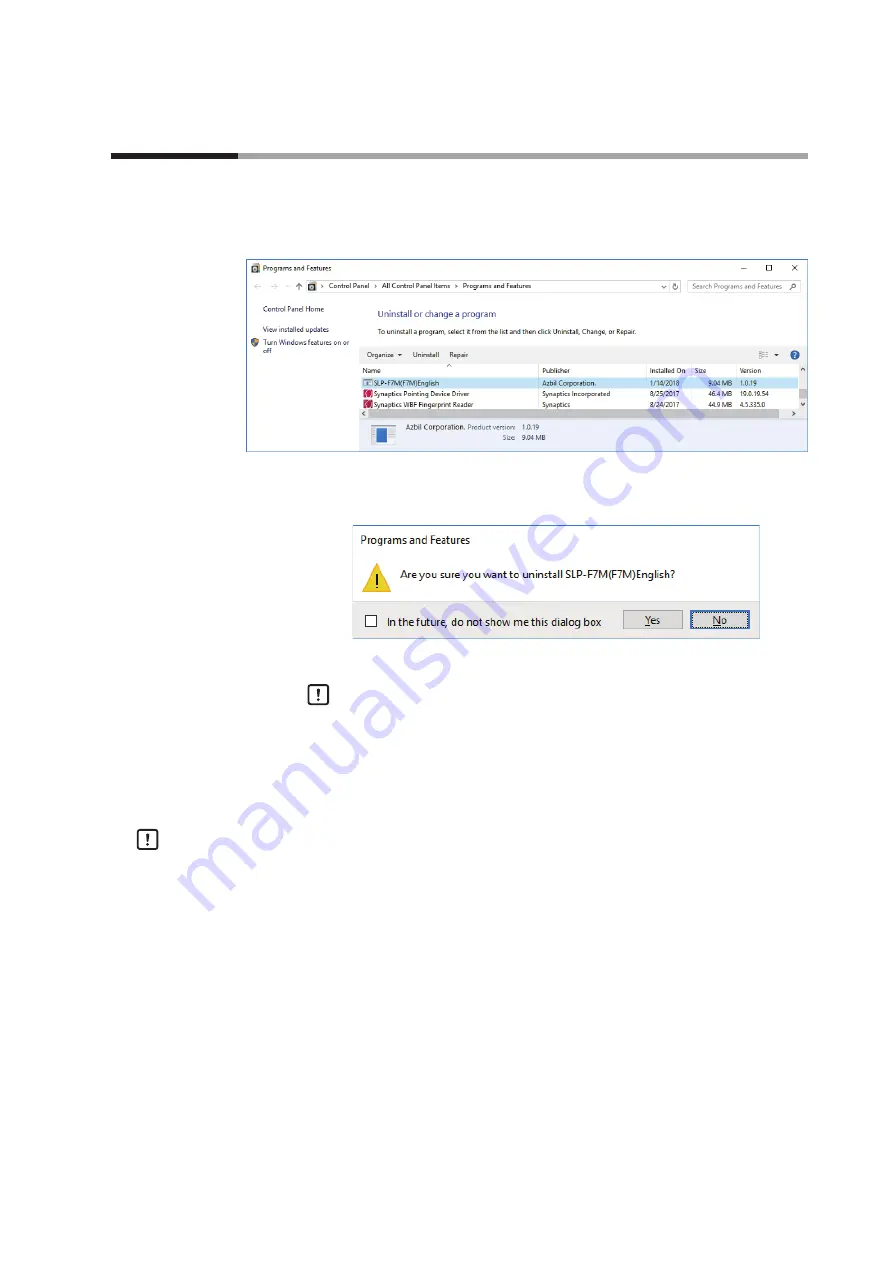
1-15
Chapter 1. INTRODUCTION
Uninstalling the Loader
(1) Right-click the
[Start]
button and select
[Programs and Features]
.
>> The following screen is displayed.
(2) Double-click “
SLP-F7M (F7M) English
” under
[Name]
.
>> The following screen is displayed.
(3) Click the
[Yes]
button. The program and related files will be deleted.
Handling Precautions
•
A warning message about user account control might appear, depending
on the PC settings. Click the [Yes] button to allow the software to make
changes to the computer.
Uninstalling the device driver
Handling Precautions
•
Before uninstalling the device driver, unplug the USB loader cable from the PC.
•
After uninstalling the driver, restart the computer.
•
To uninstall the driver, administrator rights on the computer are required.
Installation should be done by the administrator or by a user who belongs to
the administrator group.
1 - 4
Uninstallation
















































