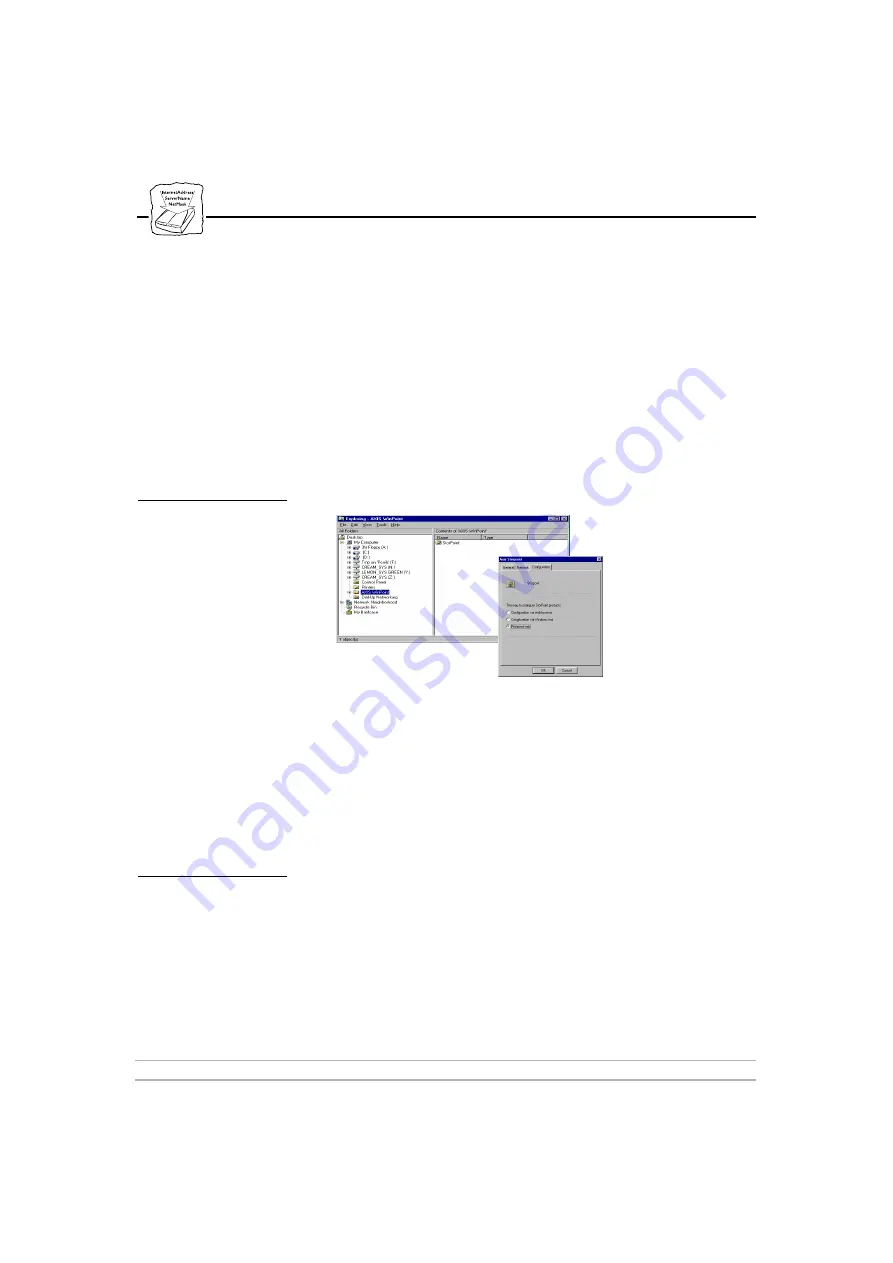
Section 5: StorPoint HD Configuration
AXIS StorPoint HD
52
User’s Manual
4.
After working through the wizard screens you will be given the
option to begin the installation or step back through the process to
re-enter installation information.
5.
When finished, the Installation Completed screen is displayed.
AXIS WinPoint is now available via a WinPoint shortcut on your
Windows Desktop, or the AXIS WinPoint folder that has been
installed under the My Computer folder.
Setting up
AXIS WinPoint
1.
Double click the AXIS WinPoint icon on the Windows Desktop.
WinPoint will display an Explorer screen with a StorPoint folder.
2.
Select the StorPoint folder and open its Properties from the File
menu. You can now set which network protocol is to be used when
searching for StorPoint HDs. You also have a choice of selecting if
the StorPoint HDs will be configured via a Web browser or via the
AXIS WinPoint’s Windows configuration tool.
Uninstalling
AXIS WinPoint
AXIS WinPoint software can be removed by using the
‘Add/Remove
Programs’
utility in the Windows
‘Control Panel’.
Note:
❏
Before uninstalling AXIS WinPoint it is recommended that you
close all Explorer windows and other applications.






























