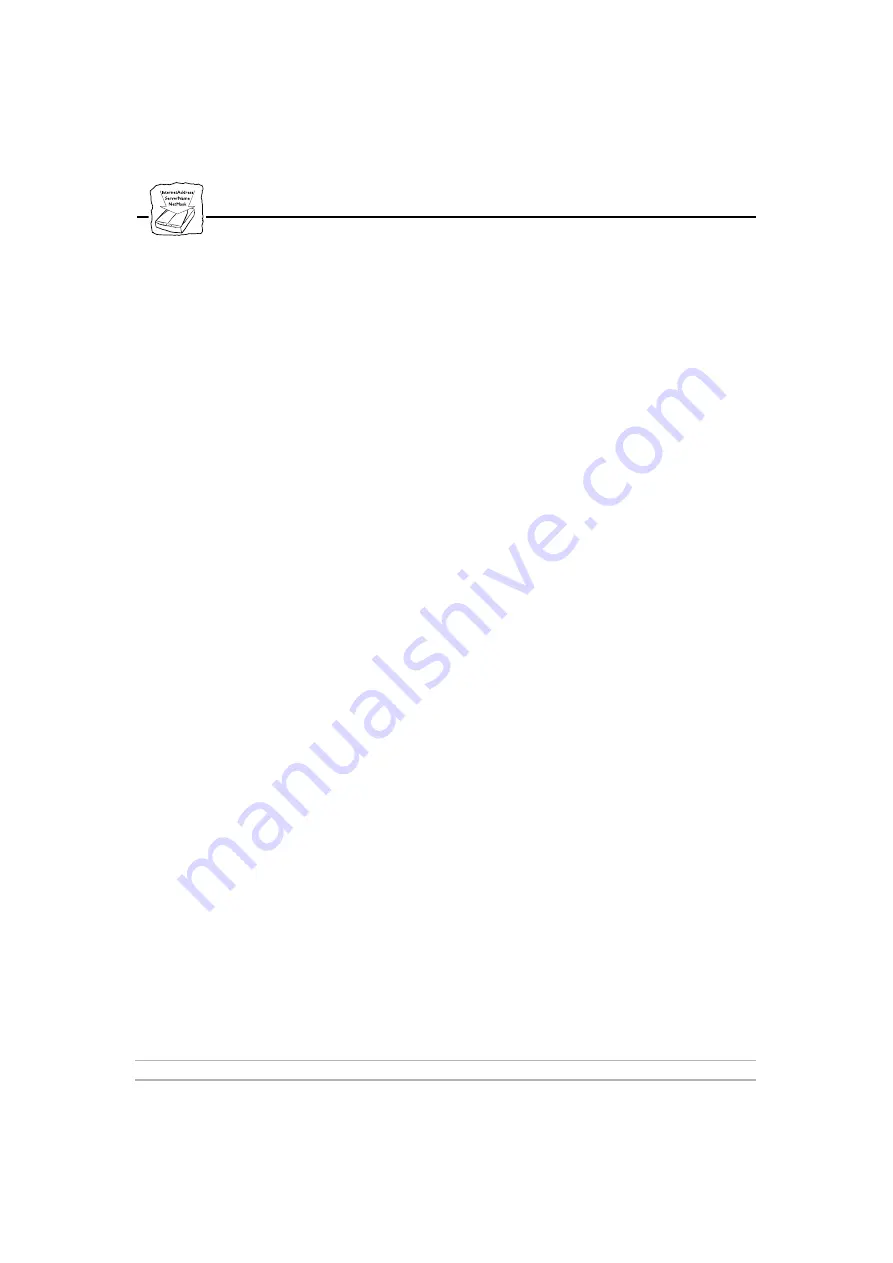
Section 5: StorPoint HD Configuration
AXIS StorPoint HD
50
User’s Manual
6.
Enter the new settings. Click Reset Settings to return to the values
before you started to make changes. Click Help to access the on-line
help if more information is required.
7.
Click Submit settings to download the new settings to the StorPoint
HD.
8.
Click the name of the next parameter group (HTTP, FTP, etc.) that
you wish to configure. Repeat steps 6 and 7 for each parameter
group.
9.
Restart the StorPoint HD to make the new settings take effect. Click
Home and then Management. In the Management page, click
Restart and then Restart again to confirm.
The indicators will flash during power-on and self-test. When the
STATUS indicator stops flashing and remains unlit, the new settings
are ready for use.
Note:
❏
On the StorPoint HD Home Page a Quick Installation icon is
also available. The quick installation comprises a few basic
parameters in the StorPoint HD. These are required to get access
rights, password handling and user authentication working. The
settings are all available under Configuration as well.






























