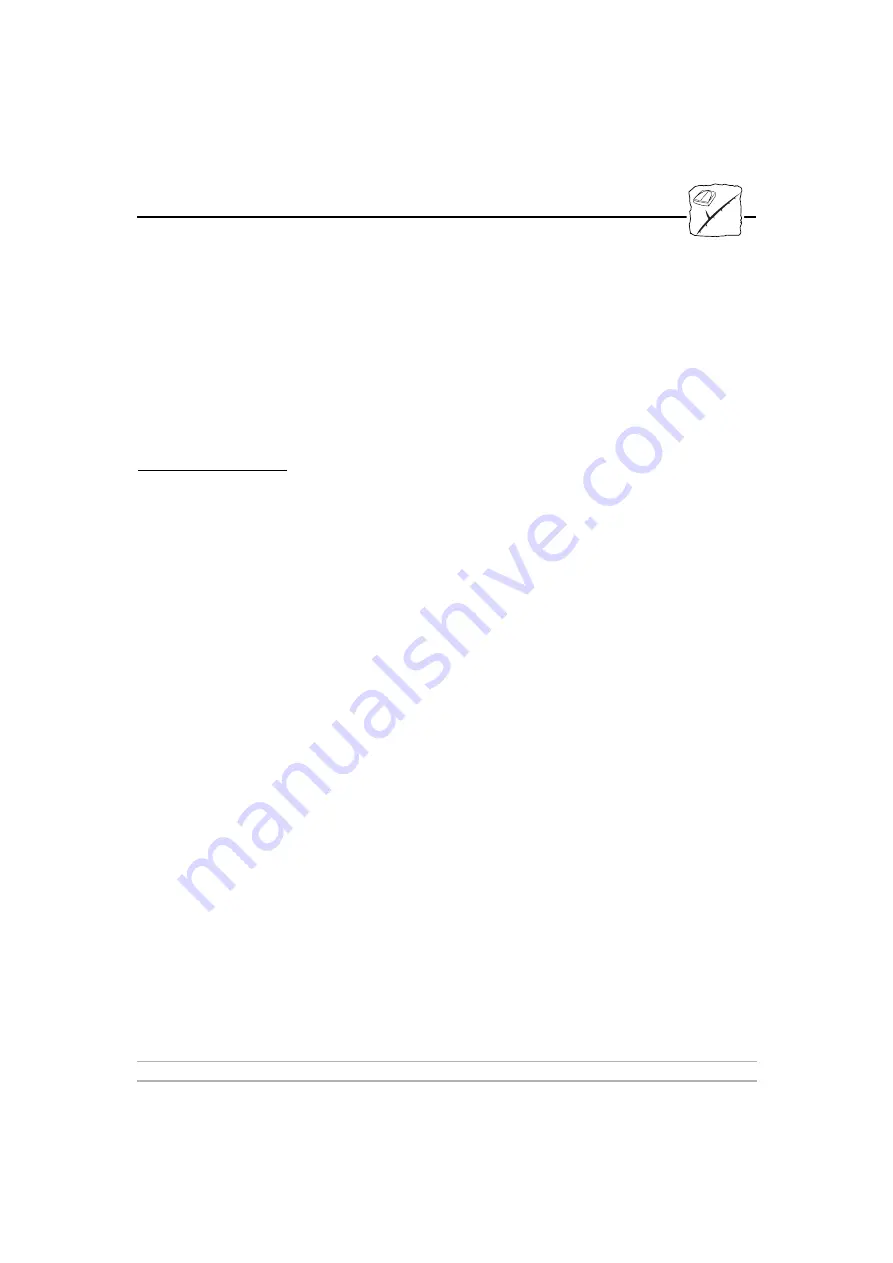
Section 4: Accessing Networked Jaz Drives
AXIS StorPoint HD
45
User’s Manual
Some Jaz disks contains an
index.htm
, or
index.html
file, that allows
you to access the contents of the disc via a browser page. If you click
on such a Jaz disk you will see this page instead of a simple list.
However if you want to you can replace the index page with a simple
listing, by adding /. after the location address and pressing the Return
key.
Adding Bookmarks in
your Web browser
For easy access to your StorPoint HD resources, bookmarks can be
added in your Web browser.
1.
Use the Jaz Access button on the Home Page to list the Jaz disks.
If you add a bookmark at this level you will be able to quickly
return to the StorPoint HD to select one of the Jaz disks from the
list of Jaz disks currently inserted.
2.
Alternatively you may wish to select one of the Jaz disks before
adding the bookmark. You will then be able to return to that specific
Jaz disk. You can continue this process by selecting any directory or
file on a Jaz disk, and then adding the bookmark so that you can
return to that item directly.
3.
When you are ready to add the bookmark, select Add Bookmark
from the Bookmarks menu. If you then view the Bookmarks menu
again you will see the address of the item you have just marked at
the bottom of the list.
4.
At any time in the future you can select the bookmark you have made
by choosing it from the Bookmarks menu. Most Web browsers will
allow you to customize the words used to represent your bookmark
items, so that they are more easily recognized.
Note:
❏
Web browsers usually save pages that you view, so that you can
return to them very quickly by retrieving them from local cache
memory. This can cause a problem if Jaz disks have been changed,
because when you return to the Jaz Access page you will not see
the changes. All you need to do to see the changes, is to reload the
page by selecting Reload from the View menu (or click the Reload
button).






























