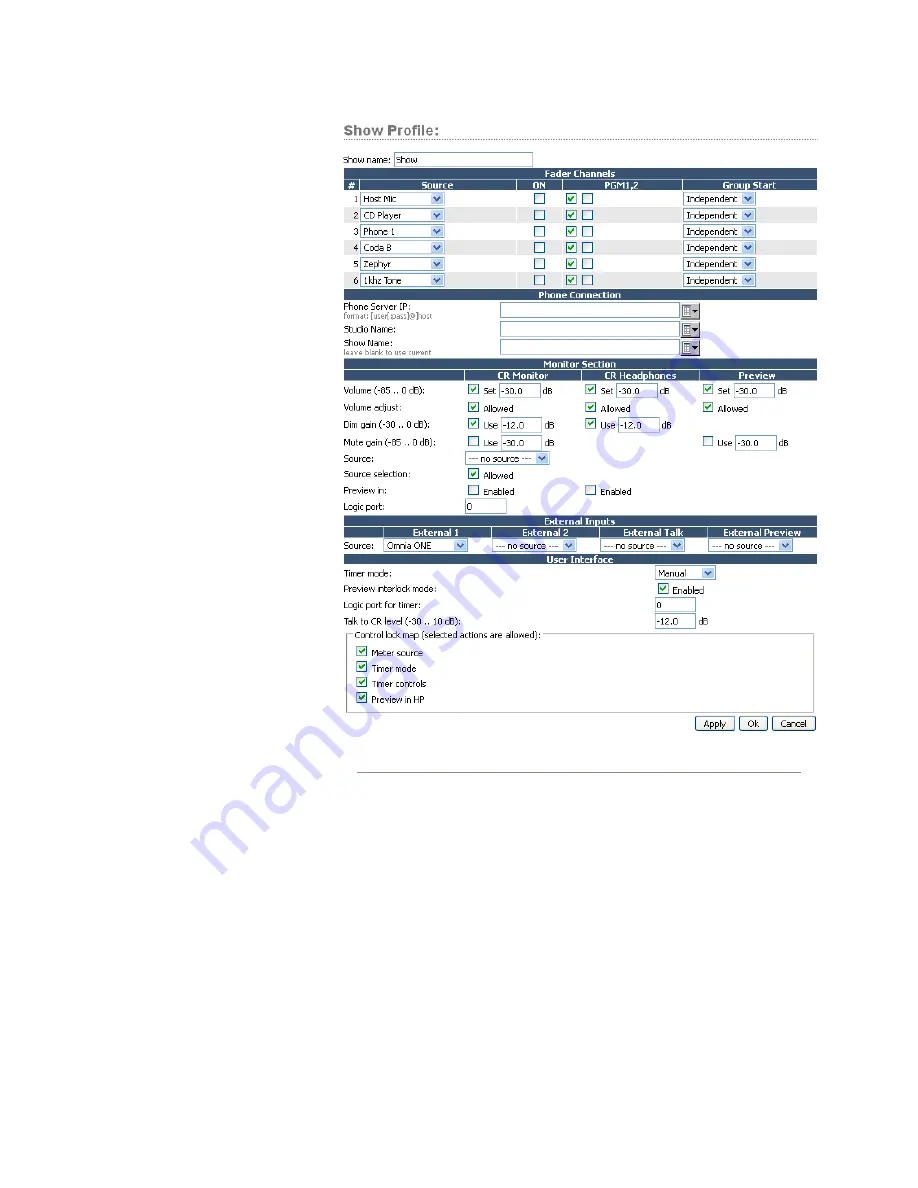
4: S
ho
w P
ro
fil
es •
3
1
©2012 Axia Audio
User Interface
Several global settings are de-
fined in this section. Remember
that even though these are general
settings, they are specific to each
Show Profile so you may accom-
modate the unique requirements of
different shows.
•
Timer Mode (DESQ):
is used
to specify the default timer
mode - manual or automatic.
In automatic, the timer may be
started by turning a channel ON.
•
Preview Interlock Mode:
If
Enable
is checked, pressing any
fader’s Preview key causes any
other, previously-lit Preview
key to be extinguished, remov-
ing that source from Preview
.
The board operator can assign
multiple faders to Preview by
pushing and holding any lit Pre-
view key while pushing other
Preview keys to add or subtract.
If unchecked, each Preview key
works like a press-on, press-off
latching switch. Multiple faders
can be assigned to Preview sim-
ply by pushing once; a second
push cancels any individual Preview assignment.
•
Switchable Meter Source:
The second meter is
a “soft” meter. The desired default may be selected
from the drop-down menu. Choices are:
Program 2
,
Phone mix
or
Follow Monitor
•
Logic Port for Timer:
Enter the Channel Number
of the GPIO port you wish to use for external control
of your Count-Up timer.
•
Talk to CR Level: Use
up to -30 dB attenuation or
10 dB gain on the contents of the Talkback bus.
•
Control Lock Map:
This section includes several
check boxes. When a box is checked, the selected ac-
tions are allowed. Any unchecked boxes will prohibit
the operator from accessing these functions when
this Show Profile is loaded. The selections are:
»
Meter Source
»
Timer Mode
»
Timer Controls
»
Preview in HP
As usual, please remember to hit
Apply
when you
are done to save your changes.
External Talk
If the console is installed in a Control Room where
the operator will not go “live” with a mic, this option
saves you from the need to assign the Operator Mic
source type to a fader for Talkback to Codecs or Phones.
Figure 4-2: Show Profile Options
















































