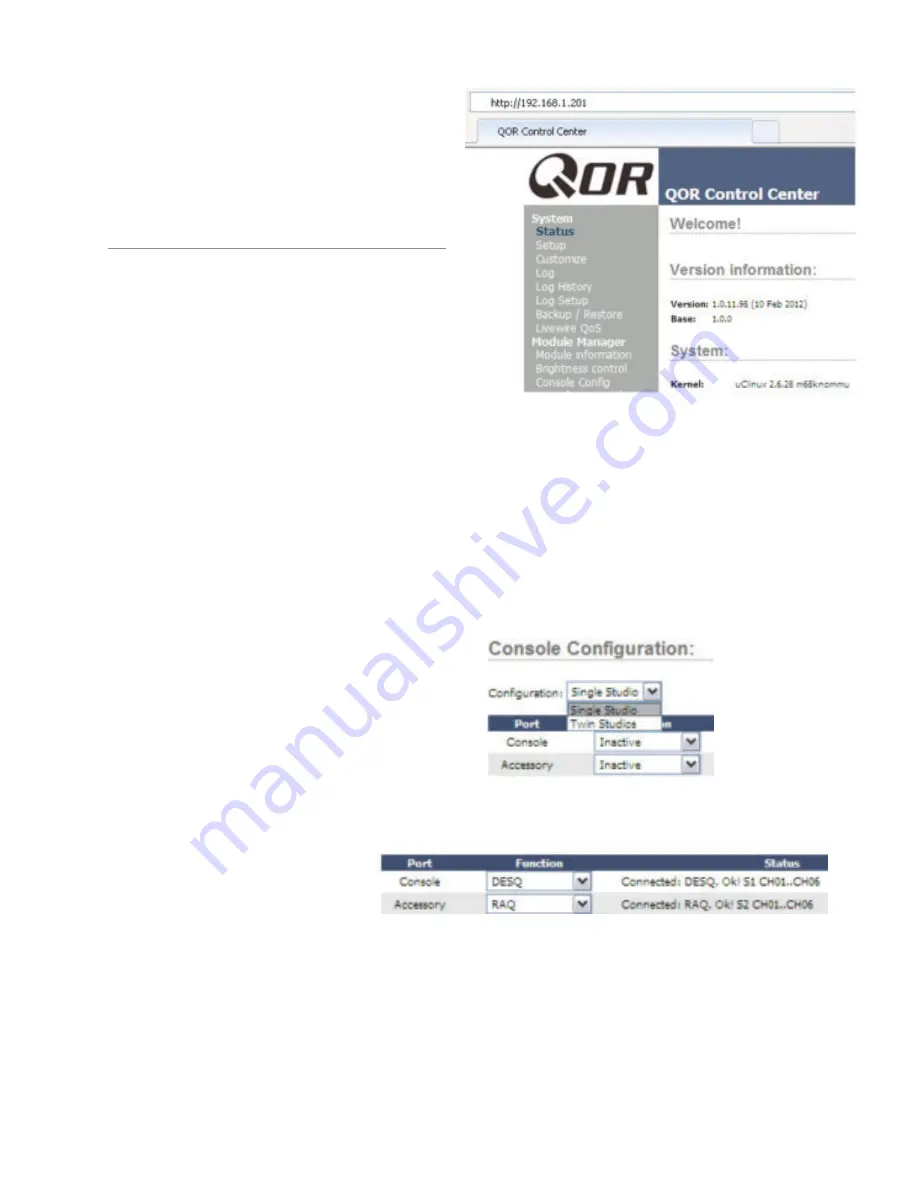
Fa
st F
iv
e: H
ow t
o P
ass A
ud
io i
n 5 M
in
ut
es o
r L
ess •
3
©2012 Axia Audio
Fast Five:
How to Pass Audio in 5
Minutes or Less
1. Connect the DESQ/RAQ to the Console port
at the rear of the QOR.
2. Connect an analog stereo source to IN 1
(preferably a professional line level source)
3. Connect a microphone to XLR 1
4. Connect powered speakers or speaker
amplifier to OUT 1
5. Connect headphone amplifier to OUT 2
6. Connect power to the QOR
Quick configuration: Set a computer with a static
network address. The default IP address of the QOR
will be 192.168.2.27. So configure a static IP address
of 192.168.2.100, subnet mask 255.255.255.0, with no
Gateway setting nor DNS settings.
If you wish to use a different subnet for your Livewire
network, assign the appropriate IP address to the QOR
and a static IP address to the computer you are using
within the same subnet. To set the QOR IP address, press
and hold the METER button on the RAQ/DESQ to ac-
cess the system window on the large OLED display. Use
PREVIEW knob to highlight (rotate) or select (press).
Highlight and select the NETWORK option. Highlight
and select the IP ADDRESS option. From this window
you can edit the IP address of the QOR (Select each 8-bit
position and edit as needed). If you edit any network set-
tings, select the SAVE + REBOOT option
to implement the changes.
Connect the personal computer’s NIC
(Network Interface Card) to a 100 BT port
at the back of the QOR (the computer should have a
static IP address).
Open a browser of choice with the computer and type
the QOR’s IP address into the URL field of the browser.
Select the Console Config link from the list on the left.
Authentication response is:
Username: user
Password: (blank, there is no password)
Select single studio if you have a single DESQ or
RAQ. Select twin studio if you have two connected to
the same QOR.
Define the surface connected to the port.
Select the
Inputs
link from the list on the left.
• Adjust the Microphone-1 gain stage as needed for the
microphone connected. Press Apply button.
• Enter the name Stereo Source next to Analog 1.
• Press Apply button.




























