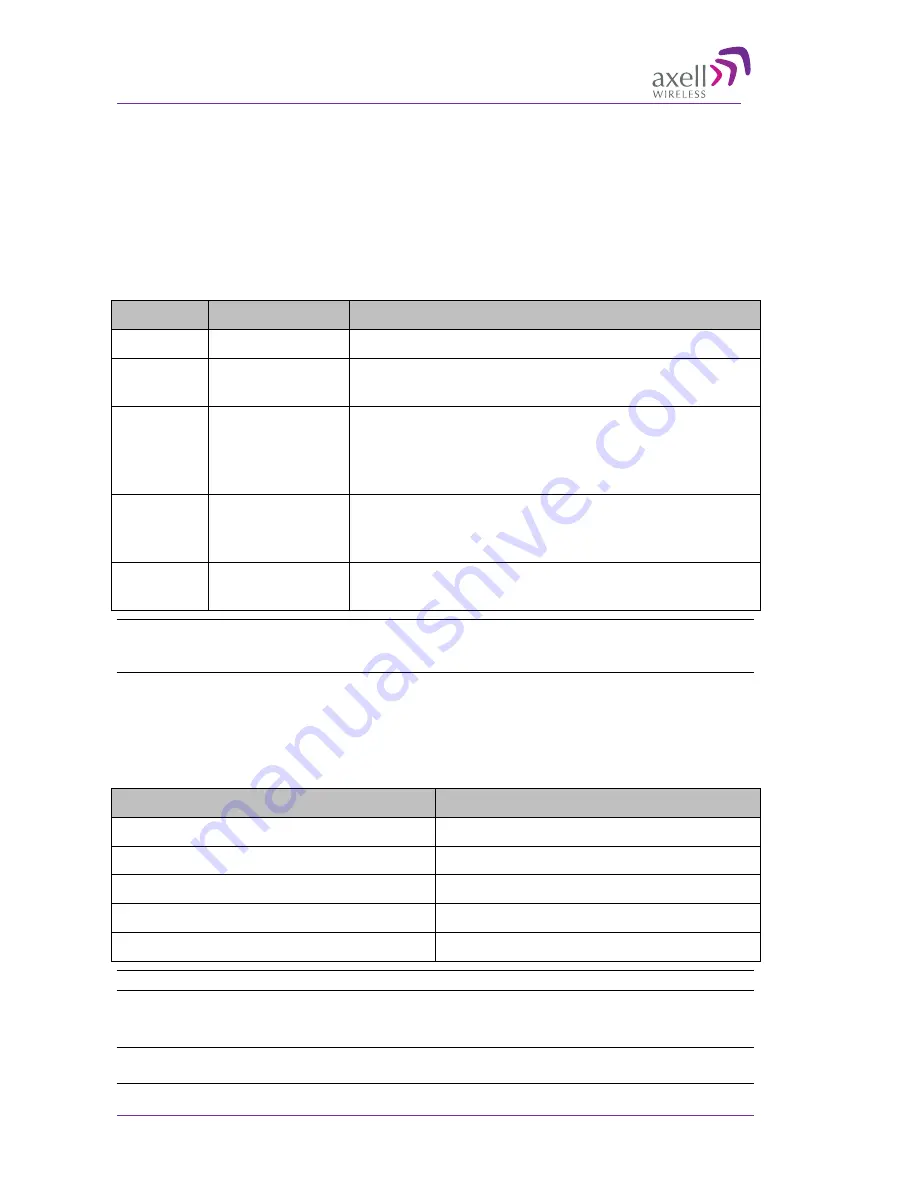
A
XELL
BSF-4004
BSF0038
S
ERIES
R
EPEATER
PRODUCT DESCRIPTION AND USER’S MANUAL
5.6 User Accounts
The BSF-4004 comes pre-configured with default usernames and passwords in the various
administration levels.
At the moment, updating user accounts is available only via Command Line Interface (CLI) or Axell
Shell. See the Common Commands and Attributes v2.0.0 document for detailed commands and
syntax or click on the
Help
button at the top right of the Web-GUI screen.
5.6.1 Default User Accounts
User Name
Default Password
Details
Axell
AxellPasswd
Default user name.
omcuname
iwnkhoob
Axell Element Manager (AEM) user account. This account will
not generate VLI, LGO or CLR alarms.
sysadmin
AxellAdmin4050
This is the system administration password which is used for
firmware upgrades and user administration. Escalation to this
level is achieved by issuing command SYSADMIN from the
user prompt.
useradmin
UseradminPwd23
This account contains user administration privileges.
Escalation to this level is achieved by issuing command
USERADMIN from the user prompt.
Avitec
AvitecPasswd
Account available for compatibility reasons with older system
firmware.
Note: It is strongly recommended to change the default user names and passwords immediately at
commissioning. This is done by using the command ACT PASSWORD. Please refer to the User
Administration section in Common Commands and Attributes document for detailed syntax.
5.6.2 User Access Levels
In this generation of the system, standard users can be promoted to login via the Web Interface,
inheriting the Read-Write or Read-Only access to this interface.
There are five different access levels:
Access Level
Default User Levels
Read-Only
axell, avitec, omcuname, useradmin, sysadmin
Read-Write
axell, avitec, omcuname, useradmin, sysadmin
Web
axell, avitec
User Administrator
omcuname, useradmin, sysadmin
System Administrator
omcuname, sysadmin
Note: New users added to the system have read-only access.
Users may be promoted to read-write and/or web access using the
ACT USERPROMOTE
command. See
Common Commands and Attributes
document for details on promoting users.
Note: Users omcuname, sysadmin
and
useradmin cannot be promoted to Web Access due to
security reasons.
40
Doc. No. PN 4004 BSF0038 Series-UM Rev. 1.0
© Axell Wireless Ltd
















































