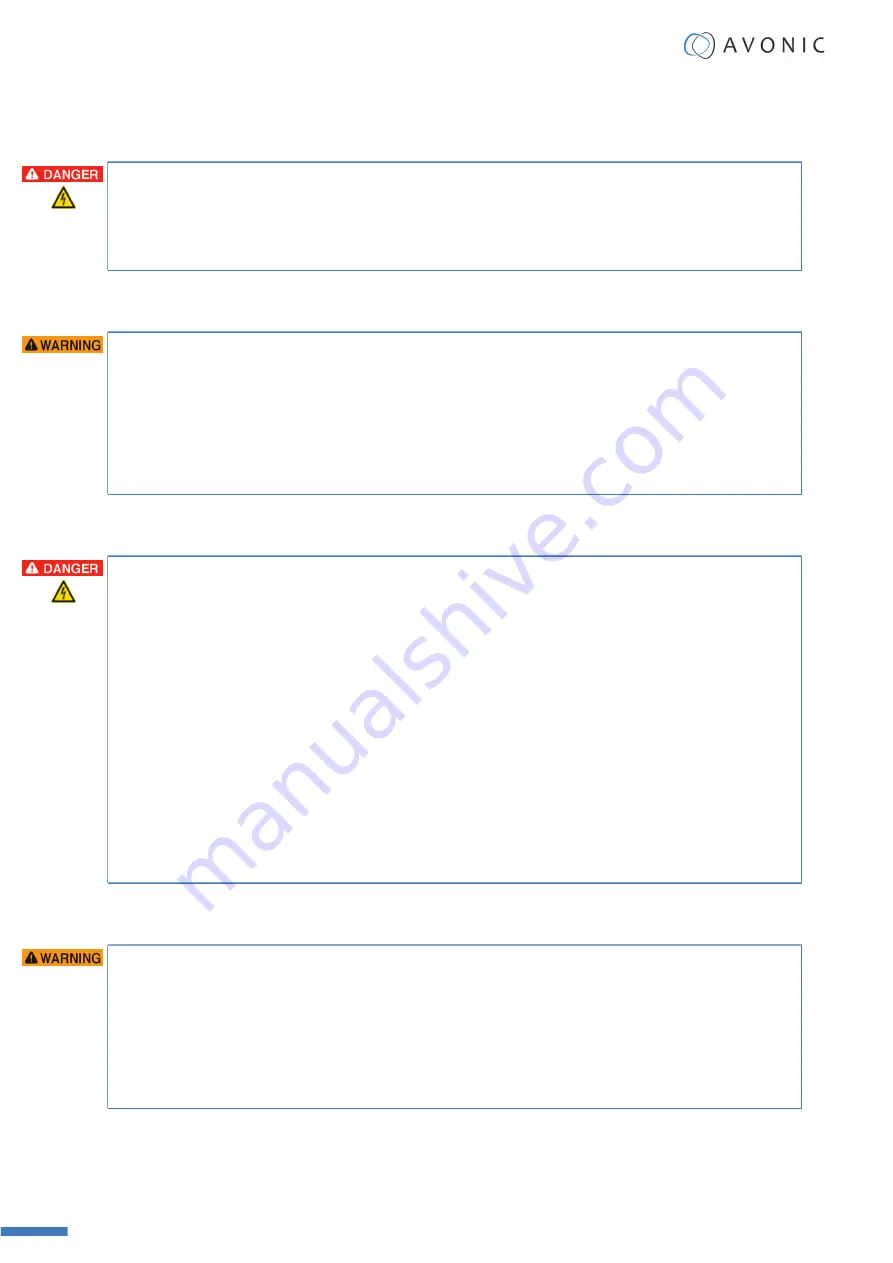
Ventilation
To prevent the risk of life-threatening injury or damage to the Product or other property, caused by
electric shock or fire hazard due to overheating:
• Maintain adequate ventilation by NOT installing or placing the Product unit in a bookcase, built-in
cabinet or any other confined space.
• Ensure that curtains or any other material does NOT obstruct the ventilation.
Repair
Take the following precautions if the Product should be repaired:
• Don’t open this Product and don’t attempt to repair it yourself. Disassembling the Product may
damage it or may cause injury to you.
• If this Product is damaged, malfunctioning, or if it comes into contact with liquid, contact Avonic or
an Avonic Authorized Service Provider.
• Repairs by service providers other than Avonic or an Avonic Authorized Service Provider may not
involve the use of Avonic genuine parts and may affect the safety and functionality of the device.
You
can find more information about repairs and service at
.
Power and Adapter
To prevent the risk of life-threatening injury or damage to the Product or other property, caused by
electric shock or fire hazard:
• Power this Product ONLY with the included cable and power adapter. Other adapters may not meet
the applicable safety standards. They could pose a risk of death or injury when connected.
• Do NOT use damaged cables.
• Do NOT power the Product in a moist / wet environment.
• Before you power the Product, ensure the cable is fully inserted into the power adapter.
• Plug the power adapter directly into a power outlet.
• Do NOT use the power adapter at a moist / wet location.
• Do NOT connect or disconnect the power adapter with wet hands.
• Keep the Product, cable, and power adapter in a dry and well-ventilated area when in use.
• Stop using the power adapter and any cables if any of the following conditions exist:
• The power adapter plug or prongs are damaged.
• The cable becomes frayed or otherwise damaged.
• The power adapter is exposed to excessive moisture, or liquid is spilled into it.
• The power adapter has been dropped, and its enclosure is damaged.
Atmospheric Conditions
To prevent the risk of injury or damage to the Product or other property caused by a potentially
explosive atmosphere:
• Do NOT use this Product in an area with a potentially explosive atmosphere, such as areas where
the air contains high levels of flammable chemicals, vapors, or particles (such as grain, dust, or
metal powders), may be hazardous.
• Exposing this Product to environments having high concentrations of industrial chemicals, including
near evaporating liquified gasses such as helium, may damage or impair this Product functionality.
• Obey all signs and instructions.
User Manual AV-CON300-IP
| www.avonic.com
10

























